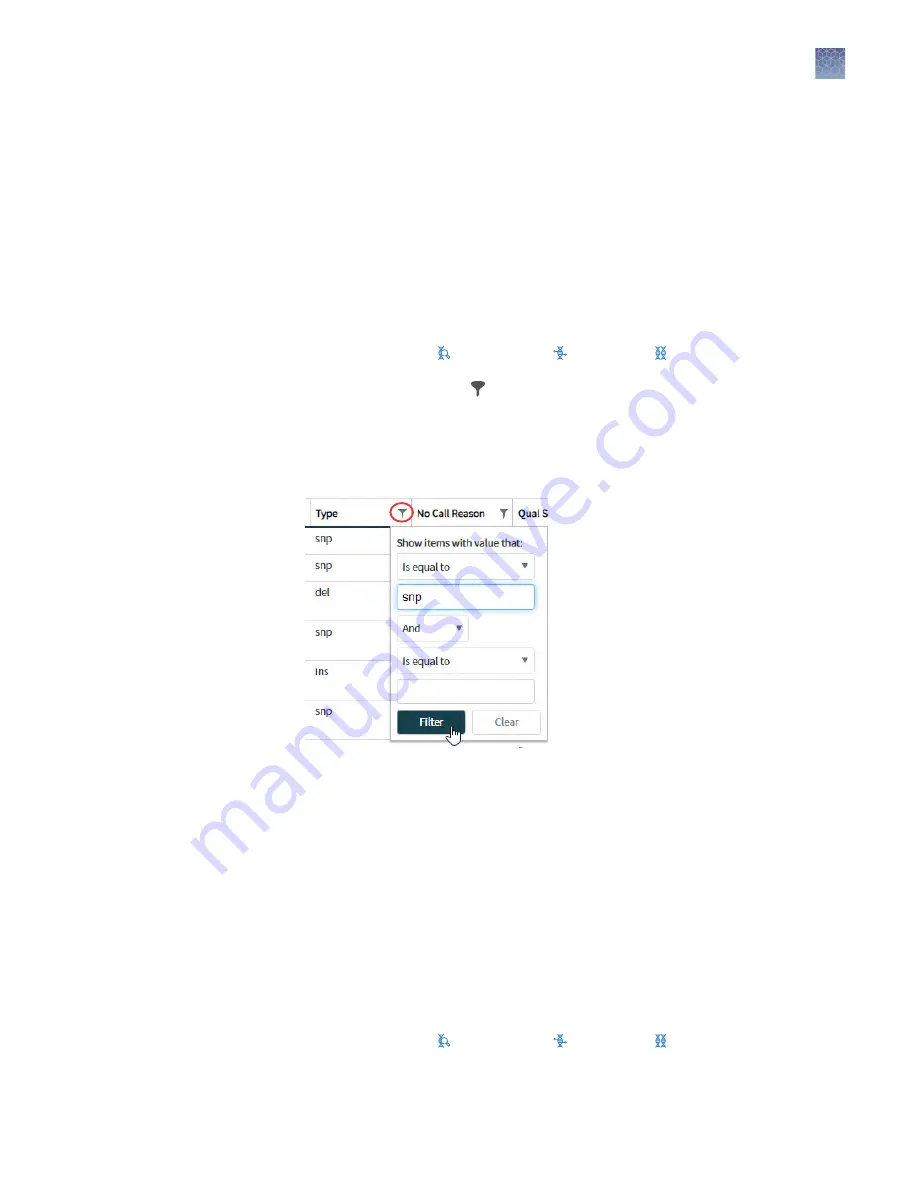
Filter the view of results in the
View Results
screen
You can filter results to immediately narrow the list of results that is shown in
columns on View Results screens. Filters are available for each column in the list of
results.
1.
On the menu bar, click Results
4
Run Results.
2.
In the Results > Run Results screen, in the Sample Name column, select a
sample of interest.
3.
In the View Results screen, in the left navigation pane, select the variant class to
display the results: SNVs/Indels, Fusions, or CNVs.
4.
In the results table, click (Filter) in the column heading of interest, enter filter
options, then click Filter.
The options that are available depend on the column and variant class. For
example, you can filter data in the Type column to show one specific variant
type.
The column or columns to which you applied a filter change to reflect the filter and
selected options.
Filter results using a filter chain
You can filter the results that are listed in the View Results screens with a system-
installed or custom filter chain. A filter chain is a set of filters that Genexus
™
Software
uses to narrow the list of variants that are included in results.
1.
On the menu bar, click Results
4
Run Results.
2.
In the Results > Run Results screen, in the Sample Name column, select a
sample of interest.
3.
In the View Results screen, in the left navigation pane, select the variant type to
display the results: SNVs/Indels, Fusions, or CNVs.
4.
In the upper right corner of the View Results screen, click Advanced Filter.
Chapter 9
Review data and results
View sequencing results and run metrics
9
Genexus
™
Integrated Sequencer User Guide
103






























