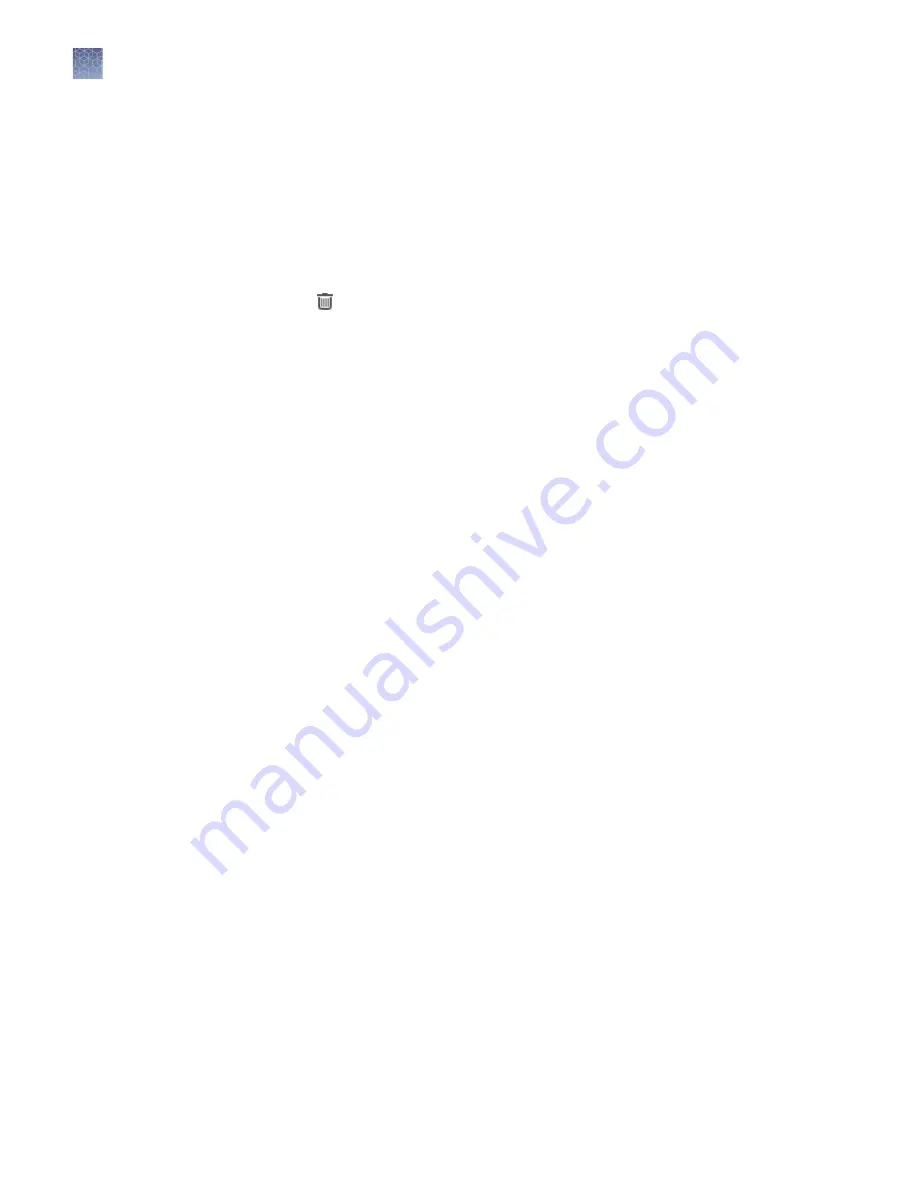
You can delete samples that have not been assigned to a run. Samples that are
assigned to a run are locked and cannot be edited or deleted. Locked samples display
Audit in the Actions column.
1.
In the menu bar, click Samples
4
Manage Samples.
2.
In the Samples > Manage Samples screen, select the checkbox in the row of each
sample that you want to delete. To select all samples, select the checkbox in the
column heading row.
3.
Click Delete.
The Delete Sample dialog box opens with the message Are you sure you want to
delete selected sample(s)?
4.
Click Yes to delete the selected samples.
Prepare or import a library batch
A library batch is a group of prepared libraries that are sequenced in the same library
run (library to results). If you are creating a run plan starting from libraries that you
have already prepared manually, you must first create a library batch in Genexus
™
Software from samples that you have added or imported. For more information, see
“Add a new sample“ on page 42 or “Import samples“ on page 45.
Select the library batch when you create the run plan. If you are creating a run plan
starting from nucleic acid samples, skip this step and proceed to “Create a run plan
Note:
·
Each library in a library batch must have a unique library name. When combining
libraries in the same run, each must also have a unique barcode.
·
Fields identified with a red asterisk (*) are required.
1.
In the menu bar, click Samples
4
Manage Samples.
2.
In the Samples > Manage Samples screen, apply the To Be Prepared filter to
limit the displayed samples to those samples that have not been placed in a
library batch.
Delete samples
Prepare a library
batch
Chapter 4
Enter samples and libraries
Prepare or import a library batch
4
50
Genexus
™
Integrated Sequencer User Guide






























