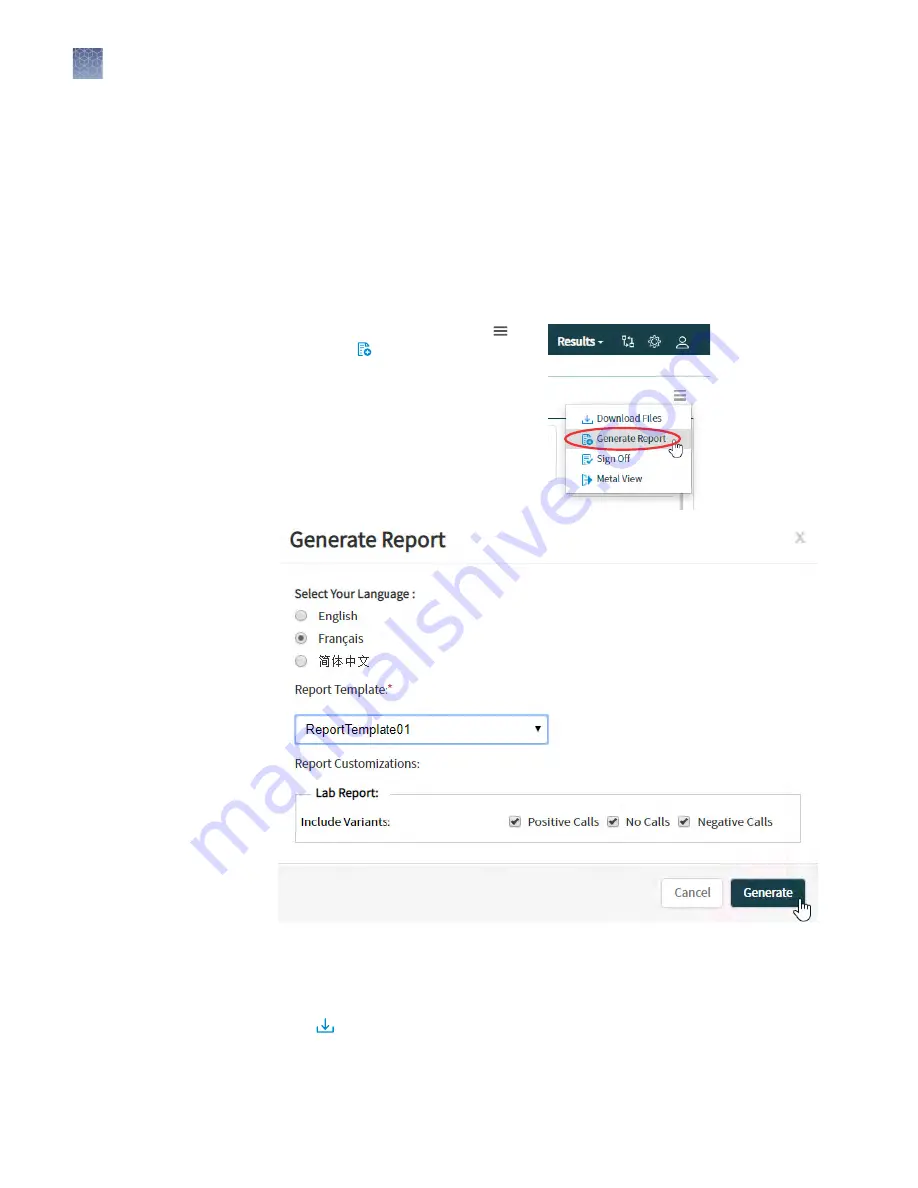
Generate customized reports
The Lab Report is generated in the language that is selected in the report template.
You can customize this report by generating it in another language. When generating
a customized report, you can also update any report template selections.
1.
In the menu bar, click Results
4
Run Results.
2.
In the Results > Run Results screen, click the sample of interest in the Sample
Name column.
3.
In the View Result screen, click
(Expand)
4
Generate Report.
4.
In the Generate Report dialog box,
select the desired language, report
template, and variants to include in
the report.
5.
Click Generate.
A message displays when the report has been generated. The new report
overwrites the existing report.
6.
Click Download Files, then in the Download Files dialog box, select the new
report and any other run-related files, then click Download.
For more information on results files, see “Results files“ on page 109.
Chapter 9
Review data and results
Generate customized reports
9
108
Genexus
™
Integrated Sequencer User Guide






























