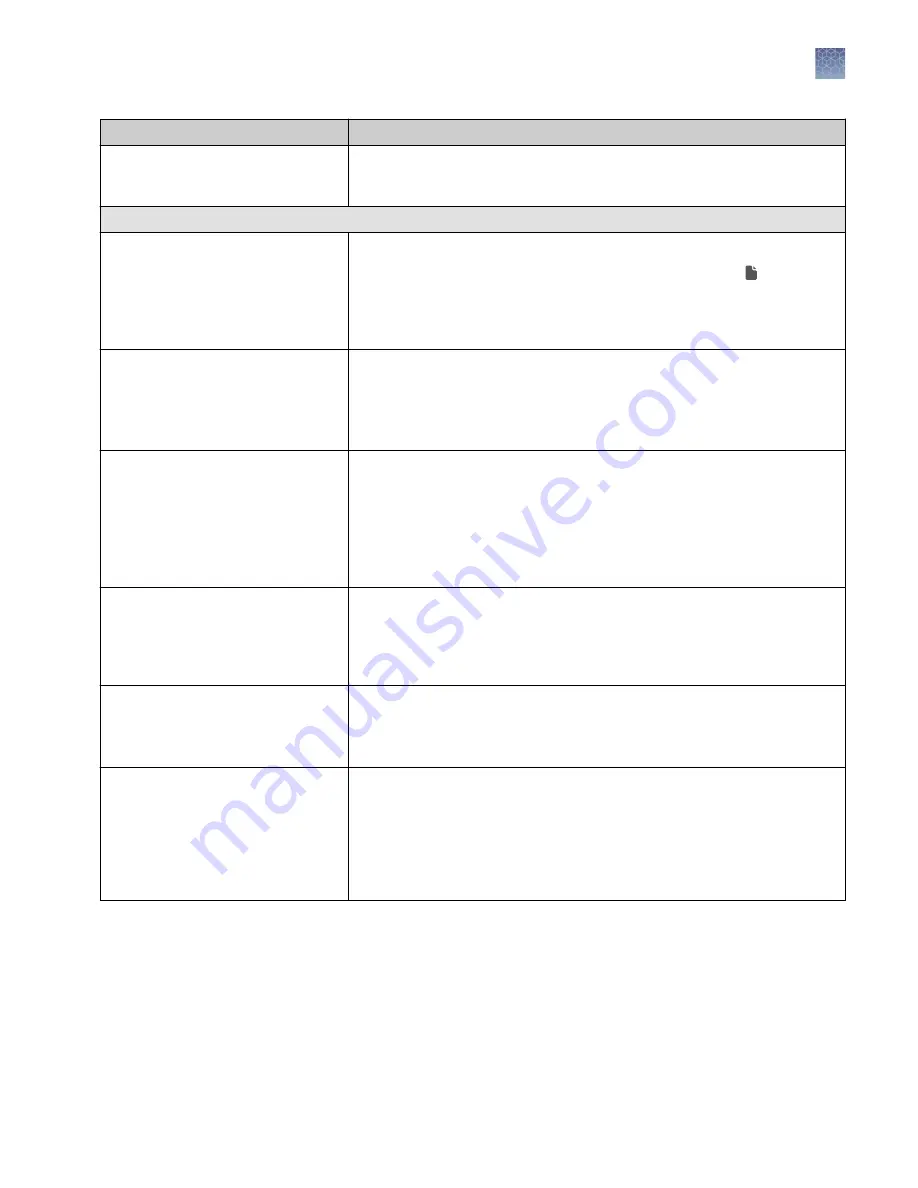
To...
Do the following...
View assay details
1. In the Assay column, click an assay name of interest.
2. Scroll down in the View Assay dialog box to view all of the settings.
Manager- and administrator-level users
Review and export the assay audit
trail
1. In the row of an assay, in the Actions column, click Audit.
2. In the Audit Trail dialog box, in the Record column, click (Audit Trail
Details) in the row of an action to view the details of that action.
3. In the Audit Record Details dialog box, click Export to export a PDF file
of the record.
Lock a draft assay
When a manager or administrator first creates an assay, it is listed as Draft
in the Status column. To use the assay in a run, you must lock it.
In the row of a draft assay, in the Actions column, for an assay with a status
of Draft, click Lock .
Locked assays cannot be edited or deleted.
Edit a draft assay
When a manager or administrator first creates an assay, it is listed as Draft
in the Status column. While the assay is in draft status, it can be edited. A
locked assay cannot be edited.
1. In the row of a draft assay, in the Actions column, click Edit.
The Create Assay workflow reopens.
2. Edit the options on each assay step as desired, then click Save.
Copy an assay to create a new assay
1. In the row of an assay, in the Actions column, click Copy.
The Create Assay workflow reopens.
2. Edit the options on each assay step as desired, enter a new name for the
assay, then click Save.
Delete a draft assay
Only draft assays can be deleted. When an assay is locked, it can be removed
from use in the software by designating it obsolete.
In the row of a draft assay, in the Actions column, click Delete, then confirm
the deletion.
Remove a locked assay
A manager-or administrator-level user can remove a locked assay from use
in the software by designating it obsolete. The assay is not deleted and a
record of it is maintained in the audit trail. The results for any runs already
performed with the assay remain on the sequencer.
1. In the row of a locked assay, in the Actions column, click Obsolete.
2. Click Yes to confirm the operation.
Chapter 3
Create and manage assays (manager/administrator)
Manage assays (manager/administrator)
3
Genexus
™
Integrated Sequencer User Guide
31






























