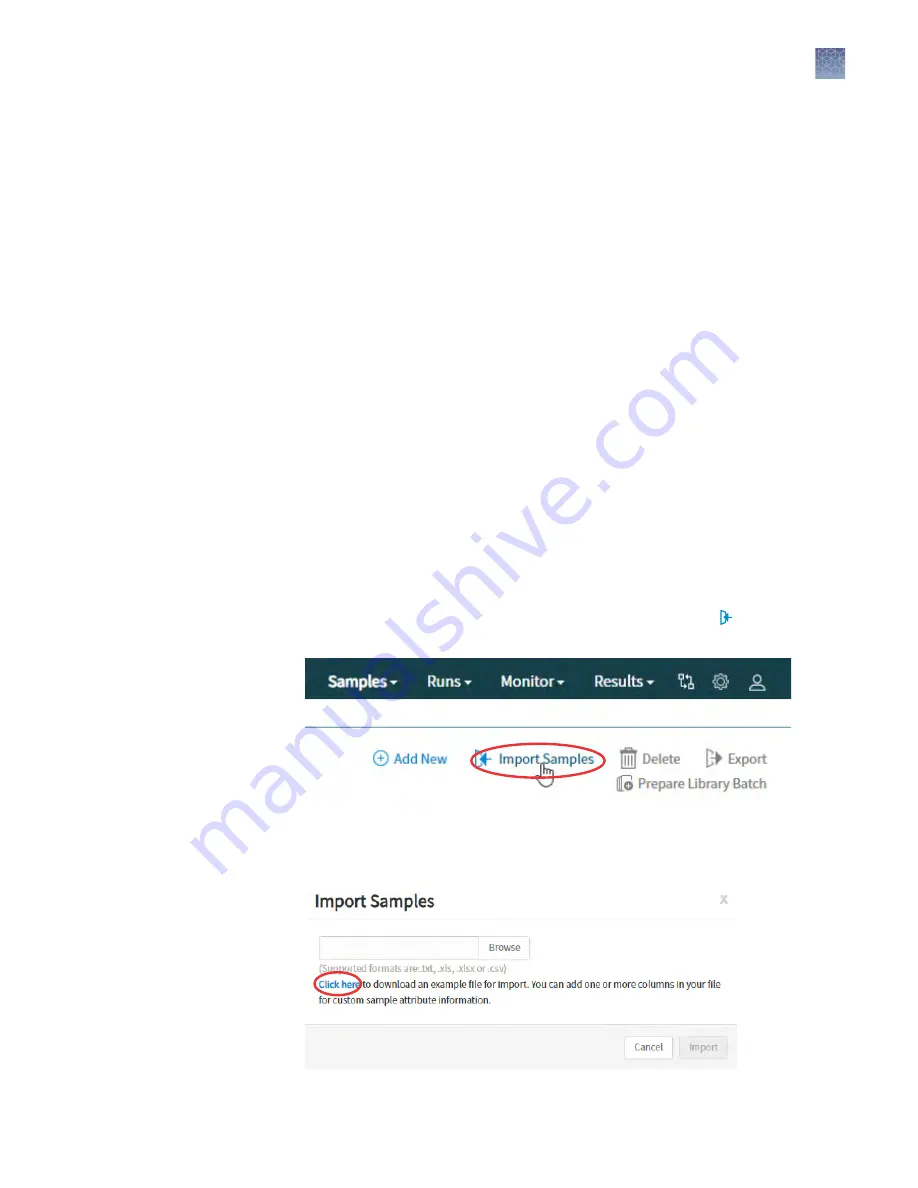
Remove a sample attribute (administrator)
An administrator-level user can remove user-created sample attributes from use in the
software by designating it as obsolete. Sample attributes can be reactivated, and a
record of their use is maintained in the audit trail of samples that are created using
that attribute. You cannot designate as obsolete system-installed sample attributes.
• In the menu bar, click Samples
4
Manage Attributes.
• In the Samples > Manage Attributes screen, select a custom sample attribute to
remove.
• Click Obsolete in the Actions column, then confirm the action.
Reactivate replaces Obsolete in the Actions column.
• To reactivate an attribute, click Reactivate in the Actions column.
Active sample attributes are listed in the Add New Sample dialog box.
Import samples
You can import sample data with a file in one of the following formats: TXT, XLS,
XLSX, or CSV. The import file includes the same sample attributes that are listed in the
Add New Sample dialog box. For ease of use, you can download a Microsoft
™
Excel
™
template file to create an import file.
1.
In the menu bar, click Samples
4
Manage Samples, then click Import
Samples.
2.
In the Import Samples dialog box, click Click here to download a Microsoft
™
Excel
™
template file to create an import file.
Chapter 4
Enter samples and libraries
Import samples
4
Genexus
™
Integrated Sequencer User Guide
45






























