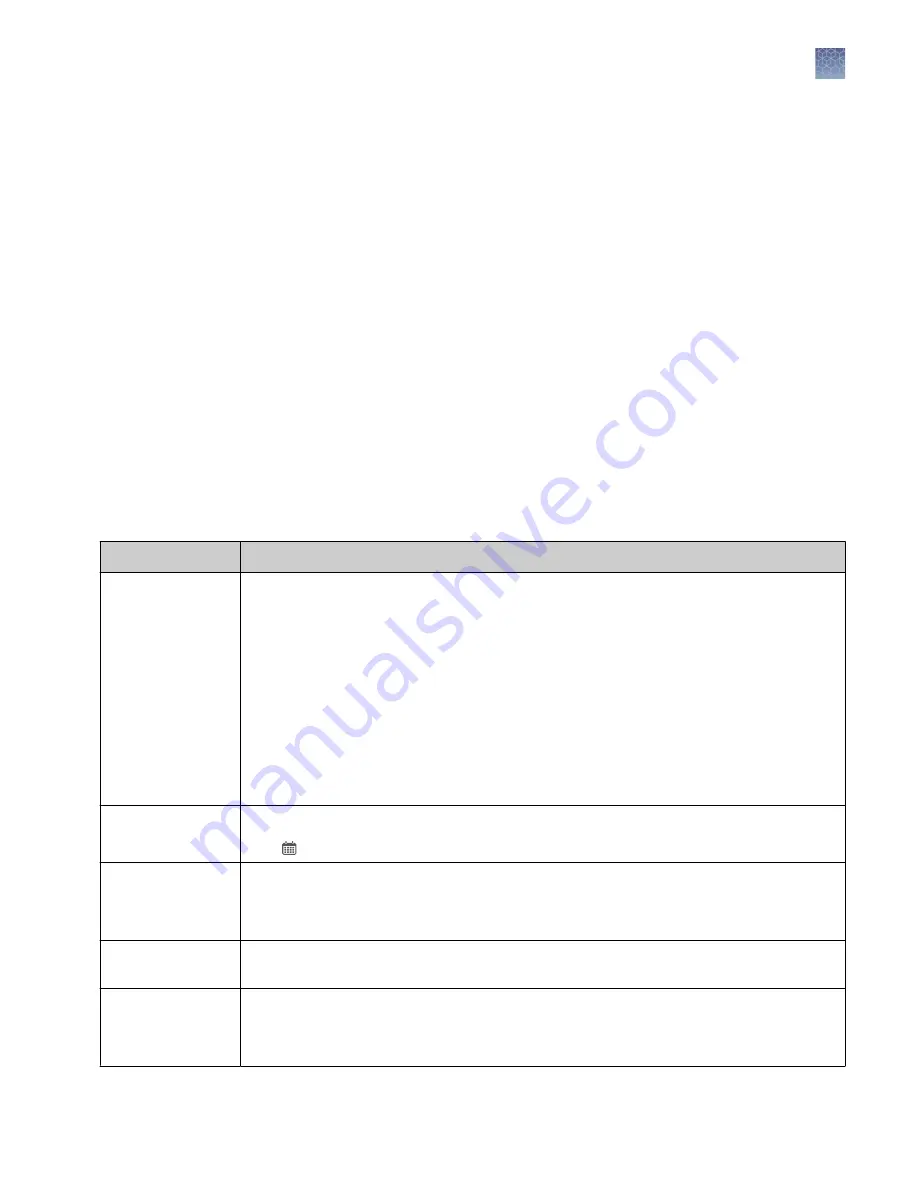
3.
In the Add New Sample dialog box, complete the required fields.
For a description of the fields, see “System-installed sample attributes“ on
4.
Click Save.
The new sample is listed in the Manage Samples screen, and will be available to
use in your run plan.
System-installed sample attributes are available for selection in the Add New Sample
dialog box. Attributes identified with a red asterisk (*) in the Add New Sample dialog
box are required when adding a new sample. If attribute information is not available
when adding a new sample, substitute mock information to complete the required
fields.
System-installed sample attributes are also available in the template file that you can
use for importing samples.
Note:
LIMS users must create custom attributes before importing sample and run
plan information from LIMS for the attributes to be propagated through to output
files. The software ignores all input file content that is not a recognized attribute.
The following table lists and describes the system-installed sample attributes that are
available in the Add New Sample dialog box. System-installed sample attributes
cannot be edited. Custom sample attributes are not listed in this table.
Sample attribute
Description
Sample Name
A unique identifier representing the sample.
The sample name can contain only alphanumeric characters (0–9, Aa–Zz), full stops/periods
(.), underscores (_), or hyphens (-), cannot contain spaces, and is limited to a maximum of 20
characters.
IMPORTANT!
To prevent erroneous sample selection during run plan creation, make sure
that you assign a unique and distinguishable sample name for each sample.
After a sample name is entered into the system, it cannot be edited. It can be deleted unless it
has already been used in a run. The software checks all sample names entered or imported
to prevent duplication and will return an error message if a non-unique sample name is
detected.
Collection Date
The date that the sample was collected.
Click (Calendar) to select the date in the correct format.
Gender
The biological sex of the sample: Female, Male, or Unknown.
IMPORTANT!
Gender designation is required for proper measurement of AR CNV.
Sample Type
A term that describes the sample, for example, FFPE, DNA, DNA & RNA. You can also select
Other, then enter a custom sample type.
Disease Category
The disease type of the sample.
Note:
If you select Cancer in this list, the Cancer Stage, Cancer Type, % Cellularity, and %
Necrosis attributes listed below become available in the Add New Sample dialog box.
System-installed
sample attributes
Chapter 4
Enter samples and libraries
Add a new sample
4
Genexus
™
Integrated Sequencer User Guide
43






























