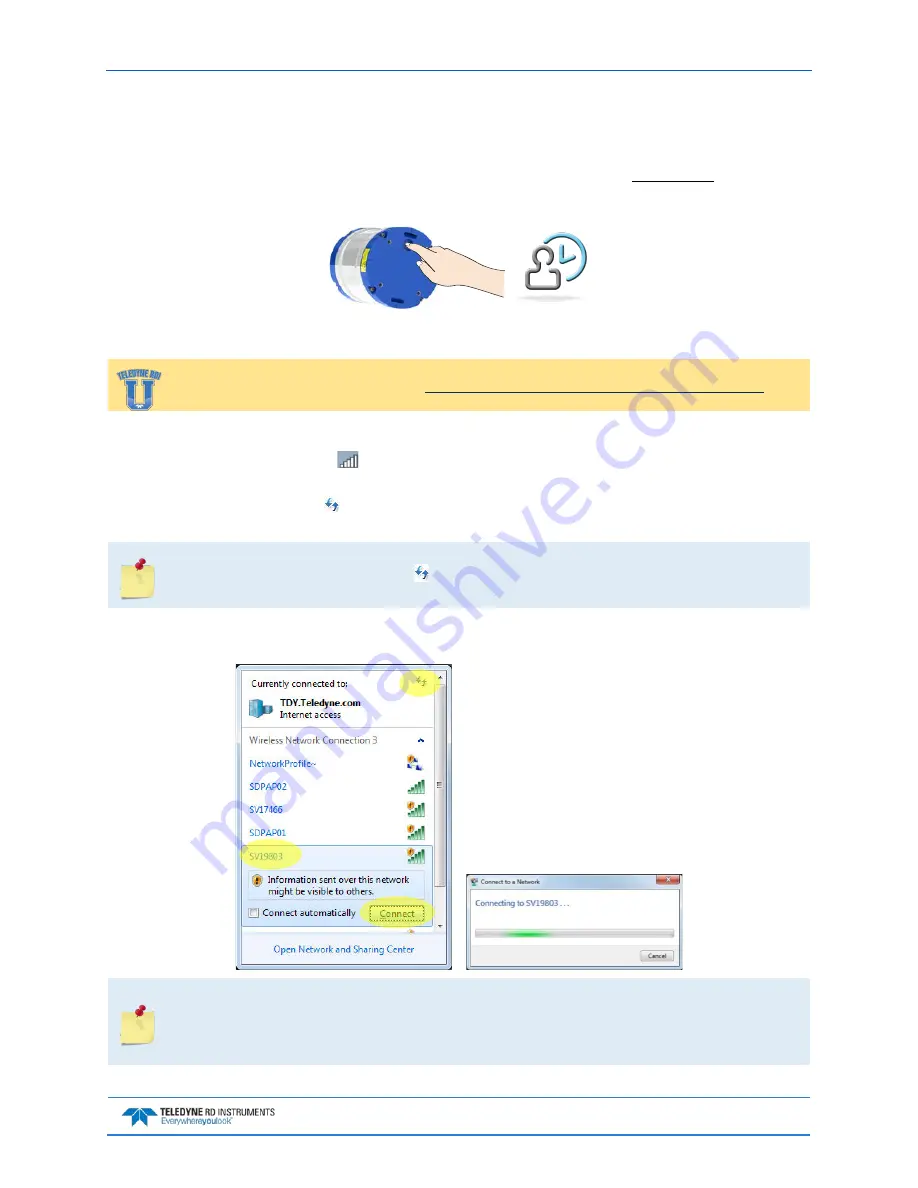
Sentinel V SC and RT Operation Manual
September
2017
EAR-Controlled Technology Subject to Restrictions Contained on the Cover Page.
Page 11
Touch Sensor
To use the touch sensor:
1. Place a finger over the Touch Sensor. This starts the ADCP’s WLAN for five minutes. After power
is applied (long beep), there is a 10 to 15 second delay before the network is available (short beep).
Wait for the short beep.
Connect
Training videos are available on http://www.rdinstruments.com/rdiu/mm_training.aspx.
To connect to the ADCP’s WLAN:
1. Click on the wireless icon (
) in the Windows® system tray or if using a wireless USB adapter,
start the adapter’s interface.
2. Click the Refresh icon ( ) to search for connections. Sentinel V ADCPs will display as SVnnnnn
(where nnnnn is the five or six-character serial number shown on the product label).
As needed, touch the Touch Sensor, listen for the second beep (see Touch Sensor Response /
System Beeps), and then click until the ADCP appears on the list. It may take several
attempts of clicking Refresh before the ADCP appears on the list.
3. Select the ADCP on the list by clicking it and then click the Connect button. The Connecting to a
Network message appears.
Sentinel V ADCPs will display as
SVnnnnn
(where
nnnnn
is the five or six-character serial
number shown on the product label).
Users who connect to their local network using a wireless connection may lose that
connection when connected to the ADCP.






























