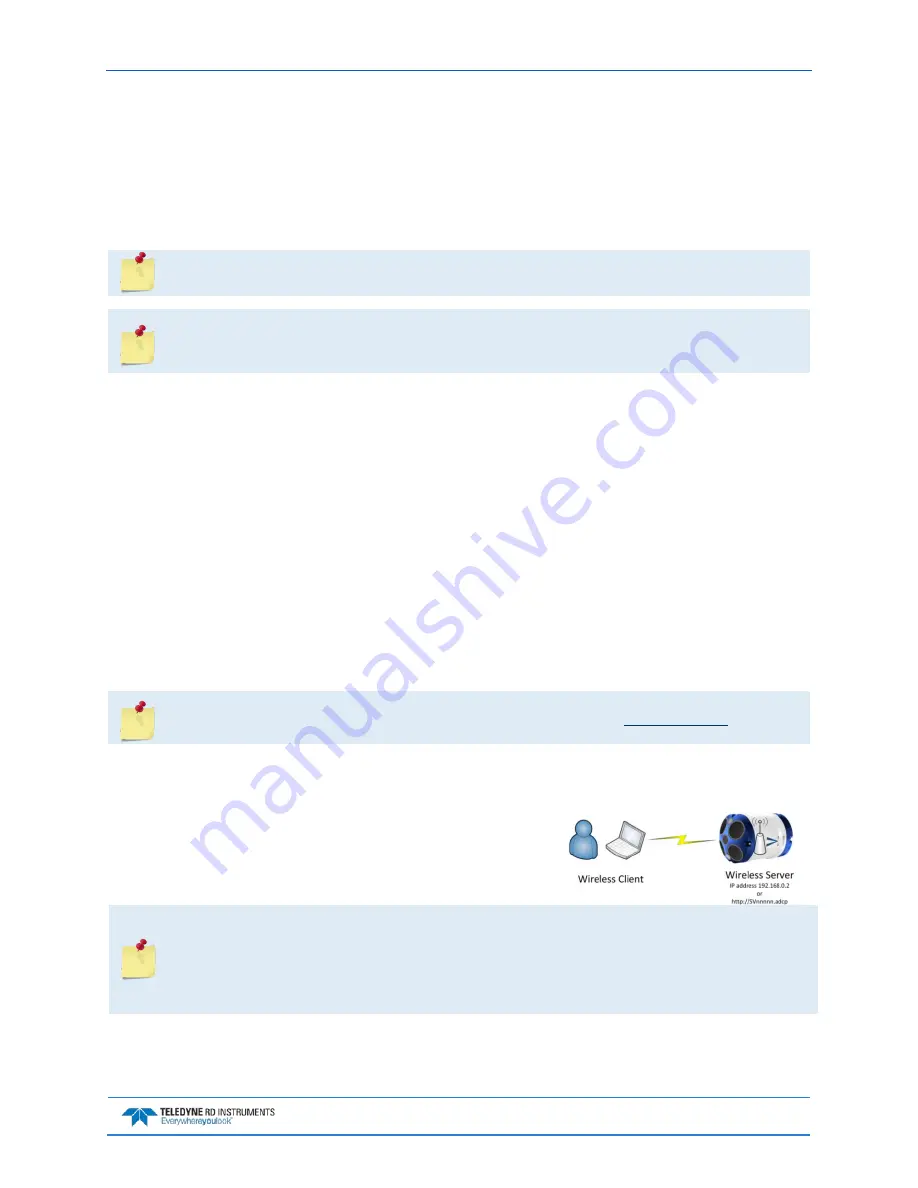
Sentinel V SC and RT Operation Manual
September
2017
EAR-Controlled Technology Subject to Restrictions Contained on the Cover Page.
Page 9
Touch Sensor Response / System Beeps
When the system is configured for SC mode, after power is applied (long beep), there is a 10 to 15 second
delay before the network is available (short beep). During this time span, the touch sensor does not re-
spond or beep if touched. Wait until the second beep before touching the sensor. The WLAN is
available after the second beep for two minutes. Each touch of the sensor enables the WLAN for two
minutes.
During the first power-up of the Sentinel V ADCP, there may be additional beeps. This is due
to the touch sensor auto-calibration routine, which should not last longer than five minutes.
When the system is configured for Sentinel V Real-Time and power is applied, there is a long
beep. The touch sensor is disabled in Real-Time mode; the touch sensor does not respond or
beep if touched.
The touch sensor may stay “triggered” for up to 60 seconds when touched. During this time, the sensor
will not respond with a beep when touched again. This is normal and does not affect connecting to the
WLAN.
The touch sensor can be saturated to a point where it won’t register to touch. This occurs, for example,
when the ADCP is submerged in water or covered with biofouling. In extreme cases, the WLAN will not
connect. If this occurs:
•
Take the system out of the water.
•
Rinse the sensor and end-cap with fresh water and then dry the instrument.
•
Remove biofouling from the touch sensor and end-cap, and then the housing if problems persist.
•
Remove the ADCP from any mounting fixture, especially if it is conductive or metallic.
Connecting to the Sentinel V ADCP
This applies to systems configured for Self-Contained mode. See
The Sentinel V Self-Contained ADCP includes an 802.11b/g/n WLAN interface and a built-in user inter-
face called ReadyV. The Sentinel V Series ADCP acts as the server, along with the connected computer
(laptop, tablet, or desktop computer) known as the client.
Using the ADCP’s DHCP server IP address 192.168.0.2 is recom-
mended. Optionally, on a Windows® based browser use the WLAN
address http://SVnnnnn.adcp (where nnnnn is the five or six-char-
acter Sentinel V serial number shown on the product label).
If the computer does not include a built-in 802.11b/g/n
WLAN interface, use a USB adapter.
Only one ADCP at a time may be connected. To switch to another ADCP, first disconnect, and
then reconnect to the next ADCP.
Using http://
SVnnnnn.adcp
(where
nnnnn
is the five or six-character Sentinel V serial number
shown on the product label) will not work on the Macintosh
OS.
















































