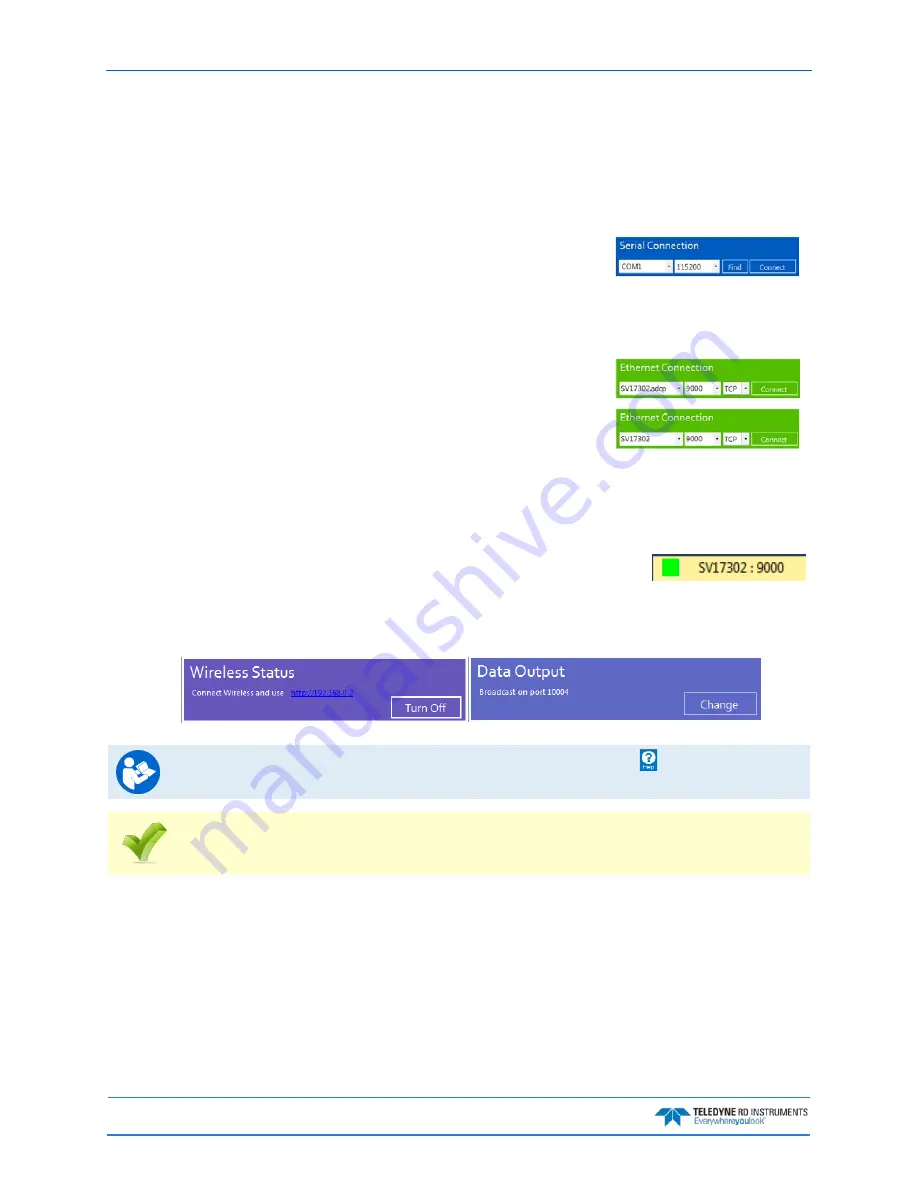
September
2017
Sentinel V SC and RT Operation Manual
Page 32
EAR-Controlled Technology Subject to Restrictions Contained on the Cover Page.
Using Sentinel V RT Utilities
To connect to the Sentinel V Real-Time ADCP using the Sentinel V RT Utilities software:
1. Select New Serial Connection or New Ethernet Connection.
2. Enter the ADCP’s communication settings.
Serial Communications
:
Select the COM Port and Baud Rate from the drop down lists.
If you are unsure of the Baud rate, use the default 9600 baud
and try to connect. If you have trouble connecting, click the
Find button.
Ethernet Communications
:
Enter the IP or host name. For example, Sentinel V ADCPs
host name is SVnnnnn.adcp (where nnnnn is the five or six char-
acter serial number shown on the product label).
Use SVnnnnn if the network you are connecting to assigns the IP
address.
Enter the Port Number 9000.
Select TCP.
3. Click the Connect button. Once connected, the button will change to
Disconnect and the tab will show a green box.
4. The Sentinel V RT Utilities main screen will open. The screen changes depending on if the connec-
tion is Serial or Ethernet. For Serial connections, you will see the Wireless Status and Ethernet
connections will have UDP Data Output.
For more information on
Sentinel V RT Utilities
, click the Help icon ( ) to open the Sentinel V
RT Utilities Software help file.
Use the Sentinel V RT quick reference cards to help remember how to connect the Sentinel V
system. A PDF copy is included when you install the software/documentation CD.






























