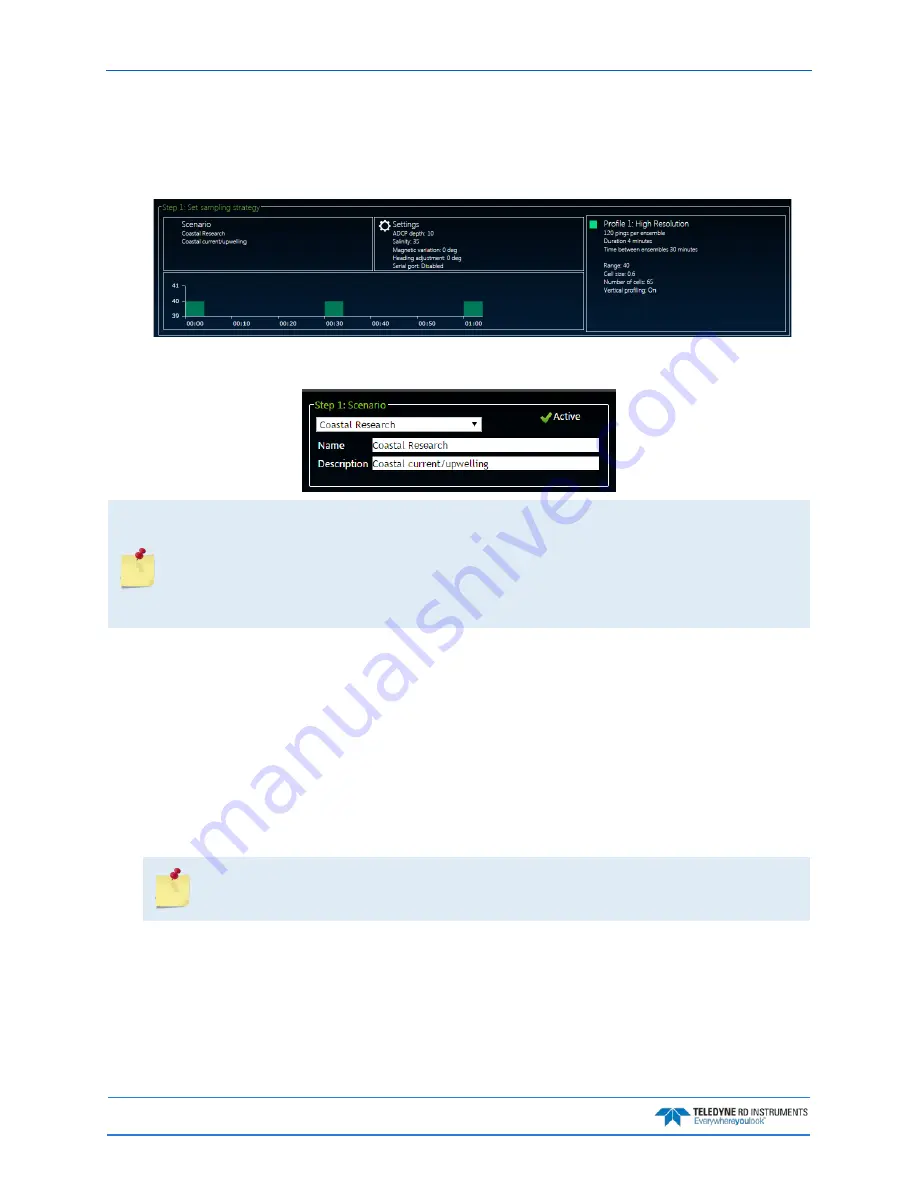
September
2017
Sentinel V SC and RT Operation Manual
Page 48
EAR-Controlled Technology Subject to Restrictions Contained on the Cover Page.
Creating and Saving Scenarios
To create a scenario:
1. Click anywhere on the
Step 1 Set sampling strategy
section on the Home panel.
2. Select a template using the drop-down list. The green checkmark icon indicates the currently se-
lected scenario. Enter a name for the deployment and enter a description.
Selecting one of the templates will overwrite the settings. For example, selecting the Coastal
Mooring Template and clicking Save will save the scenario as Coastal Mooring with the
default settings from the template.
Changes are saved to the scenario whenever the Save button is selected.
Always use the
Step1 Scenario
panel to change the name of the scenario and add a
description for future use.
3. Use the
Step 1 Set sampling strategy
panels to adjust the scenario settings:
•
Enter a name and description on the
Step 1: Scenario
panel.
•
Click on the
Step2 Settings
panel to change how the system will be set up during the deployment.
•
Click on the
Step 3 Profiling
panel to change how the water profile and timing will be set up dur-
ing the deployment.
•
Use the resources overview to verify power and data recorder requirements for the deployment.
4. Click the
Export
button on the
Step 1 Set sampling strategy
panel to save the selected scenario
(*.txt) to the computer. On the Save As dialog, name the deployment scenario file (*.txt). Click
the
Save
button.
When saving a file in
Safari®
, the default file format is Web Archive. If you save the file with
this format type and try to import it, it will fail. Change the format type to Page Source to
save and import files correctly in
Safari
.






























