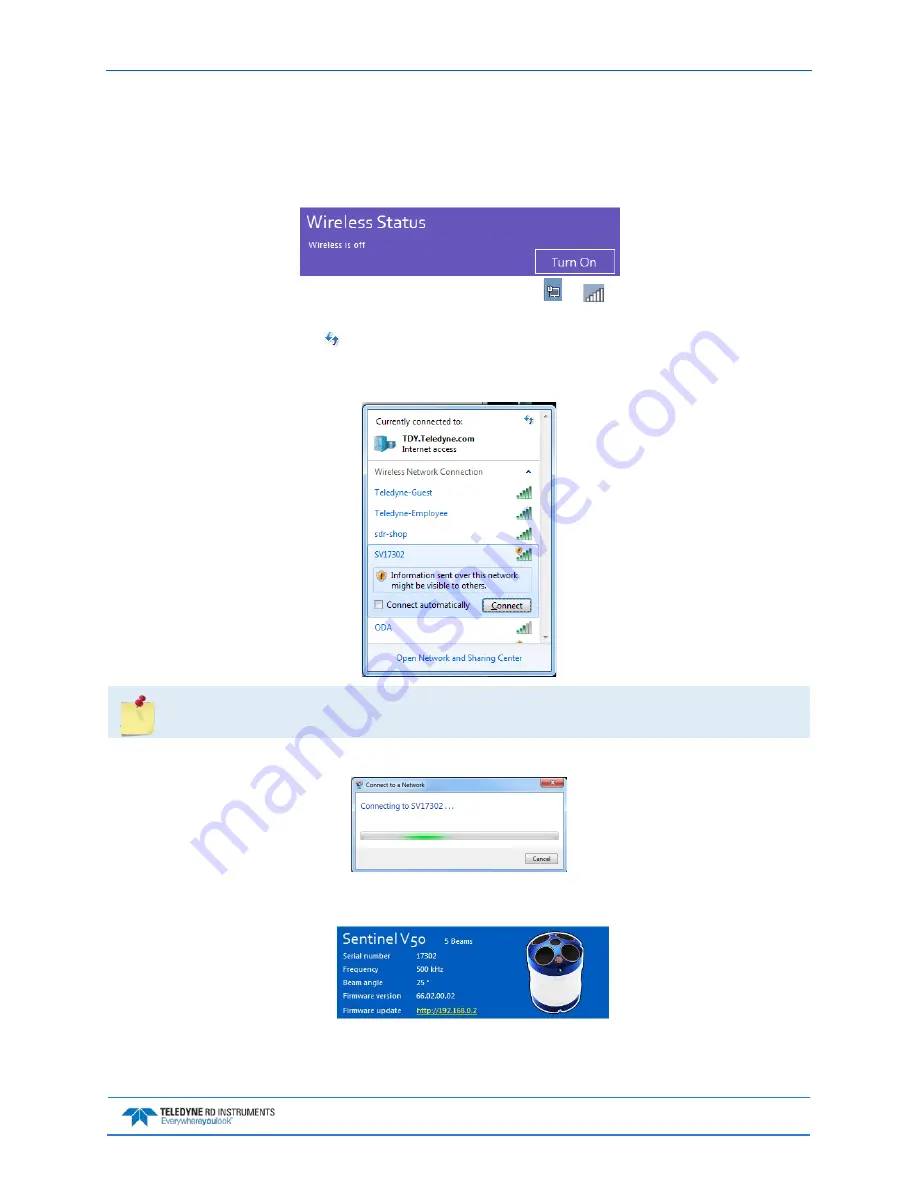
Sentinel V SC and RT Operation Manual
September
2017
EAR-Controlled Technology Subject to Restrictions Contained on the Cover Page.
Page 35
To install a firmware upgrade using a Sentinel V RT Utilities serial connection:
1. Connect to the Sentinel V Real-Time ADCP using Sentinel V RT Utilities and a serial port.
2. On the Wireless Status box, click the Turn On button. Wait for the second short beep before
continuing.
3. Connect to the ADCP’s WLAN. Click on the wireless icon ( or
) in the Windows® system
tray or if using a wireless USB adapter, start the adapter’s interface.
4. Click the Refresh icon ( ) to search for connections. Sentinel V ADCPs will display as SVnnnnn
(where nnnnn is the five or six-character serial number shown on the product label).
5. Select the ADCP on the list by clicking it and then click the Connect button.
Sentinel V ADCPs will display as
SVnnnnn
(where
nnnnn
is the five or six-character serial
number shown on the product label).
6. The Connecting to a Network message appears.
7. Click the link next to Firmware update. This link will open the default web browser on the lap-
top and open the Sentinel-V Utilities page.






























