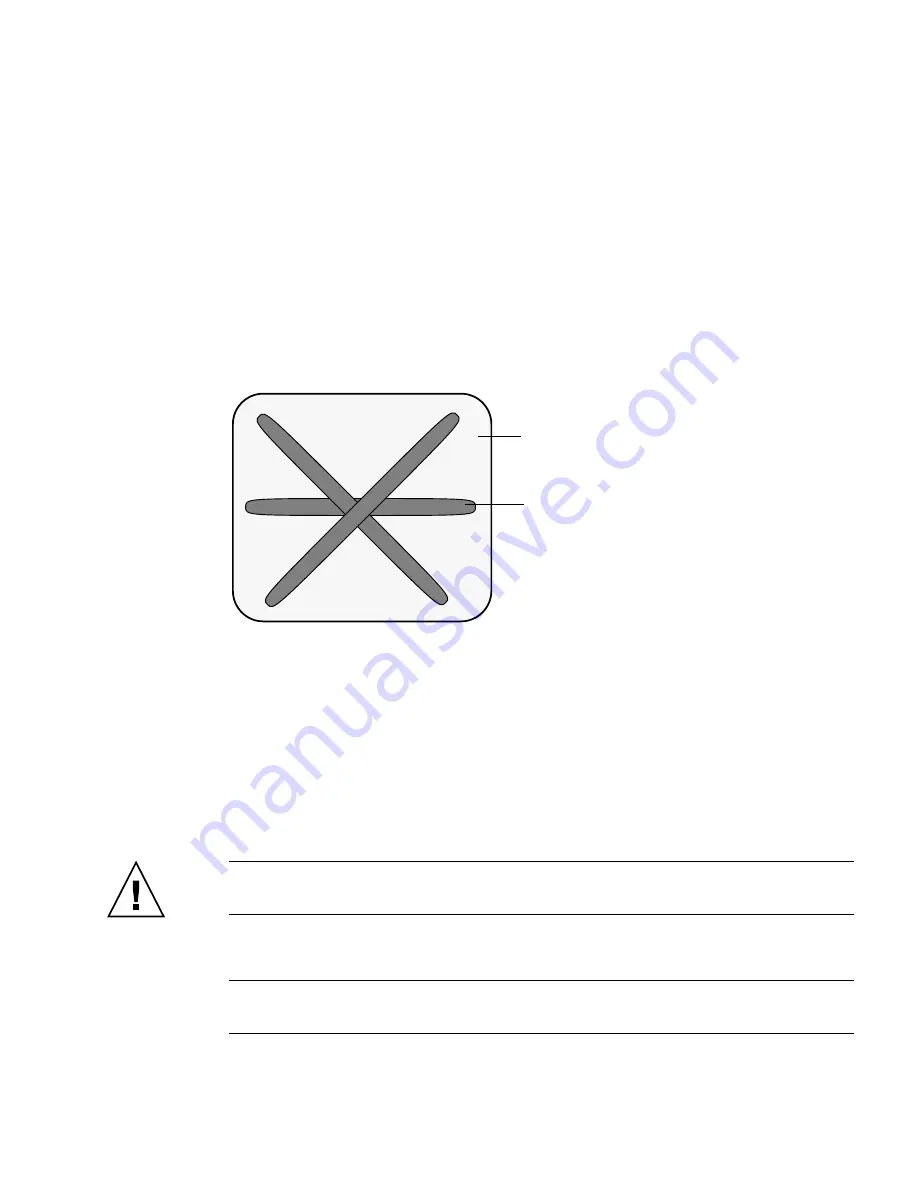
Chapter 4
Servicing Motherboard Components
4-25
4. Install the 4 screws that secure the motherboard to the bus bar.
Torque screws to 7 inch-pounds (0.8 newton-meters). Use a manual torque driver
settable to 7 inch-lbs (0.8 newton-meters) with a No. 2 Phillip screwdriver.
5. Tighten the green captive screw on the front of the motherboard, that secures
the motherboard tray to the chassis.
6. If you are replacing the motherboard only, replace the processors, as required.
Apply thermal grease. You need the a thermal grease kit to replace the processors.
Follow the applicable grease procedure included with the grease.
FIGURE 4-14
Required Pattern for Thermal Grease Application
7. Install the plastic air flow bezel between the fans and the motherboard.
8. Install the processor heat sinks. See
Section 4.8.3, “Installing a Processor FRU” on
page 4-32
.
9. Carefully connect the power distribution board ribbon cable to the
motherboard.
Make sure it is seated properly.
10. Connect the two drive data cables.
Caution –
The drive data cables are delicate. Carefully connect them and make sure
that they are seated properly when servicing the motherboard.
11. Install all DDR2 DIMMs in the motherboard assembly.
Note –
Only install the DDR2 DIMMs in the slots (connectors) from which they were
removed. See
Section 4.1.2, “DDR2 DIMM Guidelines” on page 4-3
.
Processor surface
Lines of thermal grease
Содержание Sun Fire X4140
Страница 1: ...Sun Fire X4140 Server Service Manual Part No 820 2401 14 September 2010 Revision A...
Страница 24: ...1 12 Sun Fire X4140 Server Service Manual September 2010...
Страница 35: ...Chapter 2 Preparing to Service the System 2 11...
Страница 36: ...2 12 Sun Fire X4140 Server Service Manual September 2010...
Страница 94: ...4 40 Sun Fire X4140 Server Service Manual September 2010...
Страница 126: ...6 6 Sun Fire X4140 Server Service Manual September 2010 FIGURE 6 5 Front Panel Power OK LED...
Страница 140: ...C 4 Sun Fire X4140 Server Service Manual September 2010 FIGURE C 1 BIOS Utility Menu Tree...
















































