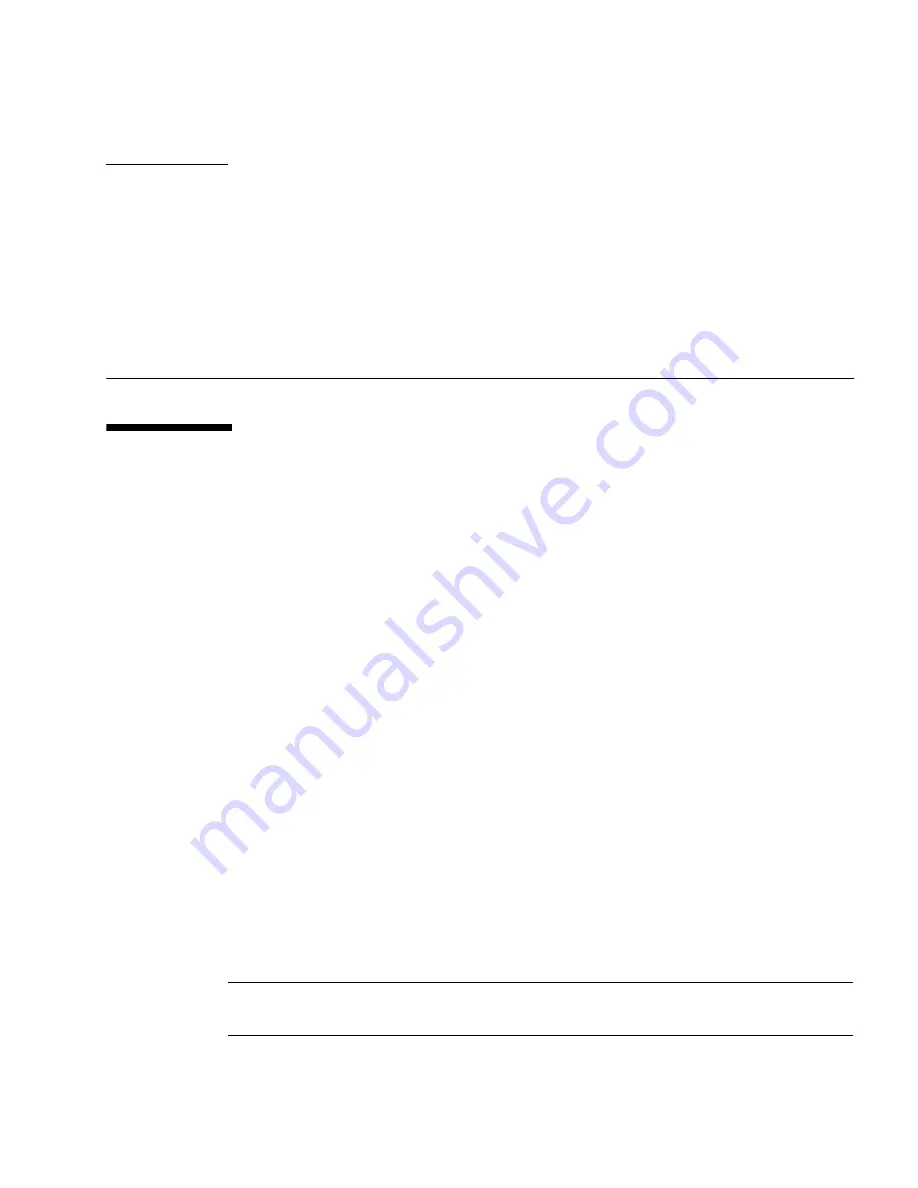
C-1
A P P E N D I X
C
BIOS Screens
C.1
Configuring BIOS Settings
This section describes how to view and/or modify the BIOS Setup Utility screens in
the
Sun Fire X4140 Server
. The BIOS Setup utility reports system information and can
be used to configure the server BIOS settings.
The Basic Input/Output System (BIOS) has a Setup utility stored in the BIOS flash
memory. The configured data is provided with context-sensitive Help and is stored in
the system's battery-backed CMOS RAM. If the configuration stored in the CMOS
RAM is invalid, the BIOS settings default to the original state specified at the factory.
C.1.1
Using BIOS Menu Items
You can access BIOS configuration screens from the following interfaces:
■
Use a USB keyboard and VGA monitor, connected directly to the server.
■
Use a terminal (or terminal emulator connected to a computer) through the serial
port on the rear panel of the server.
To access BIOS configuration screens and change the system’s parameters:
1. Enter the BIOS Setup utility by pressing the
F2
key while the system is performing
the power-on self-test (POST).
When BIOS is started, the main BIOS Setup menu screen is displayed.
Note –
Refer to the
Sun Fire X4140, X4240, and X4440 Servers Diagnostics Guide
for
more information about POST messages and System Event Log (SEL) messages.
Содержание Sun Fire X4140
Страница 1: ...Sun Fire X4140 Server Service Manual Part No 820 2401 14 September 2010 Revision A...
Страница 24: ...1 12 Sun Fire X4140 Server Service Manual September 2010...
Страница 35: ...Chapter 2 Preparing to Service the System 2 11...
Страница 36: ...2 12 Sun Fire X4140 Server Service Manual September 2010...
Страница 94: ...4 40 Sun Fire X4140 Server Service Manual September 2010...
Страница 126: ...6 6 Sun Fire X4140 Server Service Manual September 2010 FIGURE 6 5 Front Panel Power OK LED...
Страница 140: ...C 4 Sun Fire X4140 Server Service Manual September 2010 FIGURE C 1 BIOS Utility Menu Tree...






























