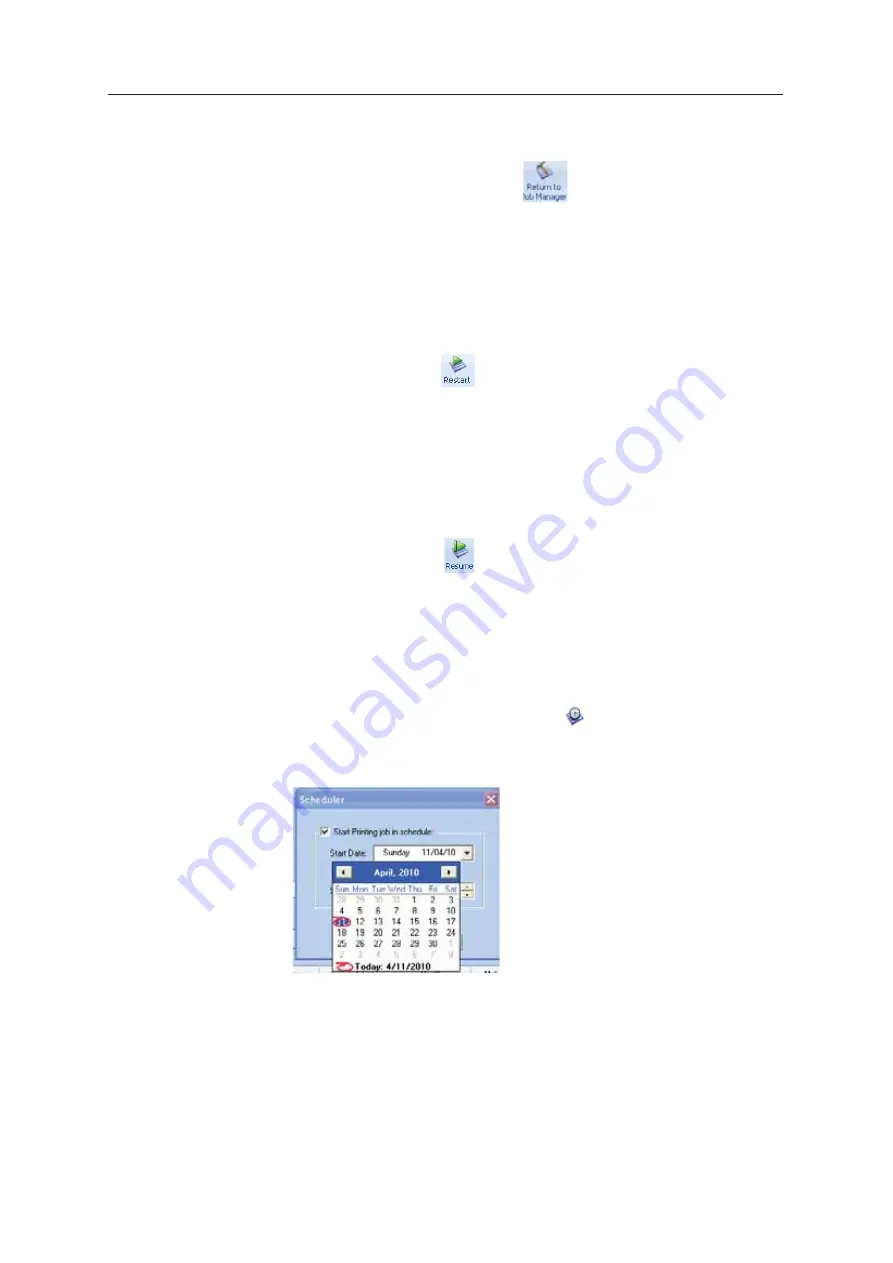
DOC08010 Rev. A (DRAFT 1)
5–79
Stratasys P750K User Guide
The
ȱ
Tray
ȱ
Settings
ȱ
screen
ȱ
opens,
ȱ
displaying
ȱ
the
ȱ
build
ȱ
tray.
ȱ
The
ȱ
status
ȱ
of
ȱ
the
ȱ
job
ȱ
in
ȱ
the
ȱ
Job
ȱ
Manager
ȱ
screen
ȱ
changes
ȱ
to
ȱ
“Editing.”
3. Edit
ȱ
the
ȱ
job.
ȱ
4. On
ȱ
the
ȱ
Tray
ȱ
Settings
ȱ
ribbon,
ȱ
click
ȱ
.
The
ȱ
status
ȱ
of
ȱ
the
ȱ
job
ȱ
in
ȱ
the
ȱ
Job
ȱ
Manager
ȱ
screen
ȱ
changes
ȱ
back
ȱ
to
ȱ
“Waiting.”
Restarting
ȱ
Jobs
ȱ
You
ȱ
can
ȱ
restart
ȱ
jobs
ȱ
from
ȱ
the
ȱ
Jobs
ȱ
Queue
ȱ
and
ȱ
the
ȱ
History
ȱ
list.
To restart a job:
1. Select
ȱ
the
ȱ
job.
2. Click
ȱ
the
ȱ
Restart
ȱ
icon
ȱ
.
The
ȱ
job
ȱ
status
ȱ
changes
ȱ
to
ȱ
“Waiting”
ȱ
(in
ȱ
the
ȱ
Jobs
ȱ
Queue).
Resuming
ȱ
Jobs
ȱ
If
ȱ
the
ȱ
printing
ȱ
process
ȱ
is
ȱ
stopped
ȱ
or
ȱ
interrupted,
ȱ
you
ȱ
may
ȱ
be
ȱ
able
ȱ
to
ȱ
continue
ȱ
printing
ȱ
the
ȱ
job
ȱ
from
ȱ
the
ȱ
point
ȱ
where
ȱ
printing
ȱ
stopped.
To resume a job:
1. Select
ȱ
the
ȱ
job.
2. Click
ȱ
the
ȱ
Resume
ȱ
icon
ȱ
.
Scheduling
ȱ
Jobs
You
ȱ
can
ȱ
schedule
ȱ
jobs
ȱ
to
ȱ
be
ȱ
printed
ȱ
at
ȱ
a
ȱ
future
ȱ
time.
ȱ
For
ȱ
example,
ȱ
you
ȱ
can
ȱ
configure
ȱ
Objet
ȱ
Studio
ȱ
to
ȱ
start
ȱ
long
ȱ
printing
ȱ
jobs
ȱ
in
ȱ
the
ȱ
late
ȱ
evening
ȱ
and
ȱ
early
ȱ
morning
ȱ
hours.
To schedule a job:
1. Select
ȱ
a
ȱ
job
ȱ
in
ȱ
the
ȱ
Jobs
ȱ
Queue,
ȱ
and
ȱ
click
ȱ
ȱ
on
ȱ
the
ȱ
pop
Ȭ
up
ȱ
toolbar.
2. In
ȱ
the
ȱ
Scheduler
ȱ
dialog
ȱ
box,
ȱ
set
ȱ
the
ȱ
Start
ȱ
Date
ȱ
and
ȱ
Start
ȱ
Time
ȱ
for
ȱ
the
ȱ
job.
ȱ
Click
ȱ
on
ȱ
the
ȱ
Start
ȱ
Date
ȱ
arrow
ȱ
to
ȱ
open
ȱ
a
ȱ
calendar.
Figure 5-118: Scheduler with calendar displayed
3. Click
ȱ
OK
.
Содержание P750K
Страница 1: ...User Guide English Stratasys P750K 3D Printer System...
Страница 2: ......
Страница 20: ...Safety 2 8 DOC08010 Rev A DRAFT 1...
Страница 30: ...Introducing the Stratasys P750K 3D Printing System 3 10 DOC08010 Rev A DRAFT 1...
Страница 196: ...Handling Printed Models 7 6 DOC08010 Rev A DRAFT 1...
















































