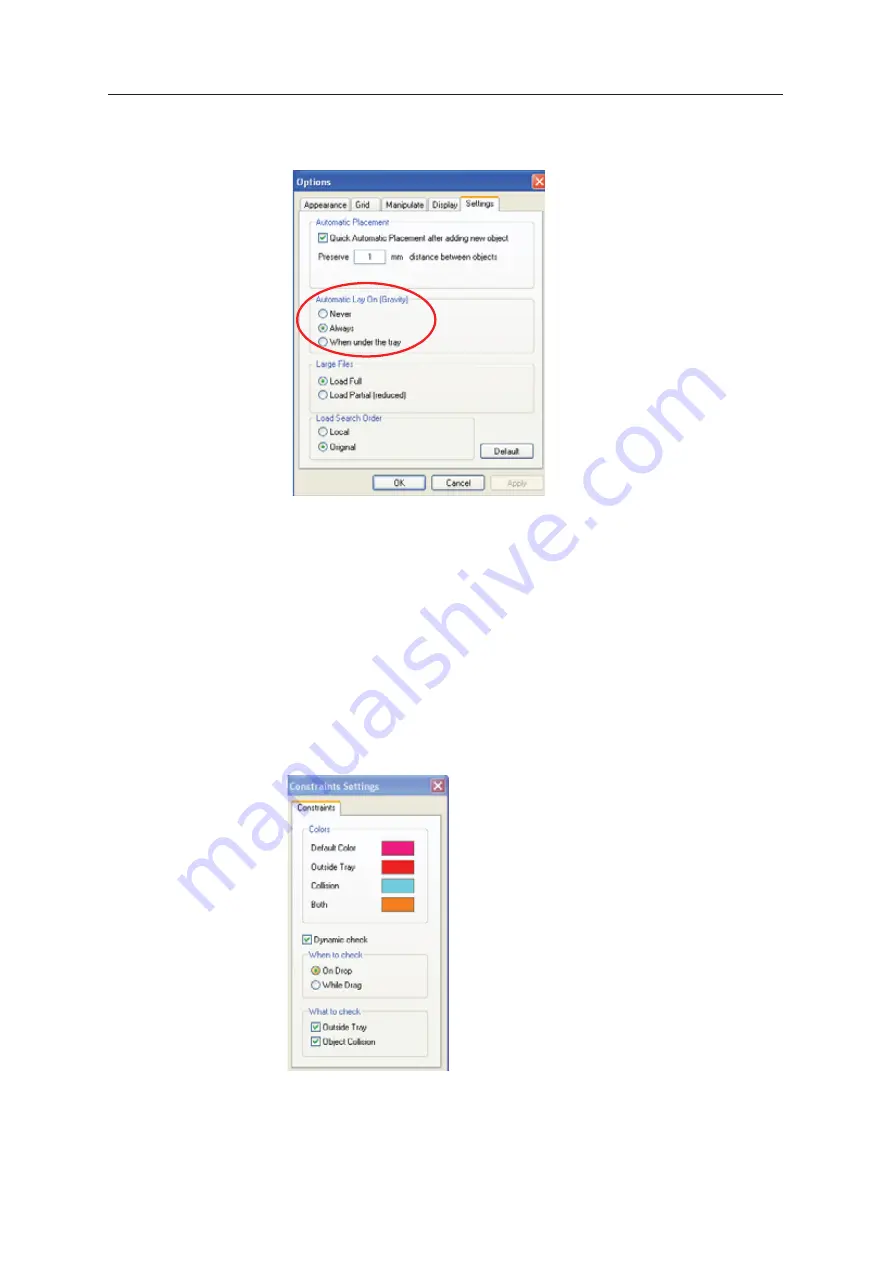
Using Objet Studio
5–28
DOC08010 Rev. A (DRAFT 1)
To ensure that objects are always positioned directly on the tray:
1. From
ȱ
the
ȱ
Tools
ȱ
menu,
ȱ
select
ȱ
Options
,
ȱ
and
ȱ
display
ȱ
the
ȱ
Settings
ȱ
tab.
Figure 5-34:
Options
dialog box,
Settings
tab
2. In
ȱ
the
ȱ
Automatic
ȱ
Lay
ȱ
On
ȱ
(Gravity)
ȱ
section,
ȱ
select
ȱ
Always
.
ȱ
Other Z-axis options (in the
Automatic Lay On
section):
•
When under the tray
—The
ȱ
display
ȱ
of
ȱ
objects
ȱ
that
ȱ
are
ȱ
below
ȱ
the
ȱ
build
ȱ
tray
ȱ
is
ȱ
automatically
ȱ
changed
ȱ
so
ȱ
that
ȱ
the
ȱ
object
ȱ
is
ȱ
at
ȱ
tray
ȱ
level.
•
Never
—The
ȱ
display
ȱ
of
ȱ
objects
ȱ
that
ȱ
are
ȱ
above
ȱ
or
ȱ
below
ȱ
the
ȱ
build
ȱ
tray
ȱ
is
ȱ
not
ȱ
changed.
Valid Object
Placement
You
ȱ
can
ȱ
ensure
ȱ
that
ȱ
models
ȱ
do
ȱ
not
ȱ
overlap
ȱ
when
ȱ
you
ȱ
position
ȱ
them
ȱ
on
ȱ
the
ȱ
build
ȱ
tray,
ȱ
and
ȱ
that
ȱ
they
ȱ
do
ȱ
not
ȱ
extend
ȱ
beyond
ȱ
the
ȱ
tray.
ȱ
To ensure valid object placement:
1. From
ȱ
the
ȱ
Tools
ȱ
menu,
ȱ
select
ȱ
Constraints Settings
.
Figure 5-35:
Constraints Settings
dialog box
Содержание P750K
Страница 1: ...User Guide English Stratasys P750K 3D Printer System...
Страница 2: ......
Страница 20: ...Safety 2 8 DOC08010 Rev A DRAFT 1...
Страница 30: ...Introducing the Stratasys P750K 3D Printing System 3 10 DOC08010 Rev A DRAFT 1...
Страница 196: ...Handling Printed Models 7 6 DOC08010 Rev A DRAFT 1...
















































