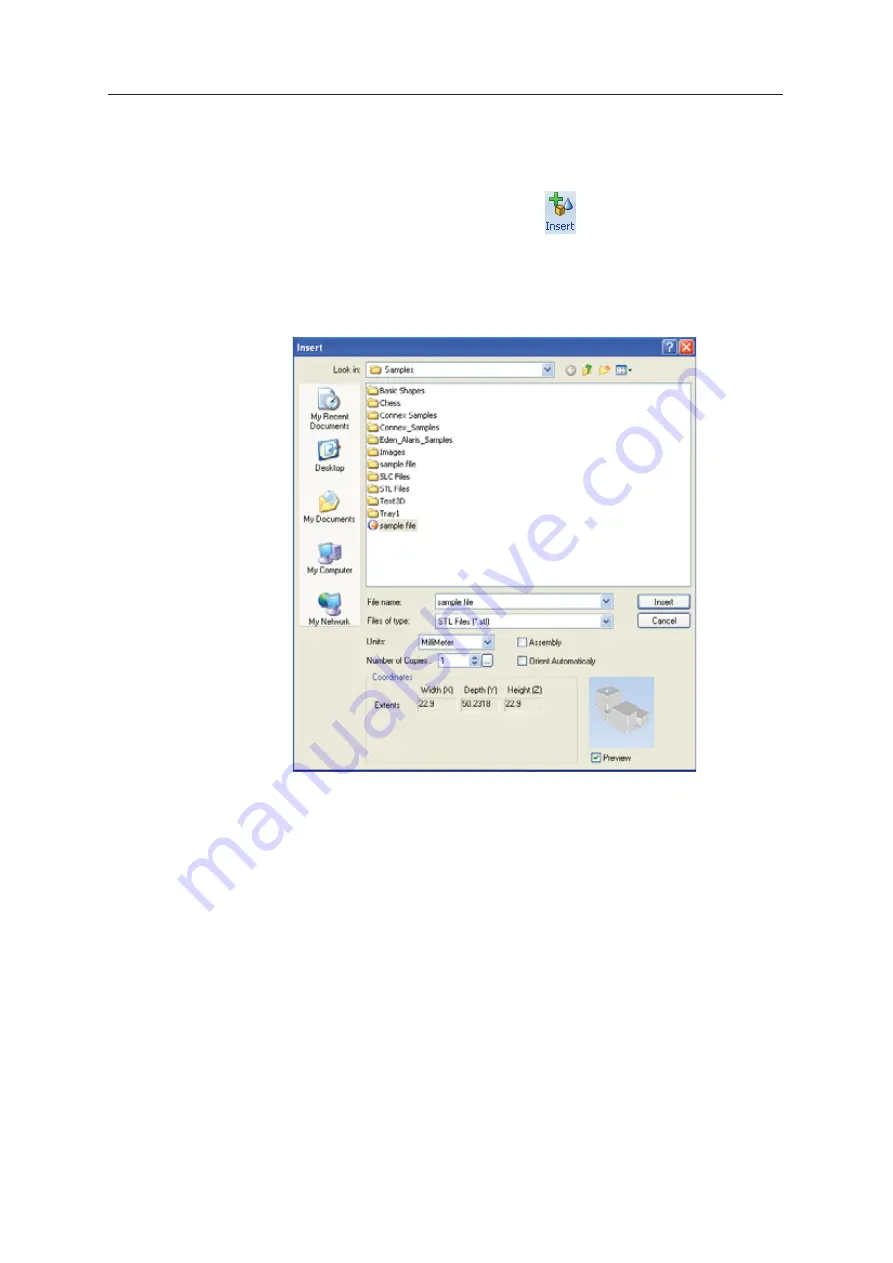
Using Objet Studio
5–10
DOC08010 Rev. A (DRAFT 1)
Placing
Objects on the
Build Tray
To place an object on the build tray:
1. Open
ȱ
the
ȱ
Insert
ȱ
dialog
ȱ
box—
•
From
ȱ
the
ȱ
Object
ȱ
menu,
ȱ
select
ȱ
Insert
.
or—
•
On
ȱ
the
ȱ
Tray
ȱ
Settings
ȱ
ribbon,
ȱ
click
ȱ
.
or—
•
Right
Ȭ
click
ȱ
on
ȱ
the
ȱ
build
ȱ
tray,
ȱ
and
ȱ
select
ȱ
Insert
from
ȱ
the
ȱ
context
ȱ
menu.
The
ȱ
Insert
ȱ
dialog
ȱ
box
ȱ
appears.
Figure 5-9:
Insert
dialog box
2. In
ȱ
the
ȱ
Look
ȱ
in
ȱ
field,
ȱ
display
ȱ
the
ȱ
appropriate
ȱ
folder.
3. In
ȱ
the
ȱ
Files
ȱ
of
ȱ
type
ȱ
field,
ȱ
select
ȱ
the
ȱ
file
ȱ
type
ȱ
to
ȱ
display.
4. Select
ȱ
the
ȱ
desired
ȱ
file,
ȱ
and
ȱ
make
ȱ
sure
ȱ
that
ȱ
it
ȱ
appears
ȱ
in
ȱ
the
ȱ
File
ȱ
name
ȱ
field.
If
ȱ
the
ȱ
Preview
ȱ
check
ȱ
box
ȱ
is
ȱ
selected,
ȱ
the
ȱ
object
ȱ
is
ȱ
displayed
ȱ
in
ȱ
the
ȱ
dialog
ȱ
box,
ȱ
as
ȱ
shown
ȱ
in
ȱ
figure 5
Ȭ
9.
You
ȱ
can
ȱ
open
ȱ
several
ȱ
stl
ȱ
files
ȱ
to
ȱ
place
ȱ
several
ȱ
models
ȱ
on
ȱ
the
ȱ
build
ȱ
tray.
ȱ
If
ȱ
you
ȱ
select
ȱ
multiple
ȱ
stl
ȱ
files
ȱ
that
ȱ
make
ȱ
up
ȱ
an
ȱ
assembly,
ȱ
you
ȱ
can
ȱ
select
ȱ
all
ȱ
or
ȱ
some
ȱ
of
ȱ
the
ȱ
parts.
ȱ
To
ȱ
ȱ
the
ȱ
entire
ȱ
model,
ȱ
select
ȱ
all
ȱ
of
ȱ
an
ȱ
assembly’s
ȱ
component
ȱ
stl
ȱ
files,
ȱ
and
ȱ
select
ȱ
the
ȱ
Assembly
ȱ
check
ȱ
box.
ȱ
This
ȱ
positions
ȱ
the
ȱ
parts
ȱ
as
ȱ
a
ȱ
complete,
ȱ
integrated
ȱ
model
ȱ
instead
ȱ
of
ȱ
as
ȱ
independent
ȱ
parts.
ȱ
The
ȱ
effects
ȱ
of
ȱ
selecting
ȱ
the
ȱ
Assembly
ȱ
check
ȱ
box—in
ȱ
both
ȱ
the
ȱ
model
ȱ
tree
ȱ
and
ȱ
the
ȱ
build
ȱ
tray
ȱ
display—are
ȱ
shown
ȱ
in
ȱ
the
ȱ
following
ȱ
figures.
Содержание P750K
Страница 1: ...User Guide English Stratasys P750K 3D Printer System...
Страница 2: ......
Страница 20: ...Safety 2 8 DOC08010 Rev A DRAFT 1...
Страница 30: ...Introducing the Stratasys P750K 3D Printing System 3 10 DOC08010 Rev A DRAFT 1...
Страница 196: ...Handling Printed Models 7 6 DOC08010 Rev A DRAFT 1...






























