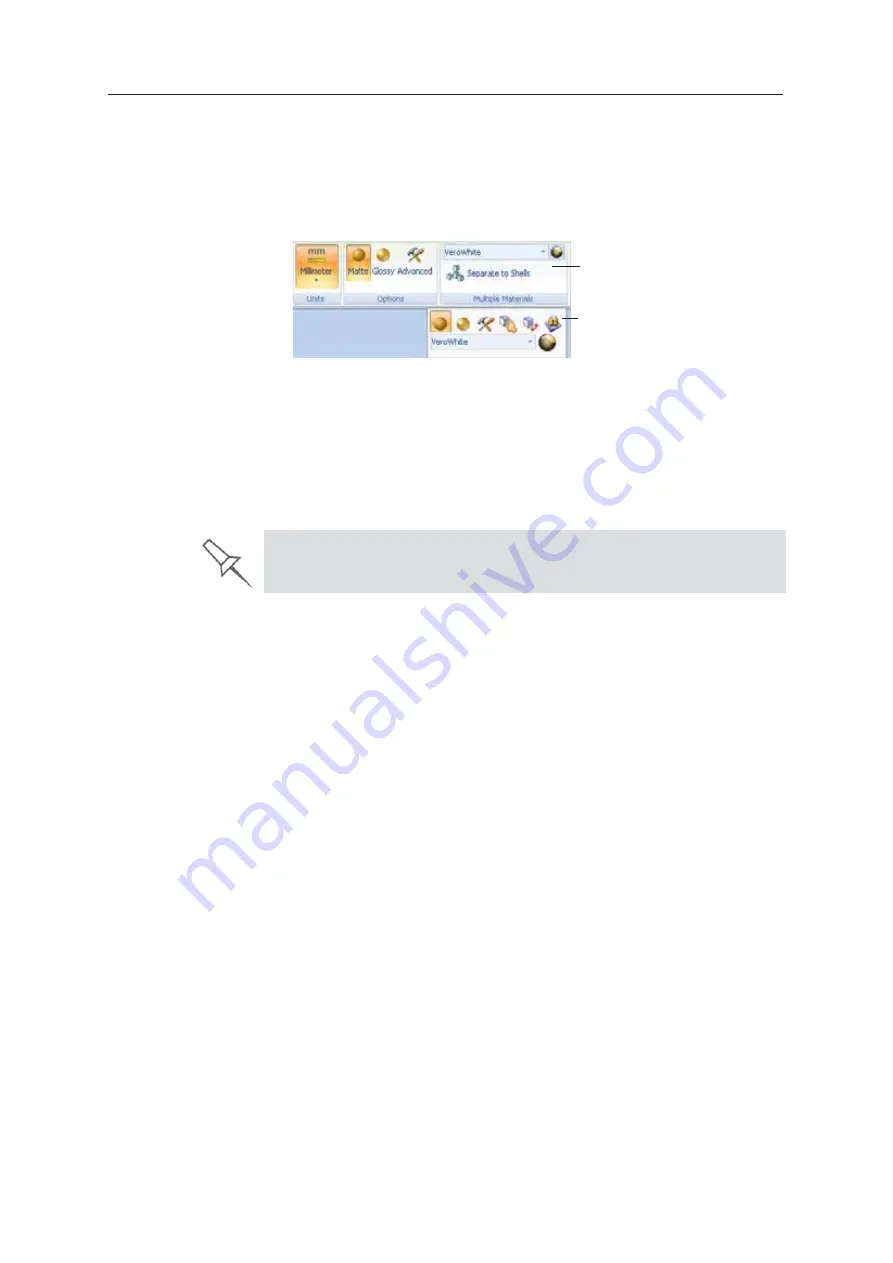
Using Objet Studio
5–22
DOC08010 Rev. A (DRAFT 1)
Assigning a
Model Material
to Objects
You
ȱ
can
ȱ
assign
ȱ
any
ȱ
of
ȱ
the
ȱ
available
ȱȱ
to
ȱ
objects
ȱ
on
ȱ
the
ȱ
build
ȱ
tray.
ȱ
To assign a model material to objects:
1. Select
ȱ
an
ȱ
object
ȱ
on
ȱ
the
ȱ
build
ȱ
tray
ȱ
(see
ȱ
“Selecting
ȱ
Objects”
ȱ
on
ȱ
page 18).
When
ȱ
an
ȱ
object
ȱ
is
ȱ
selected,
ȱ
its
ȱ
properties—including
ȱ
model
ȱ
materials—
are
ȱ
displayed
ȱ
on
ȱ
the
ȱ
Model
ȱ
Toolbar
ȱ
and
ȱ
on
ȱ
the
ȱ
ribbon.
Figure 5-26: Object properties, on ribbon and Model Toolbar
2. Display
ȱ
the
ȱ
material
ȱ
drop
Ȭ
down
ȱ
list
ȱ
and
ȱ
select
ȱ
the
ȱ
desired
ȱ
material.
Figure 5-27: Menu for assigning materials to objects
When
ȱ
you
ȱ
de
Ȭ
select
ȱ
the
ȱ
object
ȱ
on
ȱ
the
ȱ
build
ȱ
tray,
ȱ
it
ȱ
is
ȱ
displayed,
ȱ
by
ȱ
default,
ȱ
with
ȱ
the
ȱ
color
ȱ
of
ȱ
the
ȱ
material
ȱ
you
ȱ
selected.
ȱ
In
ȱ
the
ȱ
same
ȱ
way,
ȱ
you
ȱ
can
ȱ
assign
ȱ
model
ȱ
materials
ȱ
to
ȱ
each
ȱ
of
ȱ
the
ȱ
independent
ȱ
objects
ȱ
on
ȱ
the
ȱ
build
ȱ
tray.
Ribbon
Model Toolbar
To separate an object into independent, component parts (each an
stl
file),
see “Splitting Objects into Components” on page 19.
Содержание P750K
Страница 1: ...User Guide English Stratasys P750K 3D Printer System...
Страница 2: ......
Страница 20: ...Safety 2 8 DOC08010 Rev A DRAFT 1...
Страница 30: ...Introducing the Stratasys P750K 3D Printing System 3 10 DOC08010 Rev A DRAFT 1...
Страница 196: ...Handling Printed Models 7 6 DOC08010 Rev A DRAFT 1...
















































