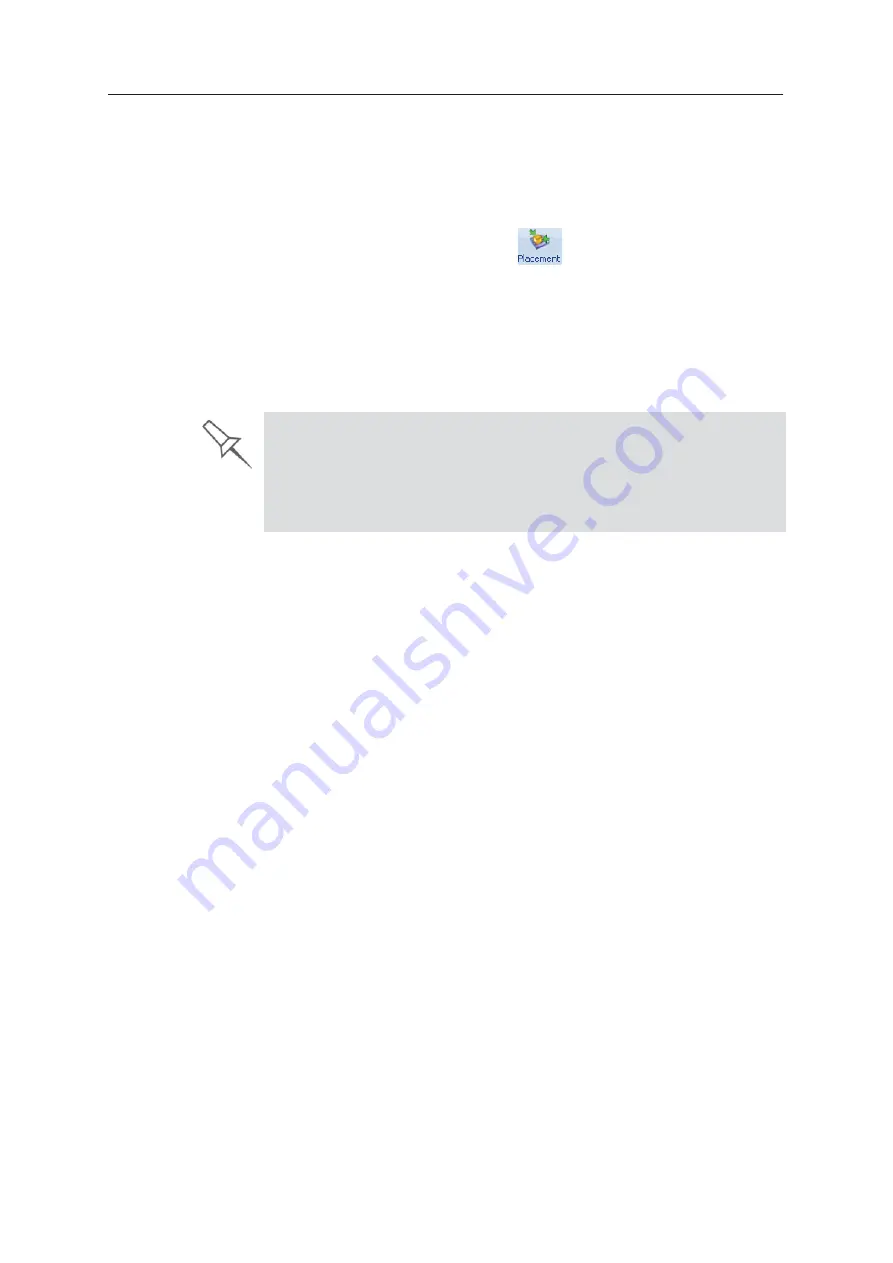
Using Objet Studio
5–26
DOC08010 Rev. A (DRAFT 1)
Automatic
Placement
After
ȱ
placing
ȱ
several
ȱ
objects
ȱ
on
ȱ
the
ȱ
build
ȱ
tray,
ȱ
you
ȱ
can
ȱ
let
ȱ
Objet
ȱ
Studio
ȱ
arrange
ȱ
them
ȱ
before
ȱ
printing.
ȱ
This
ȱ
ensures
ȱ
that
ȱ
the
ȱ
objects
ȱ
are
ȱ
positioned
ȱ
properly,
ȱ
and
ȱ
that
ȱ
they
ȱ
will
ȱ
be
ȱ
printed
ȱ
in
ȱ
the
ȱ
shortest
ȱ
time
ȱ
and
ȱ
with
ȱ
a
ȱ
minimum
ȱ
of
ȱ
material.
To automatically arrange objects on the build tray:
¾
On
ȱ
the
ȱ
Tray
ȱ
Settings
ȱ
ribbon,
ȱ
click
ȱ
.
or—
From
ȱ
the
ȱ
Tools
ȱ
menu,
ȱ
select
Automatic Placement
.
The
ȱ
effects
ȱ
of
ȱ
automatic
ȱ
positioning
ȱ
are
ȱ
shown
ȱ
in
ȱ
the
ȱ
figures
ȱ
below.
Figure 5-32: Tray before objects are properly arranged
Figure 5-33: Tray arrangement after applying Automatic Placement
Manual
Positioning
You
ȱ
can
ȱ
change
ȱ
the
ȱ
position
ȱ
of
ȱ
objects
ȱ
on
ȱ
the
ȱ
build
ȱ
tray—even
ȱ
if
ȱ
they
ȱ
were
ȱ
inserted
ȱ
with
ȱ
the
ȱ
Orient
ȱ
Automatically
ȱ
option.
ȱ
Considerations
ȱ
for
ȱ
positioning
ȱ
objects
ȱ
are
ȱ
presented
ȱ
in
ȱ
“Model
ȱ
Orientation,”
ȱ
below.
ȱ
Tools
ȱ
for
ȱ
changing
ȱ
the
ȱ
position
ȱ
of
ȱ
objects
ȱ
are
ȱ
presented
ȱ
in
ȱ
“Manipulating
ȱ
Objects
ȱ
on
ȱ
the
ȱ
Build
ȱ
Tray”
ȱ
on
ȱ
page 27.
Model Orientation
The
ȱ
orientation
ȱ
of
ȱ
models
ȱ
on
ȱ
the
ȱ
build
ȱ
tray
ȱ
affects
ȱ
how
ȱ
quickly
ȱ
and
ȱ
efficiently
ȱ
they
ȱ
will
ȱ
be
ȱ
produced
ȱ
by
ȱ
the
ȱ
3D
ȱ
printer,
ȱ
where
ȱ
and
ȱ
how
ȱ
much
ȱ
support
ȱ
material
ȱ
is
ȱ
used,
ȱ
and
ȱ
whether
ȱ
or
ȱ
not
ȱ
model
ȱ
parts
ȱ
will
ȱ
have
ȱ
a
ȱ
glossy
ȱ
finish.
ȱ
Therefore,
ȱ
you
ȱ
should
ȱ
consider
ȱ
a
ȱ
variety
ȱ
of
ȱ
factors
ȱ
when
ȱ
deciding
ȱ
how
ȱ
to
ȱ
place
ȱ
models
ȱ
on
ȱ
the
ȱ
tray,
ȱ
using
ȱ
the
ȱ
following
ȱ
positioning
ȱ
rules.
ȱ
X-Y-Z Rule
This
ȱ
rule
ȱ
considers
ȱ
a
ȱ
model
ȇ
s
ȱ
outer
ȱ
dimensions.
¾
Since
ȱ
the
ȱ
ȱ
heads
ȱ
move
ȱ
back
ȱ
and
ȱ
forth
ȱ
along
ȱ
the
ȱ
X
Ȭ
axis,
ȱ
the
ȱ
printing
ȱ
time
ȱ
along
ȱ
this
ȱ
axis
ȱ
is
ȱ
relatively
ȱ
short,
ȱ
compared
ȱ
to
ȱ
printing
ȱ
time
ȱ
along
ȱ
the
ȱ
Y
Ȭ
axis
ȱ
and
ȱ
Z
Ȭ
axis.
ȱ
From
ȱ
this
ȱ
point
ȱ
of
ȱ
view,
ȱ
it
ȱ
is
ȱ
advisable
ȱ
to
ȱ
place
ȱ
the
ȱ
object
ȇ
s
ȱ
largest
ȱ
dimension
ȱ
along
ȱ
the
ȱ
X
Ȭ
axis.
¾
Any
ȱ
surfaces
ȱ
that
ȱ
come
ȱ
into
ȱ
contact
ȱ
with
ȱ
support
ȱ
materials
ȱ
become
ȱ
matte.
¾
Since
ȱ
models
ȱ
are
ȱ
built
ȱ
up,
ȱ
on
ȱ
the
ȱ
Z
Ȭ
axis,
ȱ
in
ȱ
16
Ȭȱ
or
ȱ
30
Ȭ
micron
ȱ
layers
ȱ
(according
ȱ
to
ȱ
the
ȱ
printing
ȱ
mode),
ȱ
it
ȱ
is
ȱ
very
ȱ
time
Ȭ
consuming
ȱ
to
ȱ
ȱ
a
ȱ
tall
ȱ
object.
ȱ
From
ȱ
this
ȱ
point
ȱ
of
ȱ
view,
ȱ
it
ȱ
is
ȱ
advisable
ȱ
to
ȱ
place
ȱ
the
ȱ
object
ȇ
s
ȱ
smallest
ȱ
dimension
ȱ
along
ȱ
the
ȱ
Z
Ȭ
axis.
¾
Since
ȱ
the
ȱ
ȱ
heads
ȱ
measure
ȱ
about
ȱ
2
ȱ
inches
ȱ
(5
ȱ
centimeters)
ȱ
on
ȱ
the
ȱ
Y
Ȭ
axis,
ȱ
models
ȱ
measuring
ȱ
less
ȱ
than
ȱ
this
ȱ
(on
ȱ
the
ȱ
Y
Ȭ
axis)
ȱ
are
ȱ
printed
ȱ
in
ȱ
one
ȱ
pass.
ȱ
From
ȱ
this
ȱ
point
ȱ
of
ȱ
view,
ȱ
it
ȱ
is
ȱ
advisable
ȱ
to
ȱ
place
ȱ
the
ȱ
object
ȇ
s
ȱ
intermediate
ȱ
dimension
ȱ
along
ȱ
the
ȱ
Y
Ȭ
axis.
¾
For best results, arrange the tray with
Automatic Placement
, on the
Tray
Settings
ribbon, even if you inserted the objects with the
Orient
Automatically
option.
¾
The physical characteristics of each type of Model material you use can
affect the positioning of objects on the tray. Therefore, select materials
before
running
Automatic Placement
.
Содержание P750K
Страница 1: ...User Guide English Stratasys P750K 3D Printer System...
Страница 2: ......
Страница 20: ...Safety 2 8 DOC08010 Rev A DRAFT 1...
Страница 30: ...Introducing the Stratasys P750K 3D Printing System 3 10 DOC08010 Rev A DRAFT 1...
Страница 196: ...Handling Printed Models 7 6 DOC08010 Rev A DRAFT 1...






























