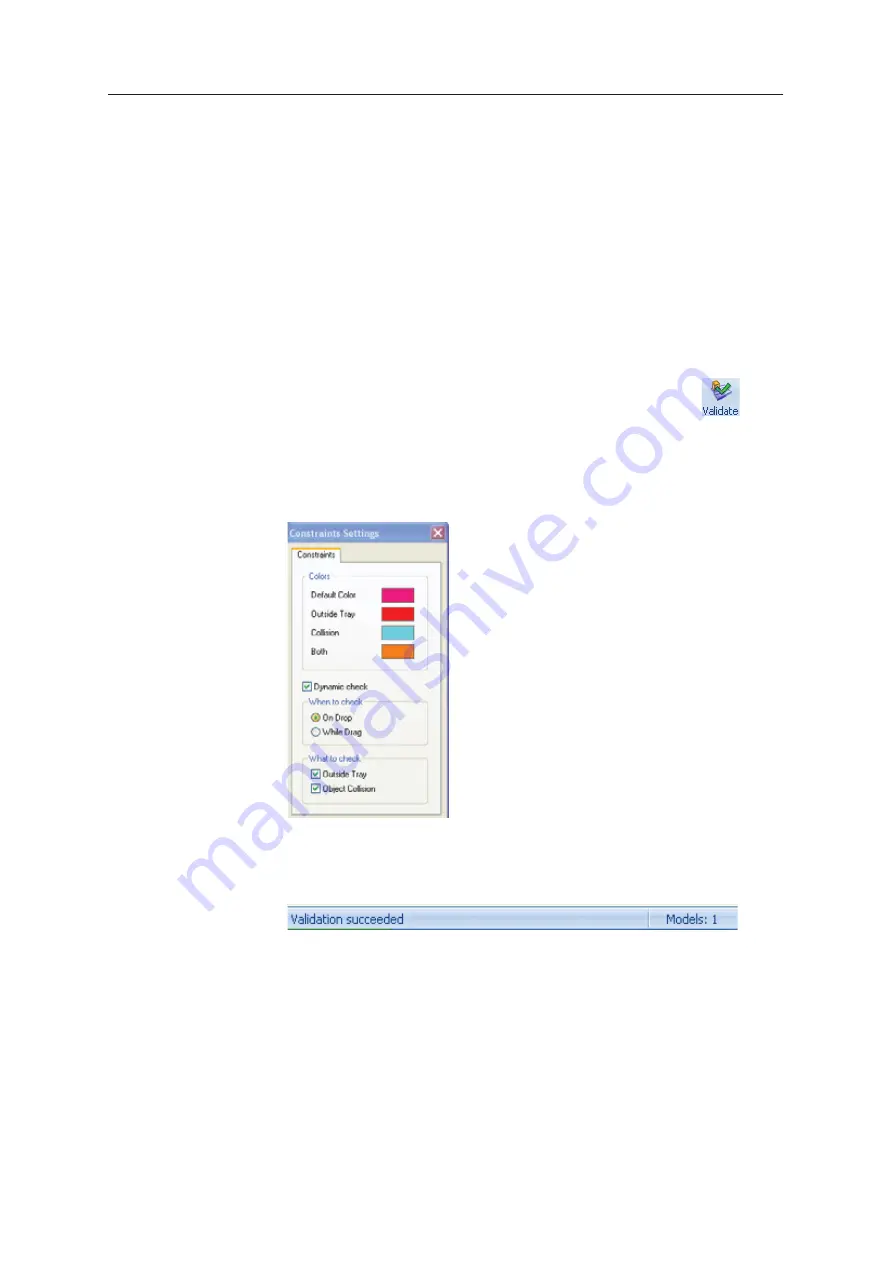
DOC08010 Rev. A (DRAFT 1)
5–45
Stratasys P750K User Guide
Handling Completed Trays
After
ȱ
you
ȱ
have
ȱ
properly
ȱ
placed
ȱ
all
ȱ
objects
ȱ
on
ȱ
the
ȱ
build
ȱ
tray,
ȱ
you
ȱ
save
ȱ
the
ȱ
tray
ȱ
as
ȱ
an
ȱ
objtf
ȱ
file,
ȱ
which
ȱ
is
ȱ
sent
ȱ
to
ȱ
the
ȱ
3D
ȱ
printer
ȱ
for
ȱ
production.
ȱ
But
ȱ
before
ȱ
saving
ȱ
the
ȱ
tray,
ȱ
you
ȱ
can
ȱ
check
ȱ
that
ȱ
there
ȱ
would
ȱ
be
ȱ
no
ȱ
problem
ȱ
producing
ȱ
it.
ȱ
You
ȱ
can
ȱ
also
ȱ
calculate
ȱ
how
ȱ
much
ȱ
material
ȱ
would
ȱ
be
ȱ
consumed
ȱ
during
ȱ
production
ȱ
and
ȱ
how
ȱ
much
ȱ
time
ȱ
this
ȱ
would
ȱ
take.
Tray Validation
Before
ȱ
sending
ȱ
a
ȱ
job
ȱ
to
ȱ
the
ȱ
printer
ȱ
for
ȱ
production,
ȱ
you
ȱ
should
ȱ
check
ȱ
that
ȱ
the
ȱ
tray
ȱ
is
ȱ
“valid”
ȱ
and
ȱ
can
ȱ
be
ȱ
printed.
Note:
Because of the unique characteristics of each type of modeling
material, make sure that the correct material is selected
before
performing Tray Validation.
To validate that the tray can be printed:
¾
On
ȱ
the
ȱ
Tray
ȱ
Settings
ȱ
ribbon,
ȱ
in
ȱ
the
ȱ
Build
ȱ
Process
ȱ
group,
ȱ
click
ȱ
.
or—
From
ȱ
the
ȱ
Tools
ȱ
menu,
ȱ
select
ȱ
Placement Validation
.
If
ȱ
the
ȱ
tray
ȱ
is
ȱ
not
ȱ
valid,
ȱ
the
ȱ
color
ȱ
of
ȱ
the
ȱ
problematic
ȱ
models
ȱ
on
ȱ
the
ȱ
tray
ȱ
changes
ȱ
according
ȱ
to
ȱ
a
ȱ
pre
Ȭ
set
ȱ
code.
Figure 5-65: Color code
Note:
The “Both” color also indicates a problematic
stl
file.
The
ȱ
validation
ȱ
status
ȱ
appears
ȱ
on
ȱ
the
ȱ
bar
ȱ
at
ȱ
the
ȱ
bottom
ȱ
of
ȱ
the
ȱ
screen.
Figure 5-66: Validation details in status bar
Содержание P750K
Страница 1: ...User Guide English Stratasys P750K 3D Printer System...
Страница 2: ......
Страница 20: ...Safety 2 8 DOC08010 Rev A DRAFT 1...
Страница 30: ...Introducing the Stratasys P750K 3D Printing System 3 10 DOC08010 Rev A DRAFT 1...
Страница 196: ...Handling Printed Models 7 6 DOC08010 Rev A DRAFT 1...
















































