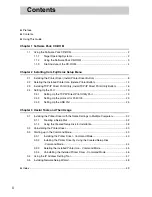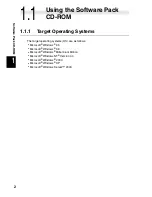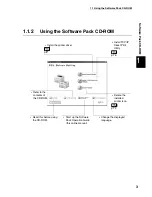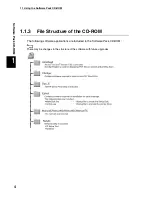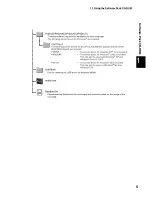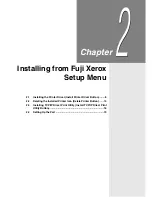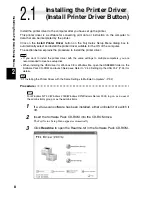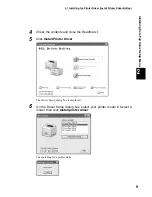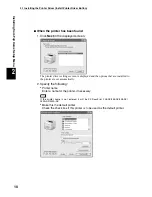Содержание DocuPrint 205
Страница 6: ......
Страница 7: ...Chapter 1Software Pack CD ROM 1 1 Using the Software Pack CD ROM 2...
Страница 11: ...1 1 Using the Software Pack CD ROM 5 Software Pack CD ROM 1...
Страница 12: ......
Страница 56: ......
Страница 58: ......