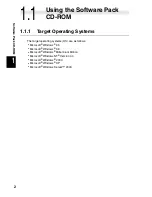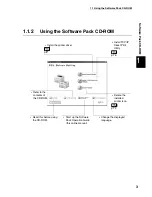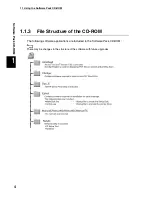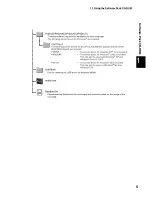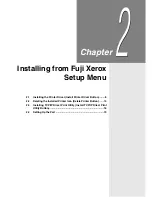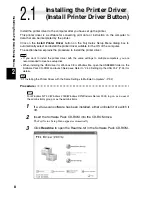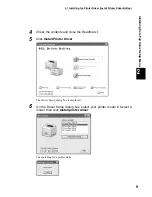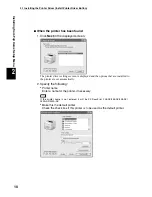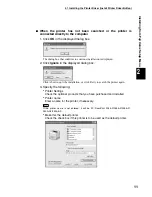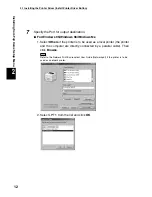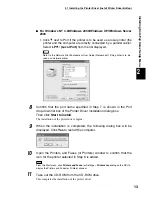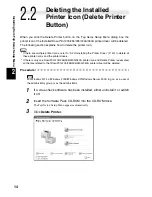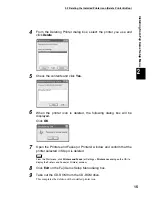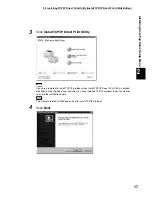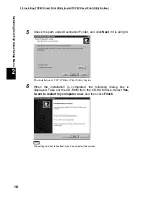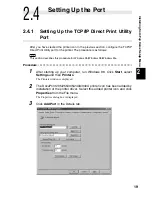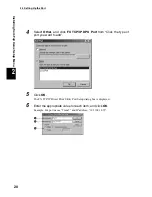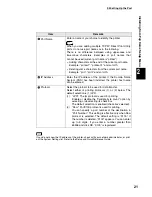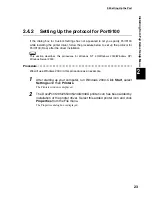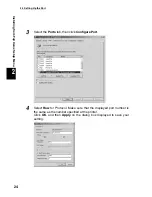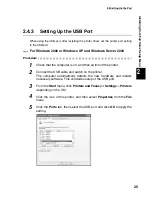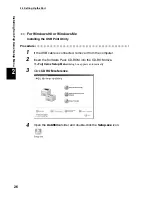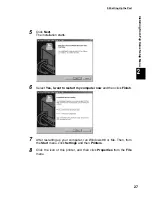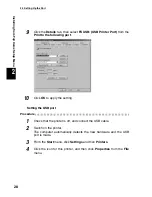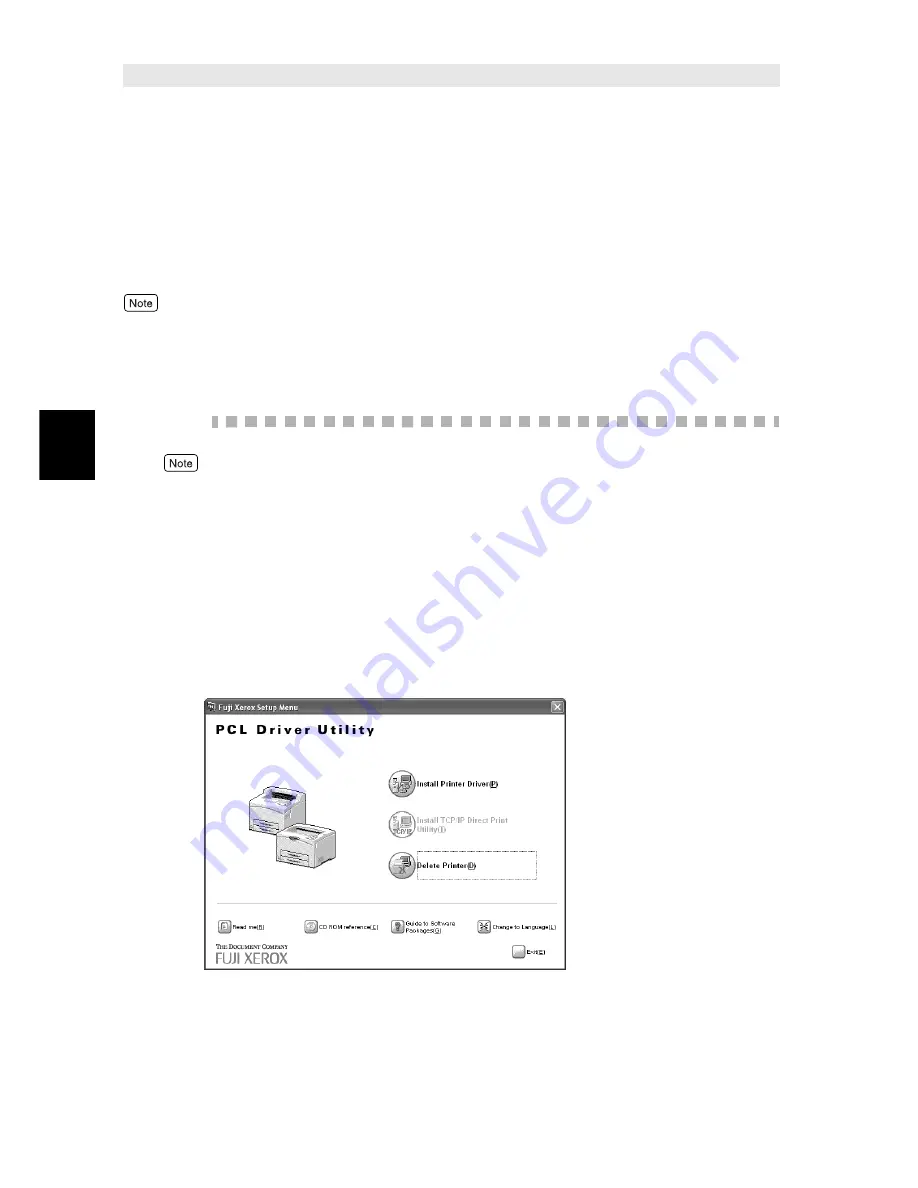
14
Installing from Fuji Xerox Setup Menu
2
2.2
Deleting the Installed
Printer Icon (Delete Printer
Button)
When you click the Delete Printer button on the Fuji Xerox Setup Menu dialog box, the
printer icon of the installed DocuPrint 205/255/305/240A/340A printer driver will be deleted.
The following section explains how to delete the printer icon.
●
If there are multiple printer icons, refer to “3.2 Uninstalling the Printer Driver” (P. 40) to delete all
these printer icons and the printer drivers.
●
If there is only one DocuPrint 205/255/305/240A/340A printer icon and Delete Printer is executed,
all the files related to that DocuPrint 205/255/305/240A/340A printer driver will be deleted.
Procedure
For Windows NT 4.0/Windows 2000/Windows XP/Windows Server 2003, log on as a user of
the administrator group or as the administrator.
1
If a virus-check software has been installed, either uninstall it or switch
it off.
2
Insert the Software Pack CD-ROM into the CD-ROM drive.
The Fuji Xerox Setup Menu appears automatically.
3
Click
Delete Printer
.
Содержание DocuPrint 205
Страница 6: ......
Страница 7: ...Chapter 1Software Pack CD ROM 1 1 Using the Software Pack CD ROM 2...
Страница 11: ...1 1 Using the Software Pack CD ROM 5 Software Pack CD ROM 1...
Страница 12: ......
Страница 56: ......
Страница 58: ......