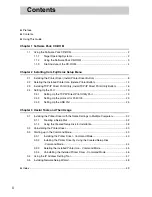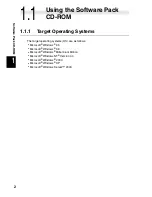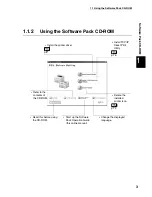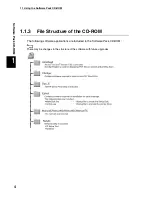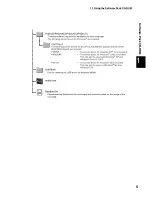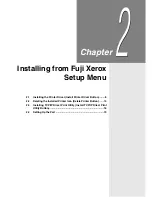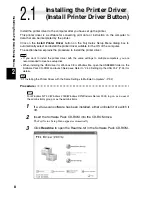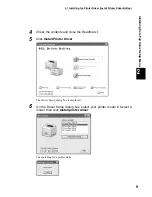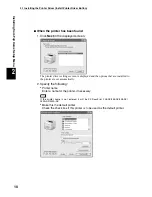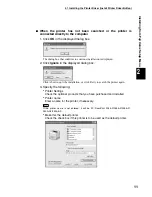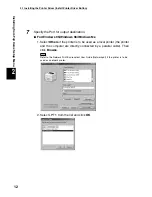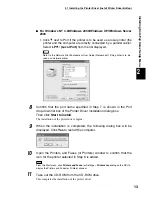ii
◆
Preface
◆
Contents
◆
Using This Guide
Chapter 1 Software Pack CD-ROM
1.1
Using the Software Pack CD-ROM .................................................................................. 2
1.1.1
Target Operating Systems................................................................................. 2
1.1.2
Using the Software Pack CD-ROM ................................................................... 3
1.1.3
File Structure of the CD-ROM ........................................................................... 4
Chapter 2 Installing from Fuji Xerox Setup Menu
2.1
Installing the Printer Driver (Install Printer Driver Button) ................................................ 8
2.2
Deleting the Installed Printer Icon (Delete Printer Button)............................................. 14
2.3
Installing TCP/IP Direct Print Utility (Install TCP/IP Direct Print Utility Button) .............. 16
2.4
Setting Up the Port ........................................................................................................ 19
2.4.1
Setting Up the TCP/IP Direct Print Utility Port................................................. 19
2.4.2
Setting Up the protocol for Port9100 ............................................................... 23
2.4.3
Setting Up the USB Port ................................................................................. 25
Chapter 3 Useful Tools and Their Usage
3.1
Installing the Printer Driver with the Same Settings to Multiple Computers................... 32
3.1.1
Creating a Setup Disk ..................................................................................... 32
3.1.2
Using the Created Setup Disk for Installation ................................................. 38
3.2
Uninstalling the Printer Driver ........................................................................................ 40
3.3
Starting up in the Command Mode................................................................................ 43
3.3.1
Installing the Printer Driver - Command Mode ................................................ 43
3.3.2
Installing the Printer Driver by Using the Created Setup Disk
- Command Mode ........................................................................................... 44
3.3.3
Deleting the Installed Printer Icon - Command Mode ..................................... 45
3.3.4
Uninstalling the Installed Printer Driver - Command Mode ............................. 46
3.4
Using the IP Address Setting Tool ................................................................................. 47
3.5
Installing Netware Setup Wizard.................................................................................... 48
◆
Index ............................................................................................................................................. 49
Contents
Содержание DocuPrint 205
Страница 6: ......
Страница 7: ...Chapter 1Software Pack CD ROM 1 1 Using the Software Pack CD ROM 2...
Страница 11: ...1 1 Using the Software Pack CD ROM 5 Software Pack CD ROM 1...
Страница 12: ......
Страница 56: ......
Страница 58: ......