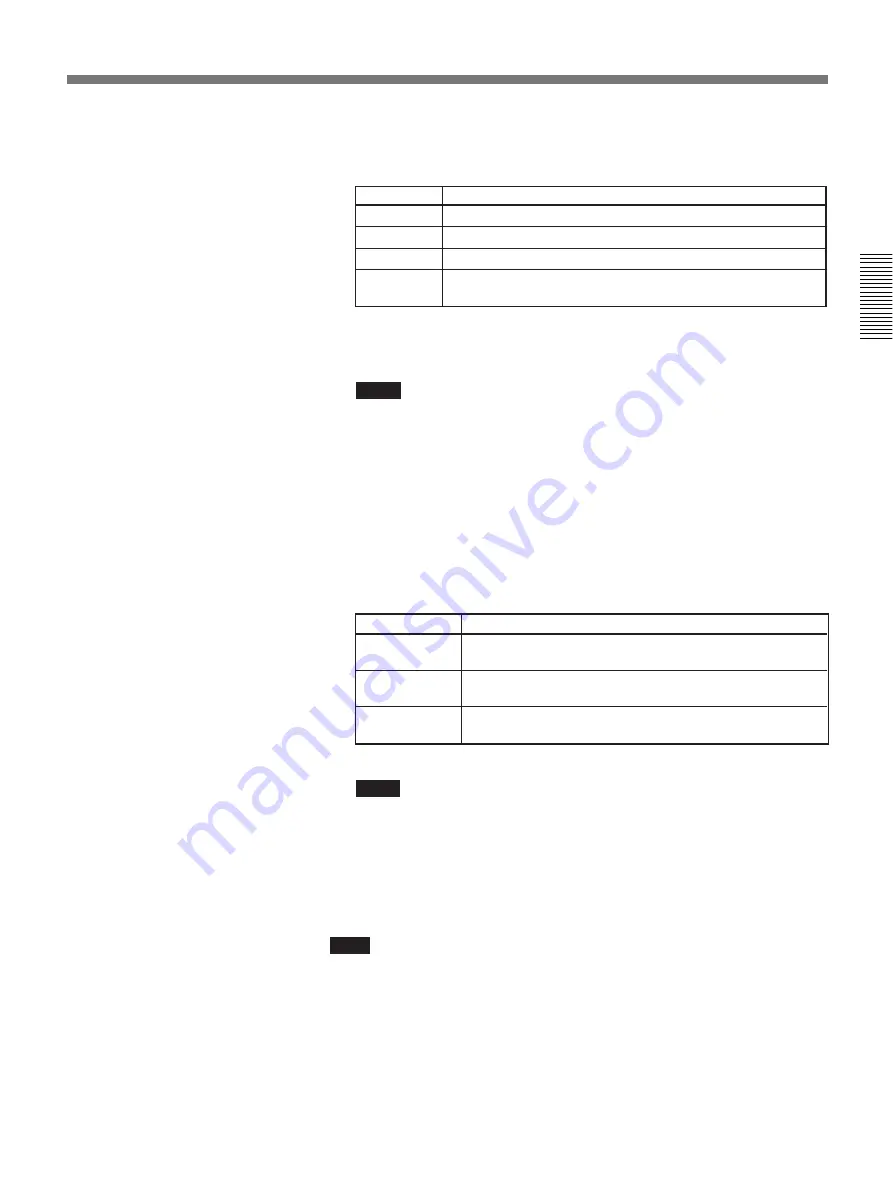
Chapter 2
Settings
2-5
Chapter 2
12
Select [T.120/H.281] to set the T.120 rate or the remote camera control
form based on H.281 standards.
Setting
Description
OFF
When not using both T.120 and H.281.
T.120 9.6K
When holding a T.120 data meeting and [AUDIO] is set to 7K.
T.120 38.4K When holding a T.120 data meeting and [AUDIO] is set to 3.4K.
H.281
When selecting the remote camera control form based on
H.281 standards.
When having a T.120 data meeting, we recommend you to set
[AUDIO BAND] to 3.4K, and [T.120/H.281] to T.120 38.4K.
Notes
• You cannot select the remote camera control form based on H.281
standards when you hold a T.120 data meeting, and vice versa.
• When [LINE I/F] is set to BRI-M, [T.120/H.281] cannot be set.
[T.120/H.281] is automatically set to OFF.
• When [AUDIO BAND] is set to 7K, you cannot select T.120 38.4K.
• When having a T.120 data meeting or select H.281, you cannot
perform the multi meeting function, and sending and receiving
documents, still pictures, and user data.
13
Select [VIDEO MODE] to set the video format.
Setting
Description
H.261 15FPS
Send a picture based on H.261 at a maximum rate of 15
frames per second.
H.261 30FPS
Send a picture based on H.261 at a maximum rate of 30
frames per second.
H.263 15FPS
Send a picture based on H.263 at a maximum rate of 15
frames per second.
Notes
• When [LINE I/F] is set to BRI-M, the video format cannot be set.
The video format is automatically set to H.261 15FPS.
• When [VIDEO MODE] is set to H.263 15FPS, you only call remote
parties which are registered on A1 and A2 lines.
• When [VIDEO MODE] is set to H.263 15FPS, the transfer rate is
automatically set to 56 –128 kbps.
Note
The settings in steps
9
through
13
are for making a call to a remote party.
After registering the names and numbers
, select [EXIT].
The entries are registered. If you select [DIAL] here instead of [EXIT],
you will be able to hold a meeting, but the entries will not be registered.
To register the entries, select [EXIT] from the DIAL SETUP menu during
or after a meeting.
Содержание PCS-5100
Страница 8: ...Features 8 Features ...















































