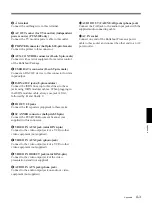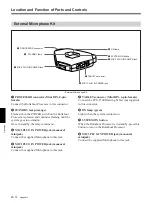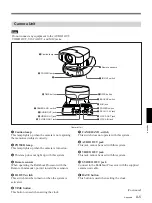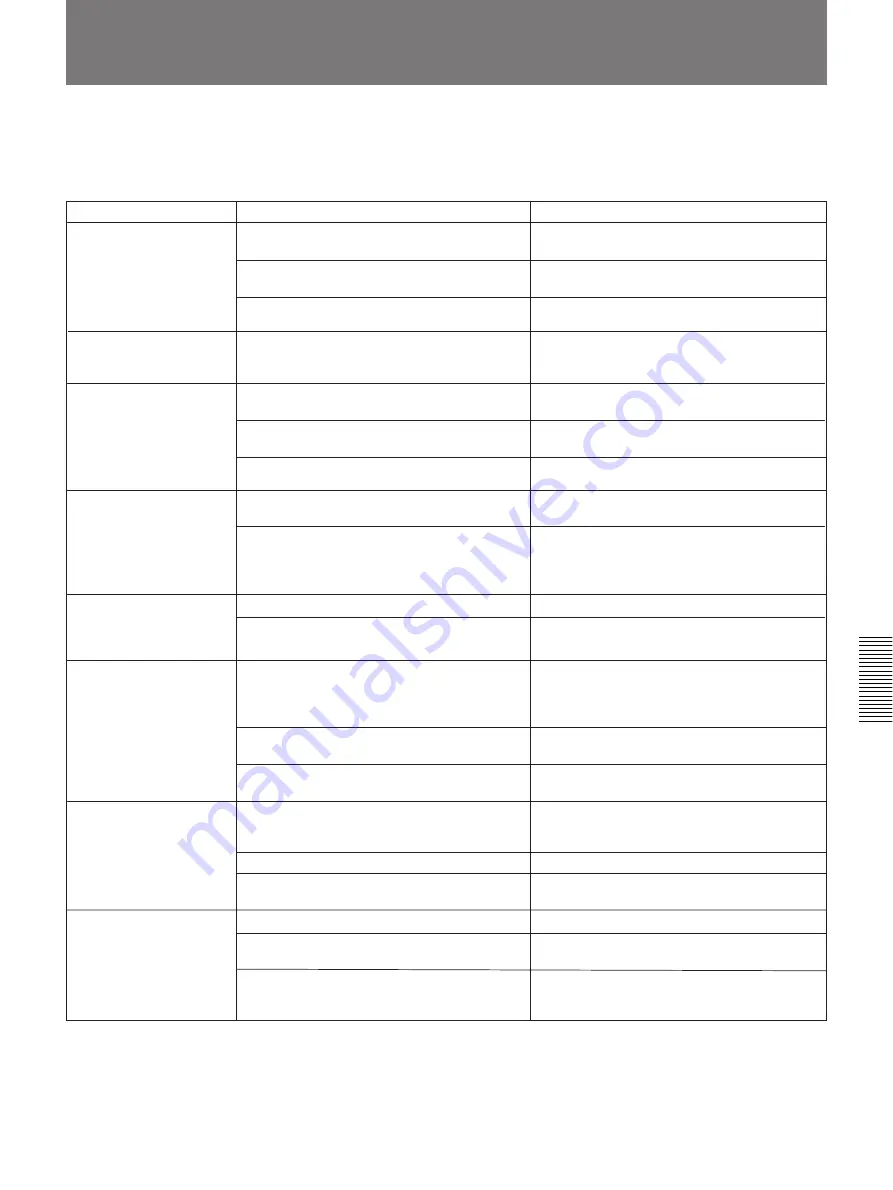
Appendix
A-11
Appendix
If the Rollabout Package PCS-5100/5100P does not function or functions
incorrectly, check the following.
Possible causes and solutions
Symptom
Cause
Solution
Pressing POWER ON on
the Remote Commander
or SYSTEM ON on the
external microphone kit
does not turn the system
on.
The Rollabout Processor is not yet in the
standby mode.
The batteries in the Remote Commander are
low or dead.
The Rollabout Processor is not connected to
the camera unit and external microphone kit.
Turn on the power switch of the Rollabout
Processor. See page 3-3.
Replace the batteries with new ones.
See page A-7.
Check the connections. See page 1-2.
The dial list on screen is
displayed improperly.
The DIAL LIST menu on the memory card is
displayed.
Display the DIAL LIST menu on the screen after
the memory card is taken off from the Rollabout
Processor. See page 4-37.
Troubleshooting
No sound or the volume is
very low.
The volume is too low.
The remote party has muted their sound.
The external microphone kit is not connected
to the Rollabout Processor.
Adjust the sound volume in the MAIN or QUICK
menu. See page 1-10.
Wait until the sound transmission from the
remote party resumes.
Connect the external microphone kit to the
Rollabout Processor. See page 1-2.
Picture is blurred.
Adjust the focus. See page 1-14.
Select manual focus and adjust manually.
See page 1-15.
Motion or still pictures
does not appear on the V
monitor.
Turn on the selected video equipment.
Check the connection.
See pages 1-2, 4-4, 4-11.
You cannot connect with a
remote party.
The unit has not been connected properly to a
digital line.
The terminal adapter is not tuned on (if you
have installed an optional interface board).
The remote party has not been registered in
the system yet.
If you have installed an optional interface board,
make sure the system is connected to an ISDN
outlet or a digital line outlet with the terminal
adapter. See pages 1-2, 4-33, 4-34,4-35.
Turn on the terminal adapter.
Register the remote party. See page 2-1.
Refer to the operating instructions that come
with the document scanner and set the SCSI ID
to “7”.
Turn on the scanner.
Check the connection. See page 4-4.
You cannot capture still
pictures from the
document scanner.
Turn on the printer.
Check the connection. See page 4-24.
Make sure the size of the loaded paper is the
same as that specified in the printer settings.
The printer is not turned on.
The printer is not correctly connected to the
system.
The size of the paper loaded in the printer is
different from that specified in the printer
settings.
The printer does not print.
Manual focus is selected but picture remains
blurred.
Auto focus is selected but the background is too
bright, contrast is too high, or the background or
the participants’ clothes contain fine line
patterns.
The scanner’s SCSI ID has not been set
properly.
The scanner is not turned on.
The scanner is not correctly connected to the
system.
The selected picture source is not tuned on.
The selected picture source is not correctly
connected to the system.
Содержание PCS-5100
Страница 8: ...Features 8 Features ...