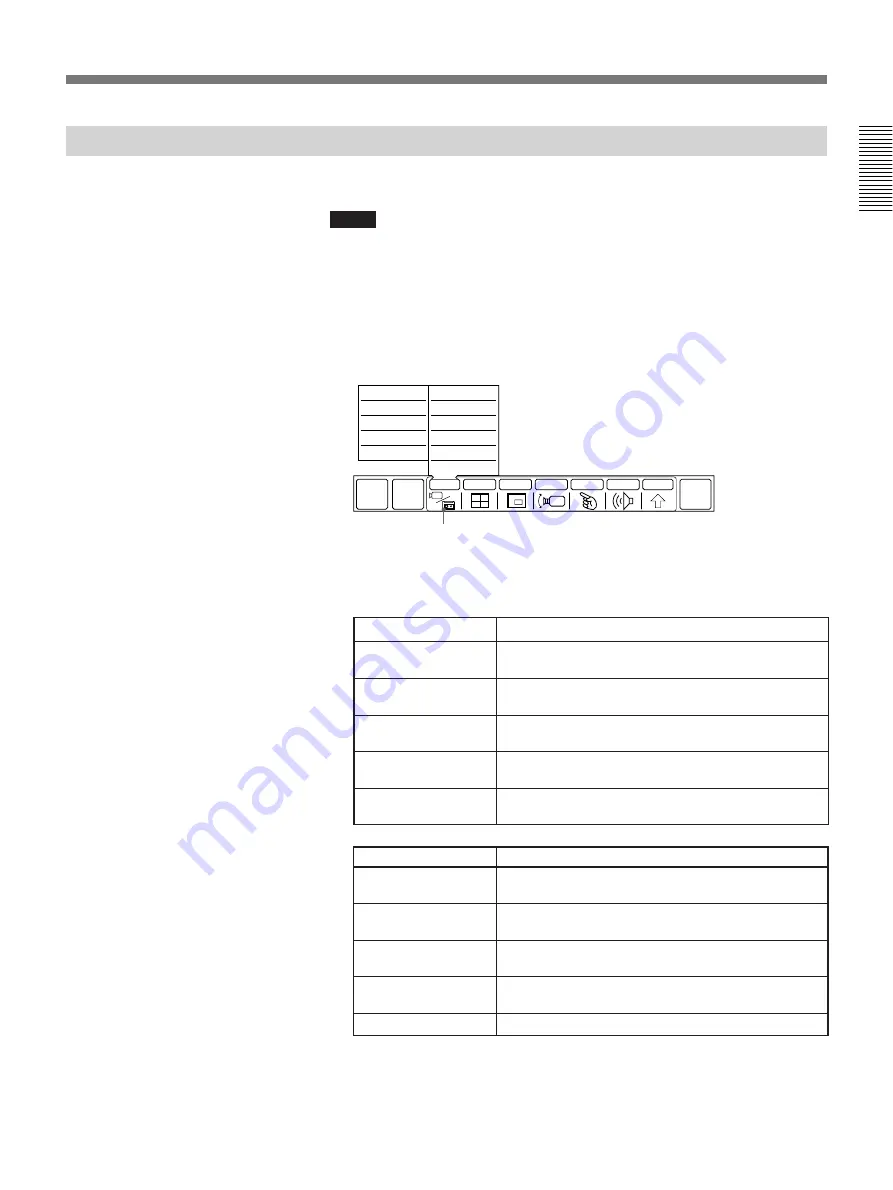
Chapter 1
Chapter 1
Using the Basic System
1-11
Selecting the Picture
You can select the picture from both local and remote sites equipment.
Notes
• Items at the left are only displayed when it is on line.
• Items at the left are displayed even if the video equipment is not
connected to the remote party. When you select the item which does not
have equipment, the picture does not appear.
1
Select [INPUT] from the MAIN menu.
The INPUT sub-menu appears.
2
Select the picture.
Select the local picture at the right of the INPUT sub-menu, and
remote picture at the left.
If you select [SOURCE VIEW]
A full-sized screen of the selected picture is produced.
QUICK
MENU
GRAPH
MENU
END OF
MEETING
INPUT
MULTI
P in P
CAMERA
POINT
AUDIO
OTHER
NEAR
MAIN CAM
NEAR
OBJECT CAM
NEAR
AUX1
NEAR
AUX2
NEAR
RGB
FAR
MAIN CAM
FAR
OBJECT CAM
FAR
AUX1
FAR
AUX2
FAR
RGB
SOURCE VIEW
[INPUT]
Items at the left
Selected picture
FAR RGB
Displays picture from equipment connected to the
GRAPHICS IN RGB connector at the remote party.
FAR AUX2
Displays picture from equipment connected to the
VIDEO IN AUX2 jack at the remote party.
FAR AUX1
Displays picture from equipment connected to the
VIDEO IN AUX1 jack at the remote party.
FAR OBJECT CAM
Displays picture from equipment connected to the
VIDEO IN OBJECT jack at the remote party.
FAR MAIN CAM
Displays picture from main camera at the remote
party.
Items at the left
Selected picture
NEAR RGB
Displays picture from equipment connected to the
GRAPHICS IN RGB connector at the local party.
NEAR AUX2
Displays picture from equipment connected to the
VIDEO IN AUX2 jack at the local party.
NEAR AUX1
Displays picture from equipment connected to the
VIDEO IN AUX1 jack at the local party.
NEAR OBJECT CAM
Displays picture from equipment connected to the
VIDEO IN OBJECT jack at the local party.
NEAR MAIN CAM
Displays picture from main camera at the local party.
Содержание PCS-5100
Страница 8: ...Features 8 Features ...






























