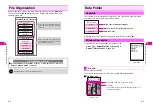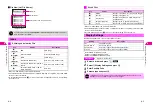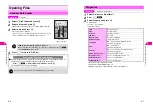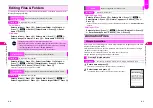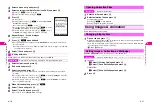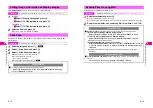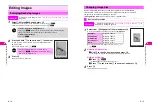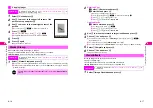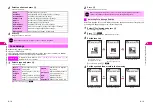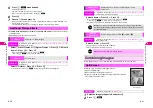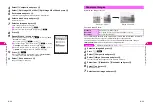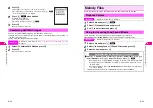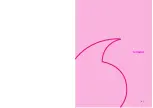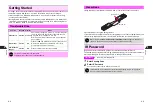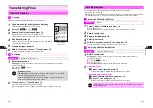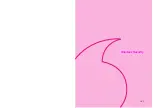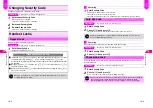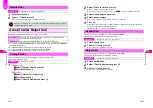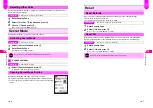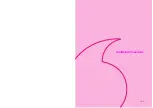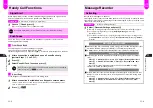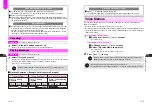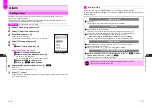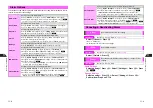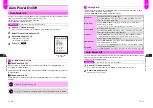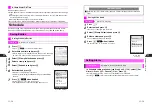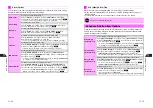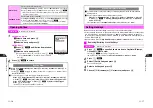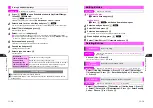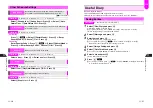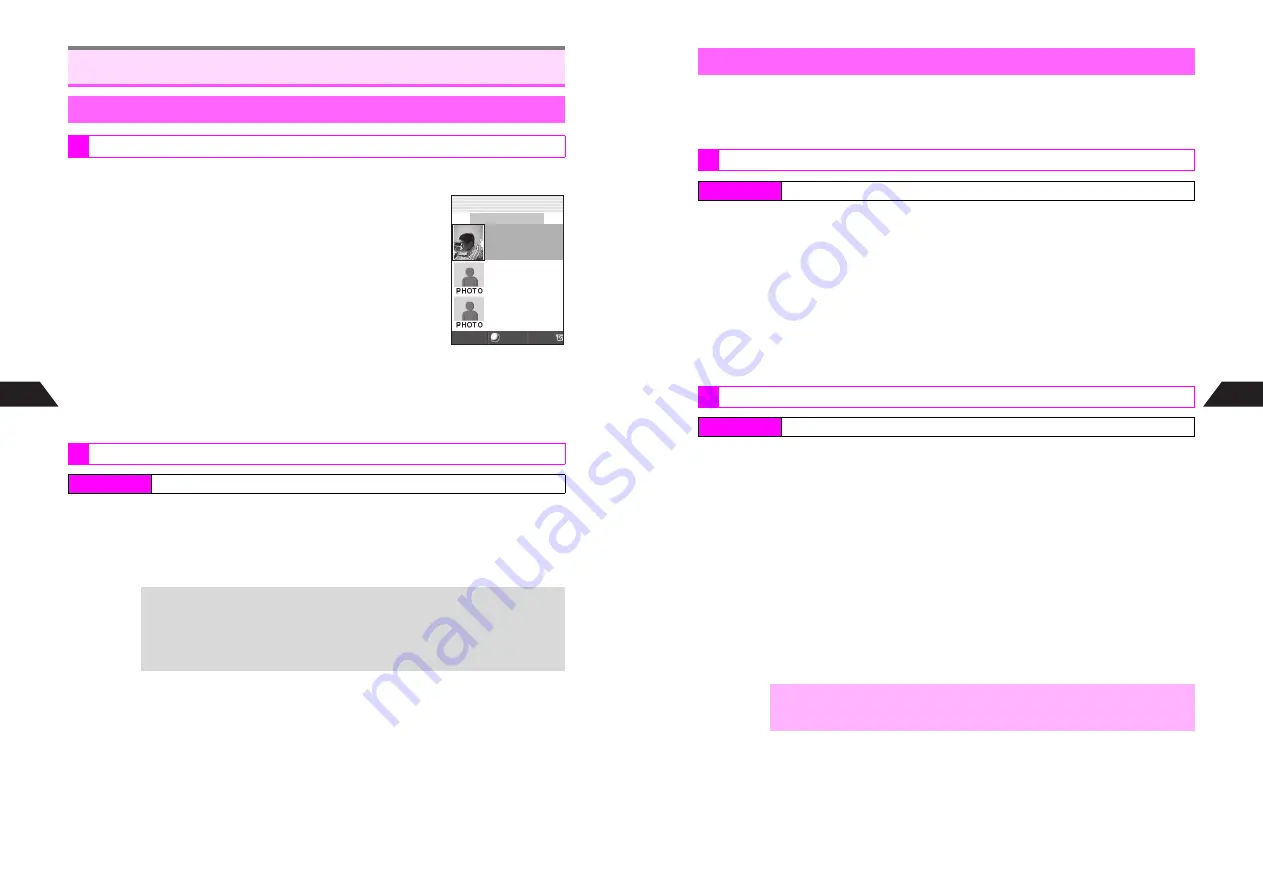
9-4
9
Infr
ared
Send one file/entry from Data Folder or Phone Book.
1
Open file/entry list and highlight a file/entry
^
Alternatively, for Phone Book, open an entry.
2
Press
b
I
or
d
I
3
Select
Send via Infrared
and press
b
Off-Line Mode is set and title entry window opens.
^
When handset fails to enter Off-Line Mode, file/entry list returns.
4
Edit title and press
b
^
Source file/entry name remains unchanged. To proceed without
changing the title, press
b
.
5
Prepare recipient handset
6
Within 15 seconds, choose
1
Yes
and press
b
Transfer starts. When finished, file/entry list returns.
1
Enter Security Code
Standing by...
appears. Handset receives file/entry if sent within 30 seconds and
confirmation appears.
C
Press
e
3
to cancel.
C
Press
g
to end.
2
To save, choose
1
Yes
and press
b
File is saved and Infrared Transfer menu returns.
C
To cancel transfer, choose
2
No
A
Press
b
A
Choose
1
Yes
A
Press
b
Transferring Files
One File Transfer
Sending
Receiving
Index Menu
H
Infrared
A
Acquire Signal
+
Infrared Password
^
IR Password?
appears when receiving an infrared transfer for the first time.
Enter a 4-digit password to start receiving.
^
The entered password remains valid. See
P.9-3
to change the password.
^
If incorrect, Infrared Transfer menu returns.
Phone Book
Entry List
J
[No.
***
‑
**
9]
H
**
5 Ueda Mikio
*
3123XXXX3
**
7 Kitayama K
*
3123XXXX8
**
8 Kimura Tet
*
3123XXXX5
Select Menu
n
J
E
Q
9-5
Infr
ared
9
Security Code and IR Password are required to transfer all entries.
B
Security Code: see
P.1-24
B
IR Password is required for infrared transfers. Transfers are possible when the passwords on
both handsets match. To set recipient handset password before transfer, see
P.9-3
.
1
Select
1
Send All Entries
and press
b
Off-Line Mode is set.
^
When handset fails to enter Off-Line Mode, Infrared Transfer menu returns.
2
Enter Security Code
3
Prepare recipient handset
4
Enter IR Password
5
Within 15 seconds, choose
1
Yes
and press
b
Transfer starts. When finished, Infrared Transfer menu returns.
1
Enter Security Code
Standing by...
appears. Handset receives entries if sent within 30 seconds and
confirmation appears.
C
Press
e
3
to cancel.
C
Press
g
to end.
C
When
IR Password?
appears, see
P.9-4
"Infrared Password."
2
Adding Entries
1
Select
1
New Item
and press
b
Transfer starts. When finished, Infrared Transfer menu returns.
Overwriting Existing Entries
1
Select
2
Delete All & Save
and press
b
2
Choose
1
Yes
and press
b
Transfer starts. When finished, Infrared Transfer menu returns.
All File Transfer
Sending All Phone Book Entries
Index Menu
H
Infrared
Receiving All Phone Book Entries
Index Menu
H
Infrared
A
Acquire Signal
,
When Phone Book is overwritten, Owner Profile except handset phone number
is overwritten as well.
Содержание V201SH
Страница 14: ...1 1 Getting Started...
Страница 27: ...2 1 Basic Handset Operations...
Страница 38: ...3 1 Manner Mode...
Страница 42: ...4 1 Text Entry...
Страница 52: ...5 1 Phone Book...
Страница 61: ...6 1 Display...
Страница 66: ...7 1 Sounds Related Functions...
Страница 78: ...8 1 Managing Files Data Folder...
Страница 91: ...9 1 Infrared...
Страница 94: ...10 1 Handset Security...
Страница 98: ...11 1 Additional Functions...
Страница 115: ...12 1 Vodafone live Overview...
Страница 118: ...13 1 Mail...
Страница 144: ...14 1 Station Japanese Only...
Страница 152: ...15 1 Appendix...