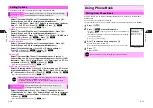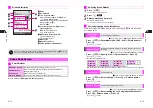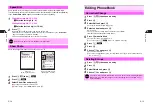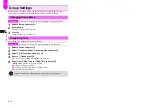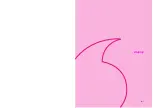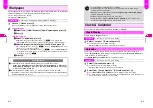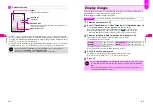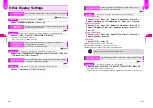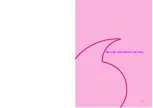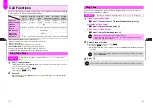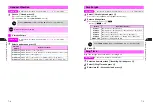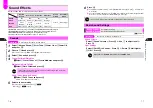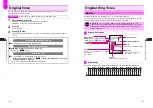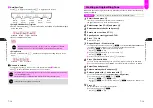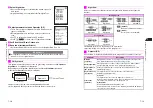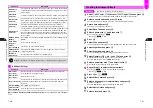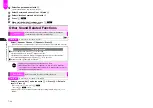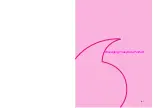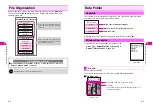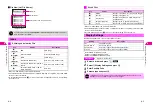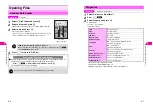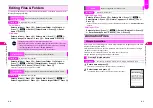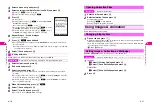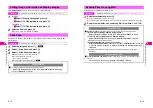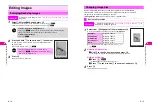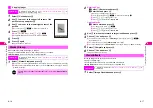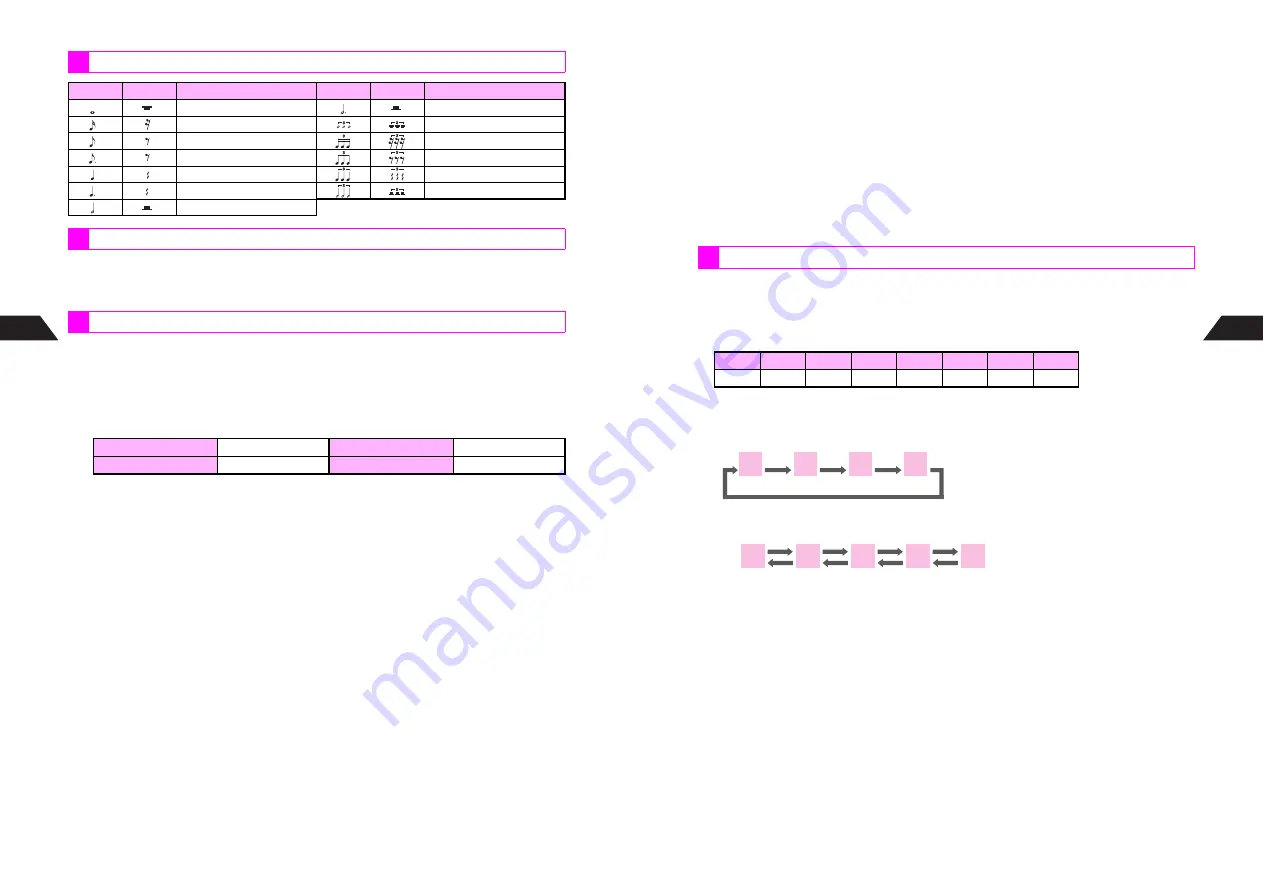
7-10
7
Sounds & Related Functions
Handset contains 128 basic tones and 61 extra tones preset.
^
Create tones and save as Instrument Effects (up to 8 types to 3 locations).
^
Adjust octave of tones (see
P.7-22
).
1
Enter title
^
The entered title will appear when selecting Ring Tone.
^
Enter up to 24 single-byte characters. Title is mandatory.
2
Select tempo
^
X
: Number of quarter notes played per minute
3
Select number of chords
^
Type:
8 Phonetic Chord
,
16 Phonetic Chord
and
32 Phonetic Chord
4
Enter sounds one by one for melody chord 1 (
W
)
^
Arrange pitch, octave or duration of each sound, and use semitones and triplets
(see
P.7-11
-
7-12
).
^
Press
e
!
to play all entered sounds. When you press
k
, sounds are
played up to cursor. Adjust playback volume in Sound Volume (see
P.7-7
). In
Manner Mode, sounds play at Level 1 even if
Silent
is set in Manner Settings,
Sound Volume
.
^
To change tone or loudness while creating melodies, press
d
I
.
5
For harmony, enter sounds in other melody chords
(Melody chord 2:
X
, melody chord 3:
Y
...melody chord 32:
Z
)
^
Press
j
to move to other melody chords.
^
Enter sounds in the same way as melody chord 1.
Notes & Rests
Note
Rest
Duration
Note
Rest
Duration
Whole note/rest
Dotted half note/rest
Sixteenth note/rest
Whole note triplet/rest
Eighth note/rest
Sixteenth triplet/rest
Dotted eighth note/rest
Eighth triplet/rest
Quarter note/rest
Quarter triplet/rest
Dotted quarter note/rest
Half note triplet/rest
Half note/rest
Tones
Procedure
1
Fast
X
= 150
3
Slightly Slow
X
= 107
2
Standard
X
= 125
4
Slow
X
= 94
.
.
.
7-11
Sounds & Related Functions
7
6
Select tone
^
Piano
is set for all melody chords by default.
^
Select preset tones or Instrument Effects (see
P.7-17
) created beforehand.
^
Selected tone applies to two melody chords (pairs: 1&17, 2&18, 3&19...16&32).
7
Adjust loudness
^
Strong
is set for all melody chords by default.
^
Select
Strong
,
Standard
or
Faint
for each melody chord.
^
Selected loudness applies to two melody chords (pairs: 1&17, 2&18, 3&19...16&32).
8
Save melody as Original Ring Tone
^
To use as Ring Tone (see
P.7-3
), select from Data Folder.
This section describes how to enter a sound.
The same procedure applies to melody chords 1 to 32.
1
Note & Rest
Key Assignments:
<Changing Pitch>
^
Press a key once to enter a quarter note. Press the same key repeatedly to adjust
the octave.
^
Use
E
to change pitch by semitone.
<Entering Rests>
^
Press
0
. A quarter rest (with
U
) is entered.
Entering Sounds
Do
Re
Mi
Fa
Sol
La
Ti
Rest
1
2
3
4
5
6
7
0
6
A
6
A
c
6
A
f
A
d
6
C
C
#
D
D
#
E
C
D
C
D
C
D
C
D
…
…
…
…
Содержание V201SH
Страница 14: ...1 1 Getting Started...
Страница 27: ...2 1 Basic Handset Operations...
Страница 38: ...3 1 Manner Mode...
Страница 42: ...4 1 Text Entry...
Страница 52: ...5 1 Phone Book...
Страница 61: ...6 1 Display...
Страница 66: ...7 1 Sounds Related Functions...
Страница 78: ...8 1 Managing Files Data Folder...
Страница 91: ...9 1 Infrared...
Страница 94: ...10 1 Handset Security...
Страница 98: ...11 1 Additional Functions...
Страница 115: ...12 1 Vodafone live Overview...
Страница 118: ...13 1 Mail...
Страница 144: ...14 1 Station Japanese Only...
Страница 152: ...15 1 Appendix...