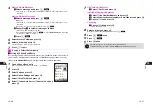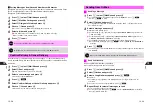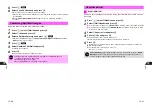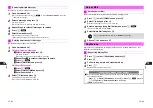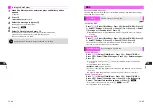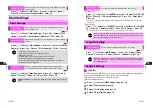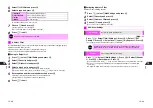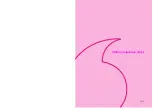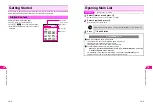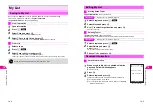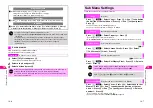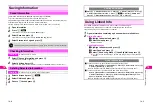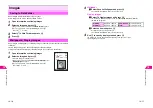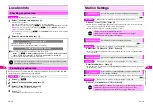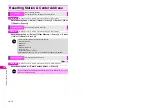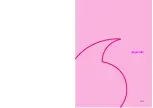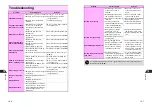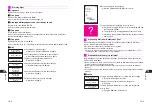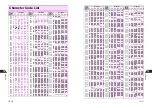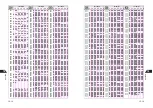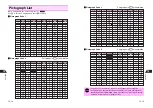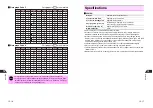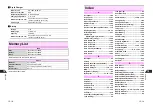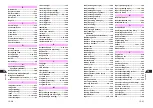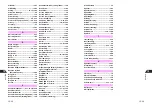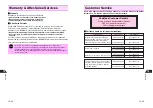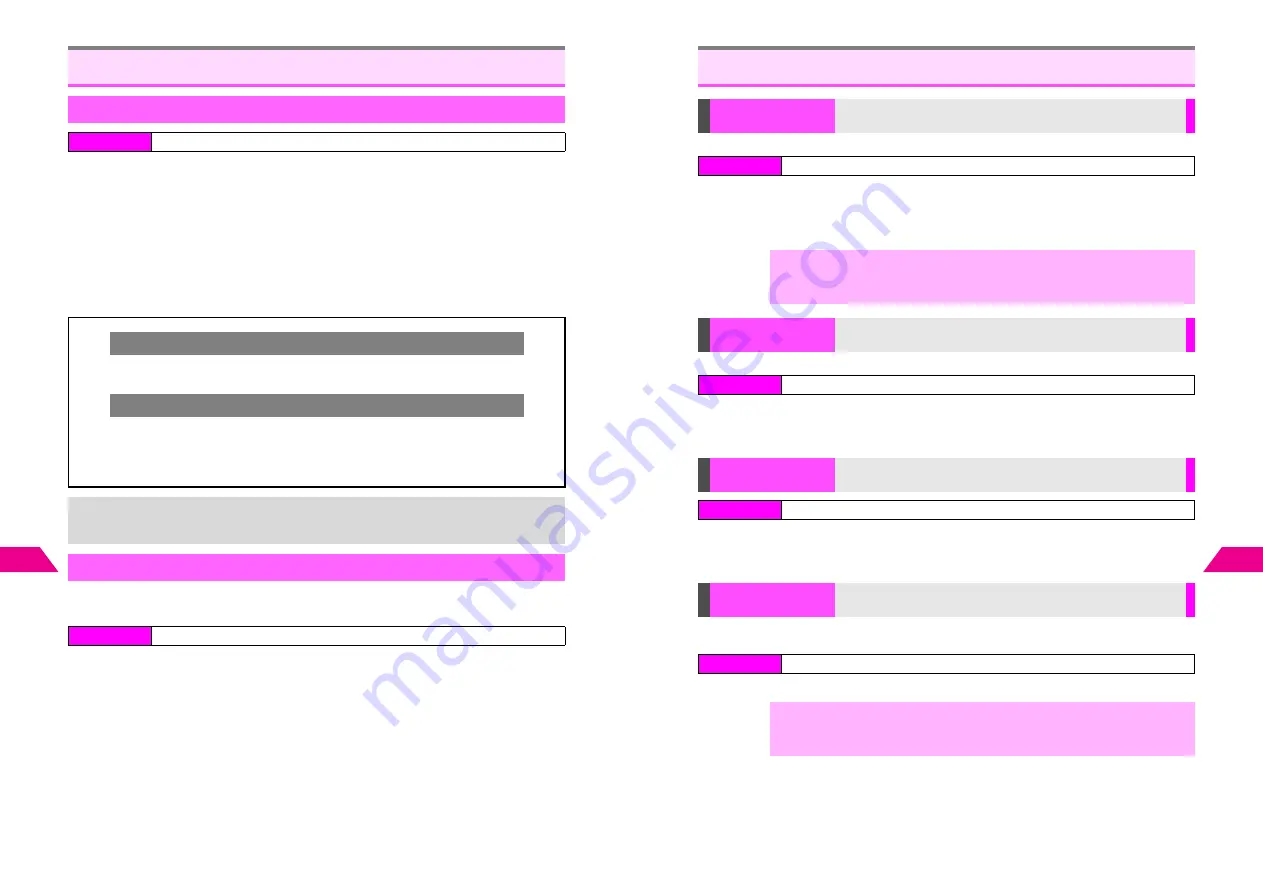
14-12
14
Station (J
apanese Only)
1
Select
7
Location Info
and press
b
Location Info Log opens.
C
When Location Info is protected (see below), enter Security Code.
C
To update Location Info, press
d
I
A
Select
Update Location Info
A
Press
b
C
To delete records, select one
A
Press
d
I
A
Select
Delete
A
Press
b
A
Choose
1
Yes
A
Press
b
C
To delete all records, press
d
I
A
Select
Delete All
A
Press
b
A
Choose
1
Yes
A
Press
b
2
Select Location Info and press
b
Restrict access to Location Info Log; enter Security Code to open Location Info.
No
(Security Code not required) is set by default.
1
Press
d
I
2
Select
Set Security Code
and press
b
3
Select
1
Need Setting
and press
b
C
To cancel, choose
2
No
A
Press
b
4
Press
g
^
Security Code is required to open Location Info.
Location Info
Checking Location Info
Index Menu
H
Vodafone live!
A
Station
Using Location Info
^
Share on BBS (see
P.13-45
)
^
Copy and paste into text entry windows (see below)
Pasting into Text Entry Windows
C
Move cursor to the paste location and follow these steps.
Press
d
I
A
Select
X
Saved Info
A
Press
b
A
Select
3
Location
Info
A
Press
b
A
Press
b
A
Use
G
to move cursor
A
Press
b
^
Location Info is inserted to the left of the cursor.
+
Up to five locations, including the current one, are saved in Location Info Log. When
full, oldest records are replaced by new ones.
Protecting Location Info
Index Menu
H
Vodafone live!
A
Station
A
Location Info
14-13
Station (J
apanese Only)
14
K
Off
Choose
1
On
or
2
Off
A
Press
b
^
When there are multiple pages/information items, they appear in turn every five seconds.
(As for images, only those in the latest information appear.)
^
While information appears in Standby, press
b
to open it.
K
6 hours
Select from
1
6 Hours
to
3
Off
A
Press
b
^
Main List is updated automatically when not updated by other means (see
P.14-3
) within
the set interval.
Enter Info Number
A
Press
b
^
When 20 topics are saved in My List,
No Space Cannot Save
appears. Delete topics (see
P.14-5
) and try again.
C
Available only when the information containing the Wallpaper image is saved to My List (see
P.14-4
).
K
Off
Choose
1
On
(update) or
2
Off
A
Press
b
Station Settings
Screen Savers
Set new information to automatically appear in Standby
Index Menu
H
Vodafone live!
A
Station
A
Station Settings
A
Screen Savers
,
^
Battery runs out faster with Screen Savers.
^
While information appears in Standby, Wallpaper does not appear.
^
Full information may not appear in Standby.
Update Frequency
Set an interval for Main List automatic update
Index Menu
H
Vodafone live!
A
Station
A
Station Settings
A
Update Frequency
Save Info Number
Save topics to My List directly using
Info Number
Index Menu
H
Vodafone live!
A
Station
A
Station Settings
A
Save Info Number
Image Link
Select whether to update Wallpaper automatically when the
source image is updated
Index Menu
H
Vodafone live!
A
Station
A
Station Settings
A
Image Link
,
^
When Wallpaper is updated, the original image used as Wallpaper is deleted.
^
Wallpaper is updated automatically only when the image is saved as
Wallpaper directly from opened information, not from Data Folder.
Содержание V201SH
Страница 14: ...1 1 Getting Started...
Страница 27: ...2 1 Basic Handset Operations...
Страница 38: ...3 1 Manner Mode...
Страница 42: ...4 1 Text Entry...
Страница 52: ...5 1 Phone Book...
Страница 61: ...6 1 Display...
Страница 66: ...7 1 Sounds Related Functions...
Страница 78: ...8 1 Managing Files Data Folder...
Страница 91: ...9 1 Infrared...
Страница 94: ...10 1 Handset Security...
Страница 98: ...11 1 Additional Functions...
Страница 115: ...12 1 Vodafone live Overview...
Страница 118: ...13 1 Mail...
Страница 144: ...14 1 Station Japanese Only...
Страница 152: ...15 1 Appendix...