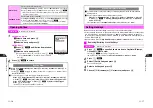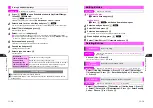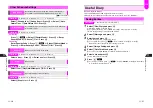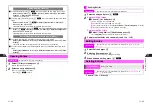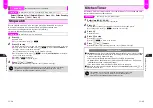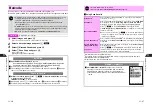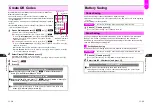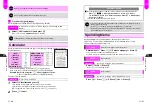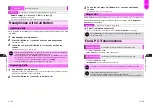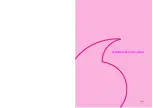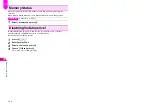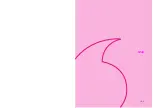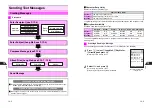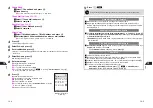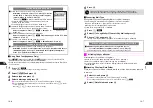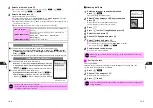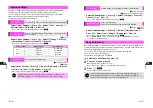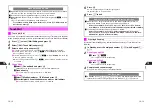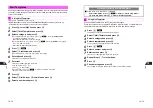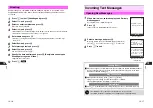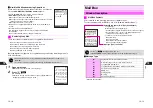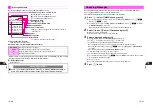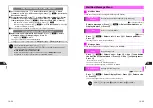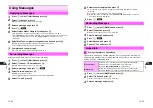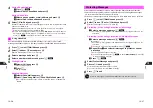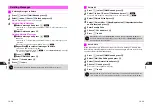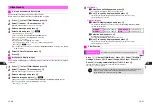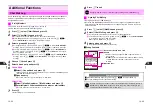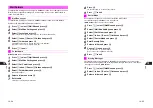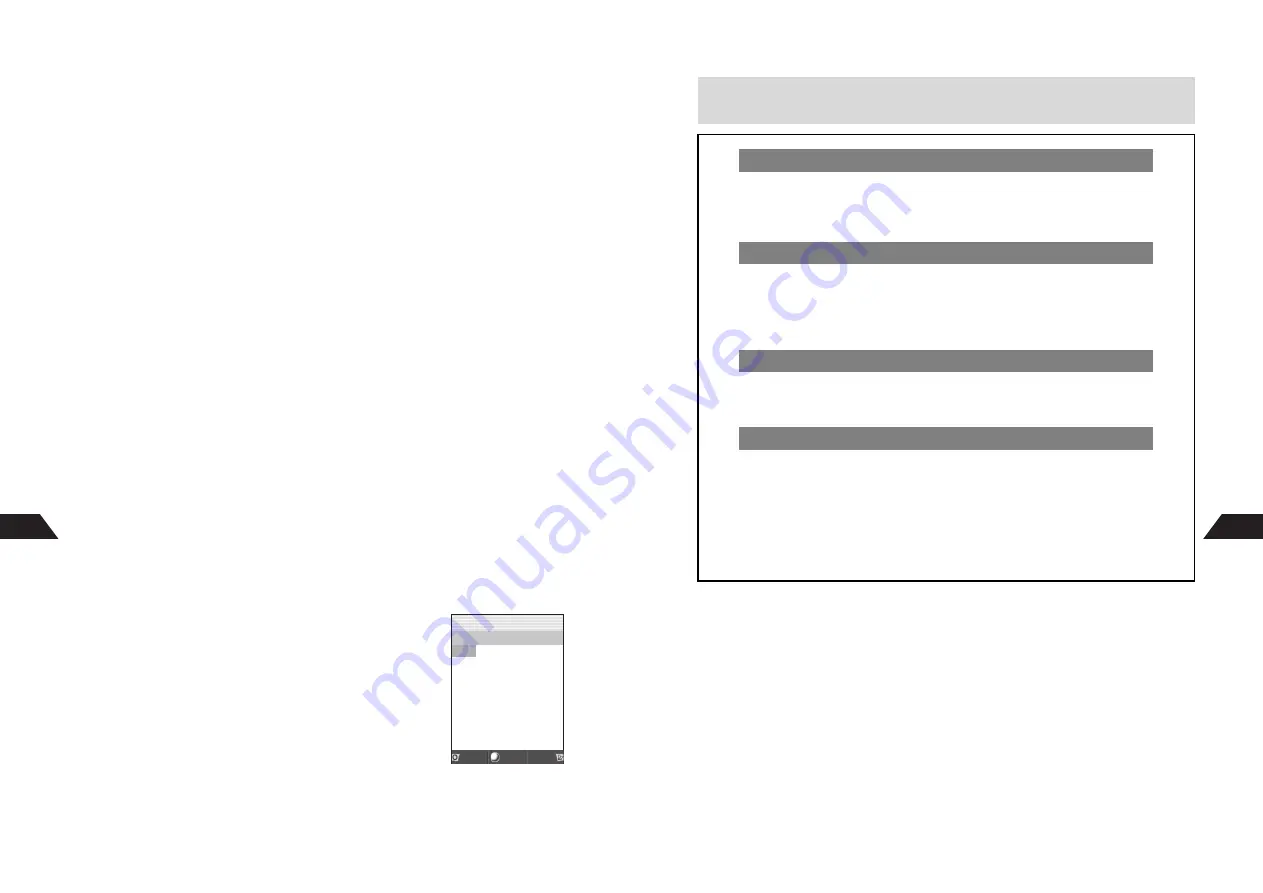
13-4
13
3
Phone Book
1
Select
1
Phone Book
and press
b
2
Open an entry
C
To search Phone Book, perform Steps 2 - 3 on
P.5-11
.
Touch Mail List (see P.13-12)
1
Select
2
Touch Mail
and press
b
2
Select a recipient
Sent Mail (see P.13-5)
1
Select
3
Sent Mail
and press
b
2
Select a recipient
Direct Entry
1
Select
4
Mobile Number
or
5
Mail Address
and press
b
2
Enter recipient's Vodafone handset number or mail address
C
To select from Phone Book, perform Steps 1 - 3 on
P.5-11
.
4
Press
b
^
For Sky Mail, skip ahead to Step 7.
5
Select
Z
and press
b
6
Enter subject and press
b
^
Enter up to 256 single-byte alphanumerics (254 single-byte katakana or 125 double-byte
characters).
7
Select
G
and press
b
New Message window opens.
8
Enter a message
C
Using Mail Templates: see
P.13-15
C
Using Fixed Text: see
P.13-6
C
To copy from Phone Book, see
P.4-9
.
C
To copy from Text Memo, press
d
I
A
Select
5
Call Text Memo
A
Press
b
A
Select Text Memo
A
Press
b
9
Press
b
Mail Composition window returns.
C
Attaching Images & Sounds: see
P.13-7
-
13-9
C
Option Settings: see
P.13-10
C
Saving to Outbox: see
P.13-9
C
To set Confirm Delivery, select
Confirm Delivery
A
Press
b
A
Choose
1
On
A
Press
b
C
Using Save Auto Send: see
P.13-11
Mail Composition Window
(Long Mail)
Lon
g
Y
[Kimura Tetsuya ]
Z
[I
g
ot your mai ]
G
[Thank you in a ]
H
[No Attach ]
Confirm Delivery
K
Save Auto Send
K
Select Send
Save
J
E
Q
n
13-5
13
10
Press
d
N
+
Using both single and double-byte characters may reduce character entry limit.
When Mail Address is Entered
C
Mail addresses count toward the message text character limit.
C
Single-byte katakana and Pictographs are invalid in message text and subject.
Entered single-byte katakana is changed to double-byte, and Pictograph is replaced
with single-byte
?
.
Sending from Phone Book Entries
C
To select a recipient from Phone Book, perform Steps 1 - 3 on P.5-11
A
Press
b
A
Select
Send Mail (Phone)
or
Send Mail (E-mail)
A
Press
b
A
Select Mail Type
A
Perform from Step 4 on P.13-4
^
Send Mail
appears in Menu when only mail addresses are saved or when recipient
is mail address.
Save Auto Send for Failed Messages
C
Save As Auto Send?
appears when message delivery fails with Auto Send
On
(see
P.13-46
) and Save Auto Send
Off
.
To set Save Auto Send, choose
1
Yes
A
Press
b
Sent Mail
C
Last 9 sent mail records are saved.
C
Recipients' names appear if saved in Phone Book. Names for Secret Mode Phone
Book entries appear only when handset is in Secret Mode.
C
Vodafone handset numbers appear with
g
, etc. Mail addresses appear with
i
.
C
Changes to Phone Book entries are not reflected in Sent Mail.
C
To delete records from Sent Mail, follow these steps.
After Step 3 (Sent Mail) on P.13-4, press
d
I
A
Select
Delete
or
Delete All
A
Press
b
A
Choose
1
Yes
A
Press
b
Содержание V201SH
Страница 14: ...1 1 Getting Started...
Страница 27: ...2 1 Basic Handset Operations...
Страница 38: ...3 1 Manner Mode...
Страница 42: ...4 1 Text Entry...
Страница 52: ...5 1 Phone Book...
Страница 61: ...6 1 Display...
Страница 66: ...7 1 Sounds Related Functions...
Страница 78: ...8 1 Managing Files Data Folder...
Страница 91: ...9 1 Infrared...
Страница 94: ...10 1 Handset Security...
Страница 98: ...11 1 Additional Functions...
Страница 115: ...12 1 Vodafone live Overview...
Страница 118: ...13 1 Mail...
Страница 144: ...14 1 Station Japanese Only...
Страница 152: ...15 1 Appendix...