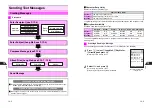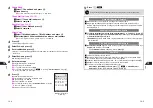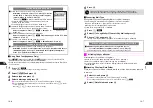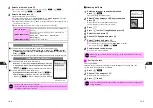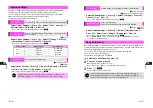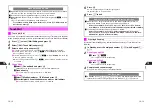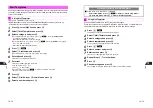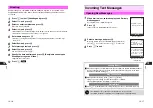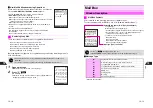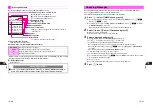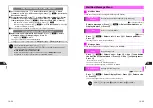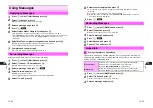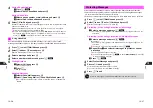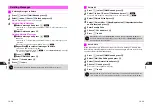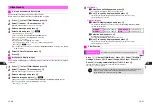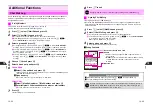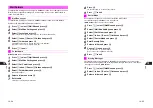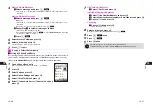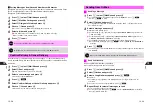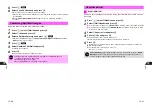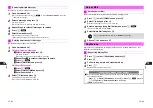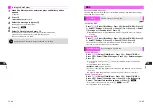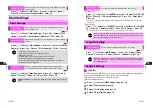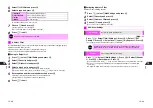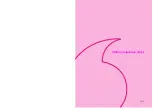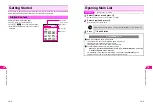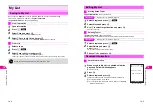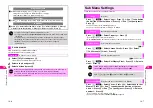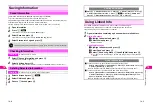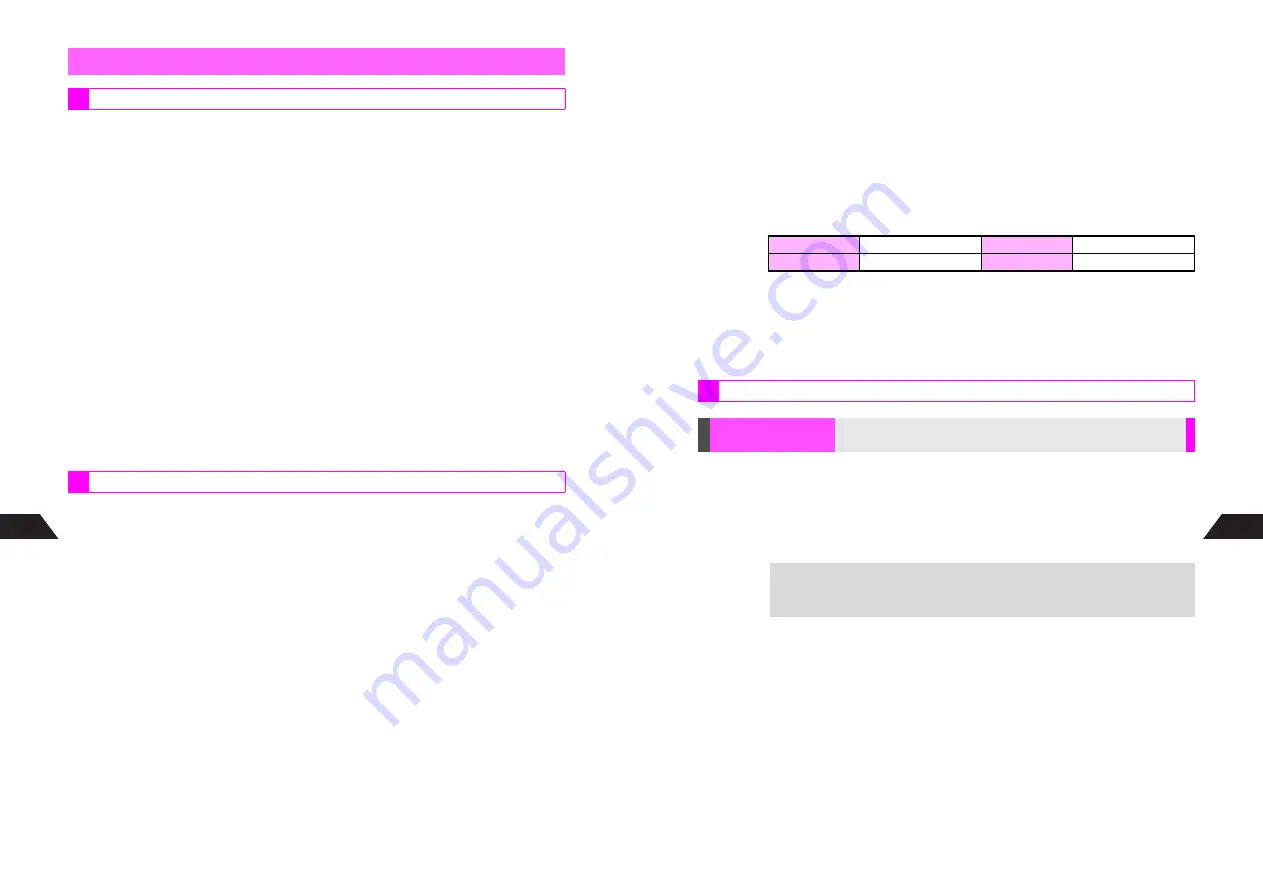
13-30
13
Save attachments (images/sounds) to Data Folder.
When memory is full, delete files (see
P.8-9
) and try again.
1
Press
d
, select
0
Mail Box
and press
b
2
Select
1
Inbox
or
2
Sent
and press
b
C
When folders appear, select one
A
Press
b
3
Select a message and press
b
4
Select a file and press
d
I
^
Select an image in the message.
^
Files can only be saved when
To Data Folder
appears.
C
To open properties, select
Property
A
Press
b
B
Press
i
to return.
C
To play sound, select
W
Play
A
Press
b
B
To adjust volume, press
C
(up) or
D
(down) during playback.
B
Press
e
W
to stop.
C
To change tone or loudness, select
Tone
or
Adjust Loudness
A
Press
b
(See
P.7-13
-
7-14
for more.)
5
Select
To Data Folder
and press
b
6
Press
b
Save images as Wallpaper or to Display Images (Power On, Power Off, Incoming Call
or Alarm).
1
Press
d
, select
0
Mail Box
and press
b
2
Select
1
Inbox
or
2
Sent
and press
b
C
When folders appear, select one
A
Press
b
3
Select a message and press
b
4
Select an image and press
d
I
^
Images can only be used when
Save As Wallpaper
or
To Display Images
appears.
C
To open properties, select
X
Property
A
Press
b
B
Press
i
to return.
Attachments
Saving Attachments to Data Folder
Wallpaper & Display Images
13-31
13
5
Wallpaper
1
Select
Save As Wallpaper
and press
b
^
For E-Animation (NEVA files), omit the next step.
2
Use
G
to specify display area and press
b
^
Display area may be unspecifiable depending on image size or type.
^
Existing image is replaced.
Display Images
1
Select
To Display Images
and press
b
^
E-Animation (NEVA files) cannot be used for
3
Incoming Call
and
4
Alarm
.
^
Maximum Image Size:
2
Select an item and press
b
Display Images appear 200% larger.
^
For E-Animation (NEVA files), omit the next step.
3
Use
G
to specify display area and press
b
^
Display area may be unspecifiable depending on image size or type.
^
Existing image is replaced.
K
Off
Press
d
A
Select
0
Mail Box
A
Press
b
A
Select
7
Mail Box
Settings
A
Press
b
A
Select
4
Sound Auto Play
A
Press
b
A
Choose
1
On
(play automatically) or
2
Off
A
Press
b
^
When more than one sound file is attached, the first file plays.
^
Press
j
to stop playback.
Power On
W 120 x H 130 dots
Incoming Call
W 120 x H 38 dots
Power Off
W 120 x H 130 dots
Alarm
W 120 x H 51 dots
Other Function
Sound Auto Play
Set handset to play attached sound files automatically
+
Depending on file type, sound may not play automatically, or playback starts
when an image is opened. E-Animation (NEVA file) sound may play
automatically even if Sound Auto Play is
Off
.
Содержание V201SH
Страница 14: ...1 1 Getting Started...
Страница 27: ...2 1 Basic Handset Operations...
Страница 38: ...3 1 Manner Mode...
Страница 42: ...4 1 Text Entry...
Страница 52: ...5 1 Phone Book...
Страница 61: ...6 1 Display...
Страница 66: ...7 1 Sounds Related Functions...
Страница 78: ...8 1 Managing Files Data Folder...
Страница 91: ...9 1 Infrared...
Страница 94: ...10 1 Handset Security...
Страница 98: ...11 1 Additional Functions...
Страница 115: ...12 1 Vodafone live Overview...
Страница 118: ...13 1 Mail...
Страница 144: ...14 1 Station Japanese Only...
Страница 152: ...15 1 Appendix...