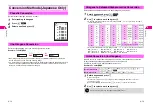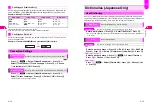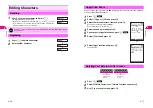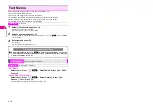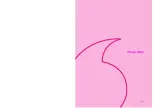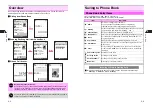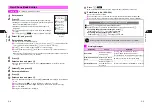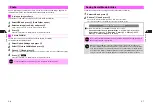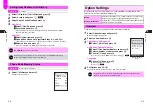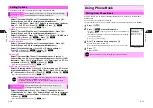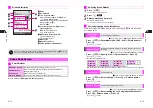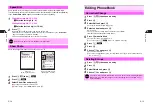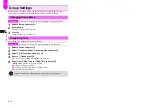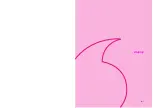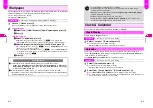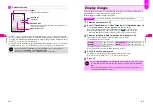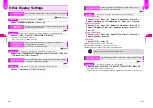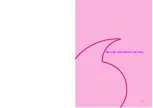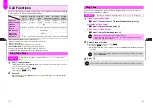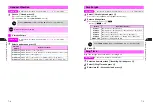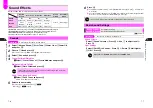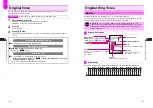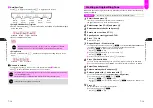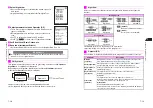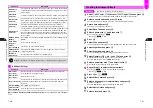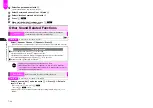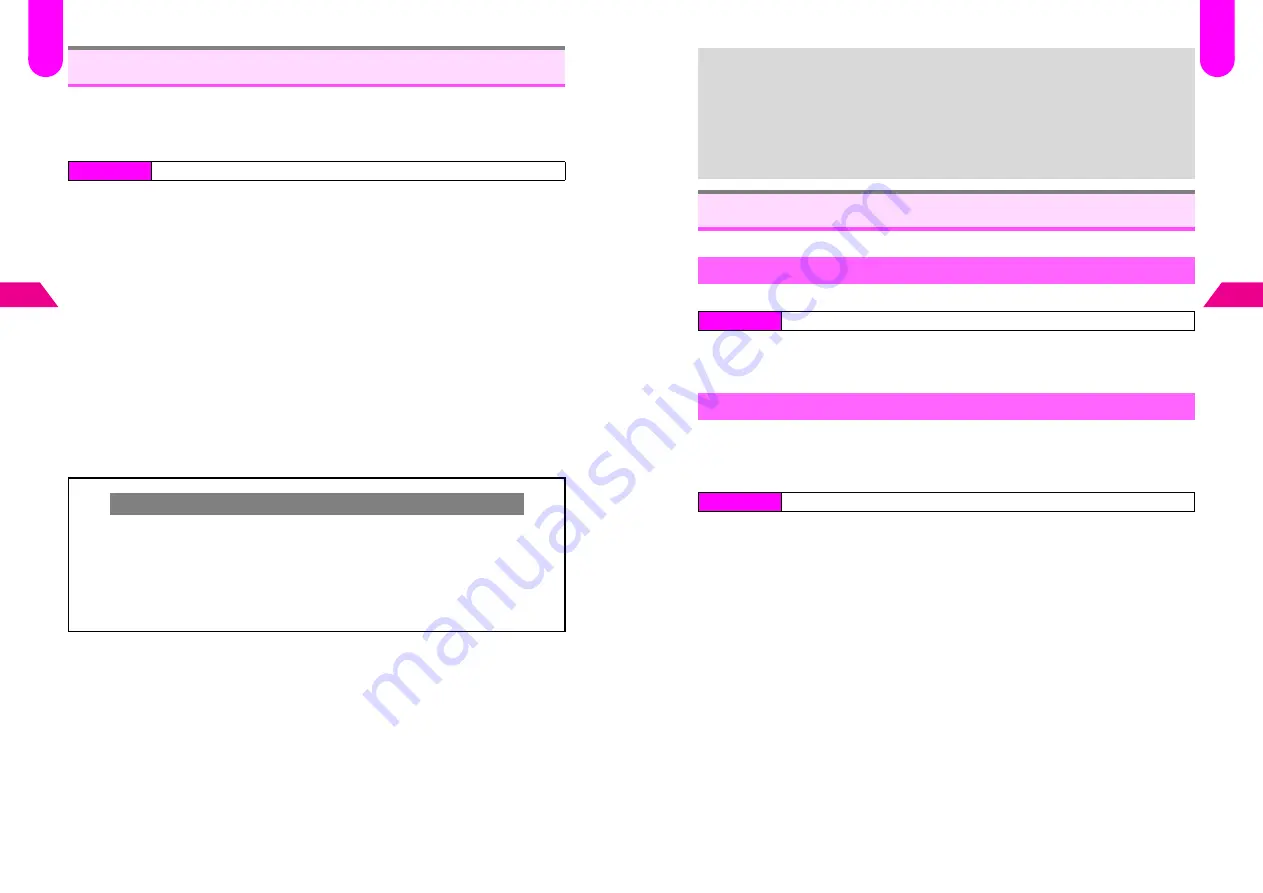
6-2
6
Displa
y
Use Wallpaper to set an image or animation to appear in Standby. Choose from preset
images and images or animation obtained via Long Mail, etc.
^
Some images may not be usable.
^
Wallpaper is
Off
by default.
1
Choose
1
On
and press
b
C
To cancel Wallpaper, choose
2
Off
A
Press
b
(Omit the next step.)
2
Preset Images
1
Select from
1
9-Ball Break
to
6
New Beginning
and press
b
2
Press
b
Original Images
1
Select
7
Original
and press
b
C
If Original image is already saved, press
d
X
to use other image.
B
Existing Original image will be replaced. (Unsaved images will be deleted.)
2
Select an image from Data Folder (see P.8-6) and press
b
C
To change image size, press
d
I
A
Select
1
Enlarge/Reduce
A
Press
b
A
Use
E
to enlarge or reduce
C
To create split-screen Wallpaper, press
d
I
A
Select
2
Split Picture
A
Press
b
A
Select from
2
to
4
A
Press
b
A
Select an image
A
Press
b
A
Press
b
A
Press
e
j
3
Press
b
Wallpaper
Index Menu
H
Functions
A
Settings 2
A
Display Settings
A
Wallpaper
Show Indicators
C
To hide indicators in Standby while Wallpaper is set, follow these steps.
Press
b
A
Select
Functions
A
Press
b
A
Select
Settings 2
A
Press
b
A
Select
Display Settings
A
Press
b
A
Select
5
Show Indicators
A
Press
b
A
Choose
2
Off
A
Press
b
C
While indicators are hidden, press
g
. Indicators appear for five seconds.
^
Regardless of this setting, indicators always appear in windows other than Standby
and when Wallpaper is not set.
F
40
6-3
Displa
y
6
Choose a Clock type and layout or use Calendar for Standby.
Clock Display is
Large
by default.
1
Select
1
Large
or
2
Small
and press
b
C
To hide Clock, choose
4
Off
A
Press
b
B
When
4
Off
is set, Calendar (see below) is also hidden.
^
Select from seven Calendars: Month (four types), 2-Month, 4-Month and 6-Month.
^
Select
Large Stamp
to show stamps on Large Calendar. Select
Schedule & Stamps
to
show Schedule as well as stamps.
^
For
Month (Small)
and
2-Month
, select a display position.
1
Select
3
Calendar
and press
b
C
To hide Calendar, choose
4
Off
A
Press
b
B
When
4
Off
is set, Clock (see above) is also hidden.
2
Select from
1
Large Stamp
to
7
6-Month
and press
b
C
For
4
Month (Small)
and
5
2-Month
, select a display position
A
Press
b
C
To customize colors of the days of the week, select
8
Set Color
A
Press
b
A
Select a
day
A
Press
b
A
Select a color
A
Press
b
+
^
To set Wallpaper from Data Folder, see
P.8-11
.
^
Using Wallpaper shortens Battery Time. Using animation or multiple images
consumes more handset power.
^
Wallpaper does not appear when Calendar
Large Stamp
or
Schedule & Stamps
appears in Standby (see below).
^
Animation may stop after 15 seconds of inactivity.
^
During animation, Calendar (
Month (Large)
-
6-Month
) does not appear (see
below); Small Clock appears even if Large Clock is set.
Clock & Calendar
Clock Display
Index Menu
H
Functions
A
Clock
A
Clock Display
Calendar
Index Menu
H
Functions
A
Clock
A
Clock Display
F
53
Содержание V201SH
Страница 14: ...1 1 Getting Started...
Страница 27: ...2 1 Basic Handset Operations...
Страница 38: ...3 1 Manner Mode...
Страница 42: ...4 1 Text Entry...
Страница 52: ...5 1 Phone Book...
Страница 61: ...6 1 Display...
Страница 66: ...7 1 Sounds Related Functions...
Страница 78: ...8 1 Managing Files Data Folder...
Страница 91: ...9 1 Infrared...
Страница 94: ...10 1 Handset Security...
Страница 98: ...11 1 Additional Functions...
Страница 115: ...12 1 Vodafone live Overview...
Страница 118: ...13 1 Mail...
Страница 144: ...14 1 Station Japanese Only...
Страница 152: ...15 1 Appendix...