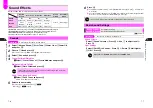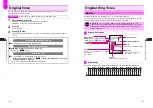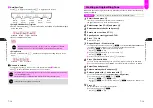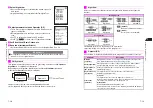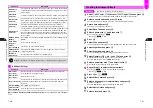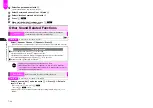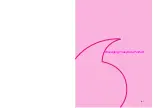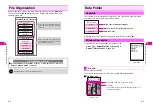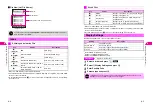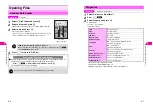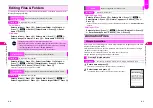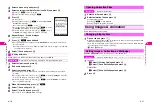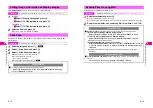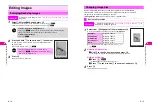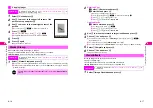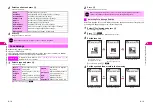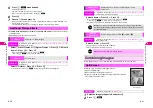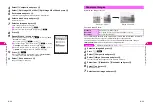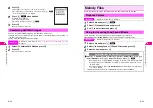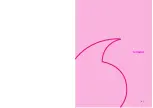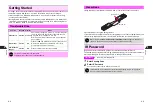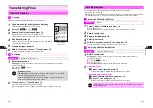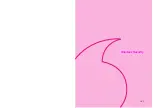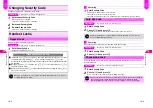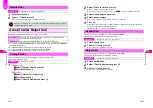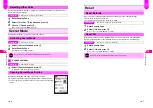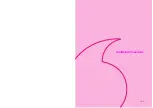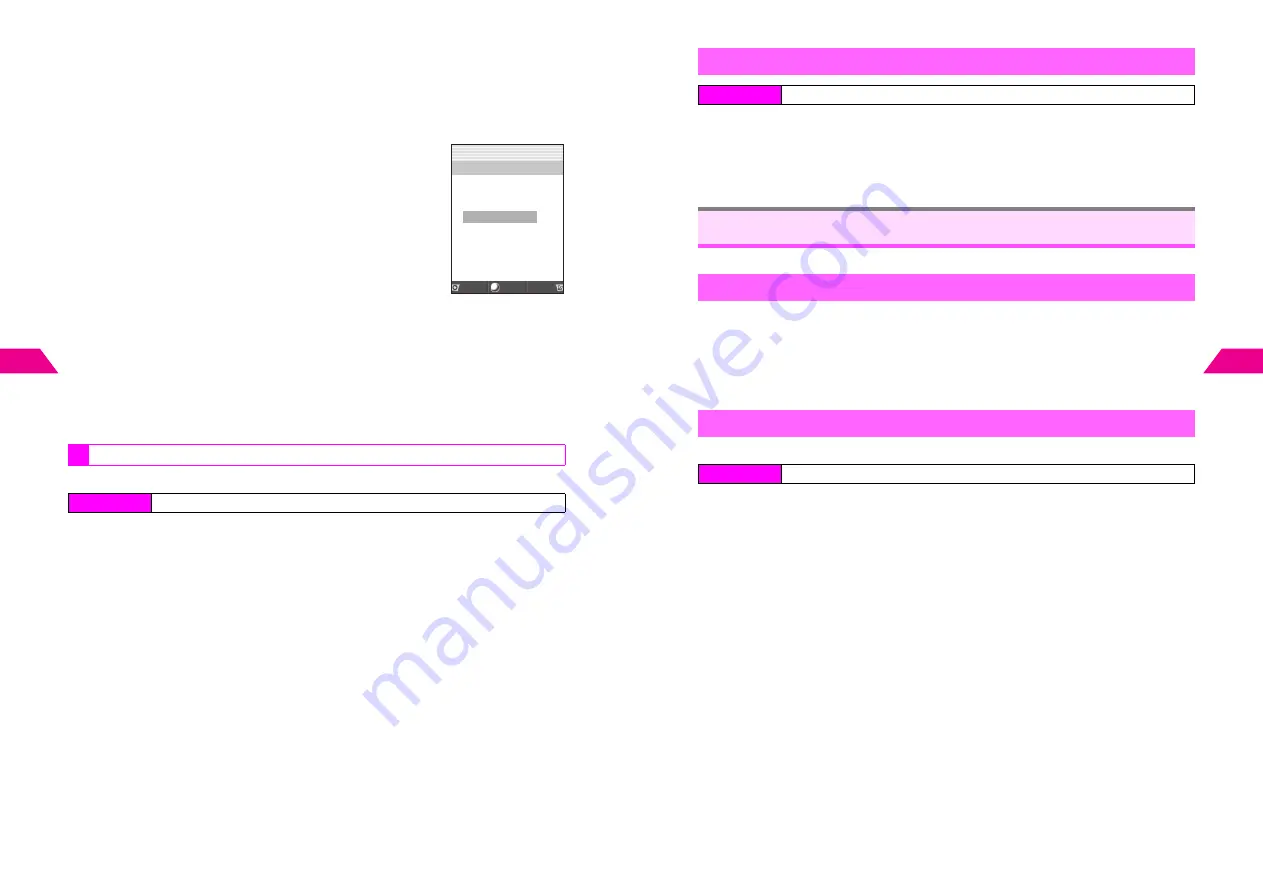
8-10
8
Managing Files (Data F
older)
3
Select a blank entry and press
b
4
Select an image from Data Folder (see P.8-6) and press
b
C
Press
d
X
to use other image.
C
To start over from Step 3, press
e
W
.
5
Press
b
The image is set.
C
To play animation, press
d
I
A
Select
1
Animation
Playback
A
Press
b
B
To return, press
e
W
A
Press
i
C
To change images, select one
A
Press
d
I
A
Select
2
Change
A
Press
b
A
Start over from Step 4
C
To delete images, select one
A
Press
d
I
A
Select
3
Delete
A
Press
b
A
Choose
1
Yes
A
Press
b
6
Repeat Steps 3 - 5 to add images
^
Select up to four images.
7
Press
e
j
when finished
C
To send animation via Long Mail, select
2
Attachment
A
Press
b
A
Perform from
Step 2 on
P.13-3
B
For large animation, choose
1
Yes
A
Press
b
(File may be too large to be attached
even if the size is reduced.)
8
Select
1
Save
and press
b
When memory is full, delete files to free some space (see
P.8-9
).
1
Select animation and press
b
2
Edit name and press
b
3
Select tempo and press
b
C
To add images, select a blank entry
A
Press
b
A
Select an image
A
Press
b
A
Press
b
C
To change images, select one
A
Press
d
I
A
Select
2
Change
A
Press
b
A
Select an image
A
Press
b
A
Press
b
C
To delete images, select one
A
Press
d
I
A
Select
3
Delete
A
Press
b
A
Choose
1
Yes
A
Press
b
4
When finished editing, press
e
j
5
Select
1
Save
and press
b
6
Select
1
New Entry
and press
b
C
To overwrite, select
2
Overwrite
A
Press
b
Editing Animation
Index Menu
H
Functions
A
Settings 2
A
Animation
A
Simple Animation
A
Edit
Simple Animation
4.4KB
File Name[Easy‑
g
oin]
Tempo[Sli
g
htly Slow]
1
*
6‑
*
9‑21̲11‑
*
8
2
‑‑‑‑‑‑‑‑‑‑‑‑‑‑‑‑‑‑
3
‑‑‑‑‑‑‑‑‑‑‑‑‑‑‑‑‑‑
4
‑‑‑‑‑‑‑‑‑‑‑‑‑‑‑‑‑‑
Select Menu
Set
J
E
Q
n
8-11
Managing Files (Data F
older)
8
1
Select a folder and press
b
2
Select animation file and press
b
Selected animation plays.
C
Press
e
W
to stop playback.
C
Using Images & Animation: see below
Some images may not be usable.
1
Open a file and press
k
Display size toggles between 100% (with indicators), 100% (no indicators), Enlarged (with
indicators) and Enlarged (no indicators).
^
Size may not be changed or size options may vary depending on the file. When enlarged,
the entire image may not appear on Display.
^
q
: 100%,
p
: Enlarged
Save As Wallpaper
can be selected only for compatible files.
1
Images
1
Select
2
Display Setting
and press
b
2
Select
1
Save As Wallpaper
and press
b
Animation
1
Select
2
Save As Wallpaper
and press
b
2
Press
b
Opening Animation Files
Index Menu
H
My Files
A
Data Folder
Using Images & Animation
Changing Display Size
Setting Image & Animation as Wallpaper
Index Menu
H
My Files
A
Data Folder
A
Open a folder
A
Select a file
A
Menu (
d
)
Содержание V201SH
Страница 14: ...1 1 Getting Started...
Страница 27: ...2 1 Basic Handset Operations...
Страница 38: ...3 1 Manner Mode...
Страница 42: ...4 1 Text Entry...
Страница 52: ...5 1 Phone Book...
Страница 61: ...6 1 Display...
Страница 66: ...7 1 Sounds Related Functions...
Страница 78: ...8 1 Managing Files Data Folder...
Страница 91: ...9 1 Infrared...
Страница 94: ...10 1 Handset Security...
Страница 98: ...11 1 Additional Functions...
Страница 115: ...12 1 Vodafone live Overview...
Страница 118: ...13 1 Mail...
Страница 144: ...14 1 Station Japanese Only...
Страница 152: ...15 1 Appendix...