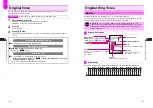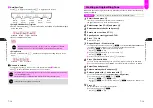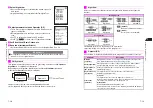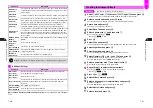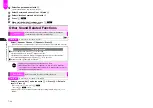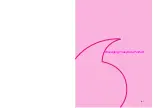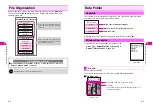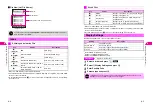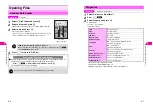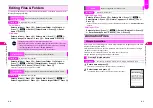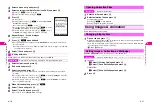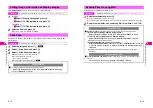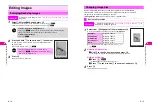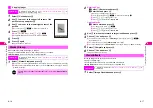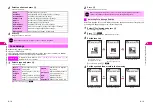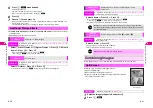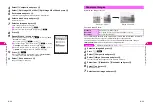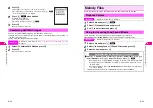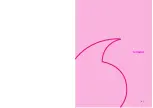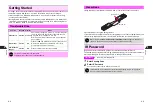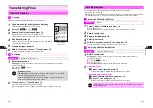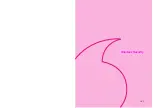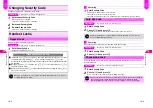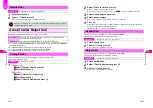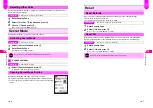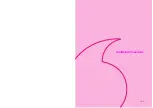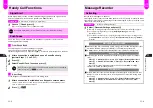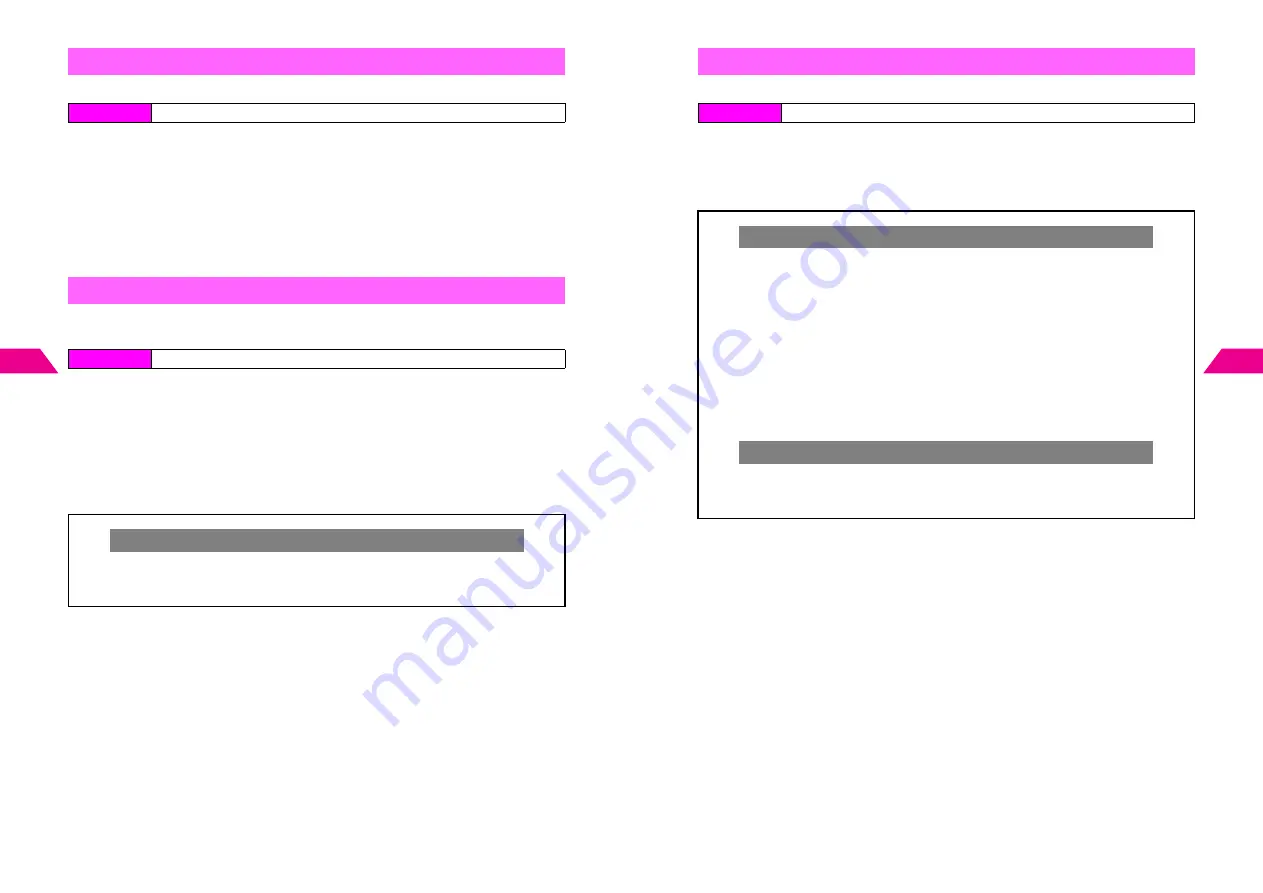
8-12
8
Managing Files (Data F
older)
To Display Images
can be selected only for compatible files.
1
Images
1
Select
2
Display Setting
and press
b
2
Select
2
To Display Images
and press
b
Animation
1
Select
3
To Display Images
and press
b
2
Select an item and press
b
C
For more, perform from Step 4 on
P.6-5
.
All images in Data Folder (Images or Animation) appear sequentially. Adjust Slide
Show speed.
1
Select an image and press
d
I
2
Select
1
Slide Show
and press
b
3
Select
1
Slide Show
and press
b
Slide Show starts from the selected image.
C
To stop Slide Show, press
b
.
B
To resume, press
b
.
C
To skip images manually, press
d
J
.
Setting Image & Animation as Display Images
Index Menu
H
My Files
A
Data Folder
A
Open a folder
A
Select a file
A
Menu (
d
)
Slide Show
Index Menu
H
My Files
A
Data Folder
A
Open a folder
Setting Interval
C
To change interval, follow these steps after Step 2.
Select
2
Display Speed
A
Press
b
A
Select an interval
A
Press
b
^
Interval is
Standard
by default.
8-13
Managing Files (Data F
older)
8
Attach files to Long Mail from Data Folder.
1
Select
Attachment
and press
b
C
Large JPEG/Animation Files: see below
C
For Melody files or Original Ring Tones, select a file format (see
P.13-8
)
A
Press
b
2
Complete other fields and send Long Mail (from Step 2 on P.13-3)
Sending Files via Long Mail
Index Menu
H
My Files
A
Data Folder
A
Open a folder
A
Select a file
A
Menu (
d
)
Large JPEG Files
C
Exceeds Limit
appears after Step 1 above. Follow these steps to proceed.
^
Reduce & Send (Reduce Width & Height by 50%)
Select
1
Attach 1/4 Size
A
Press
b
A
Perform from Step 2 on P.13-3
^
Compress & Send (Maintain Same Width & Height)
Select
2
Attach Original
A
Press
b
A
Perform from Step 2 on P.13-3
B
Compression affects image quality.
^
Send Split Mail (Split Image into Four Frames)
Select
3
Attach Split Mail
A
Press
b
A
Select or enter recipient
A
Press
b
A
Choose
1
Yes
A
Press
b
A
Perform from Step 3 in "Send Continuously"
on P.13-39
B
Split Mail transmission charges are equivalent to sending four Long Mail
messages.
Large Animation Files
C
Too large Reduce and Retry?
appears after Step 1 above. Follow these steps to
proceed.
Choose
1
Yes
A
Press
b
A
Perform from Step 2 on P.13-3
Содержание V201SH
Страница 14: ...1 1 Getting Started...
Страница 27: ...2 1 Basic Handset Operations...
Страница 38: ...3 1 Manner Mode...
Страница 42: ...4 1 Text Entry...
Страница 52: ...5 1 Phone Book...
Страница 61: ...6 1 Display...
Страница 66: ...7 1 Sounds Related Functions...
Страница 78: ...8 1 Managing Files Data Folder...
Страница 91: ...9 1 Infrared...
Страница 94: ...10 1 Handset Security...
Страница 98: ...11 1 Additional Functions...
Страница 115: ...12 1 Vodafone live Overview...
Страница 118: ...13 1 Mail...
Страница 144: ...14 1 Station Japanese Only...
Страница 152: ...15 1 Appendix...