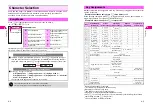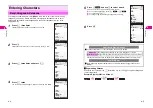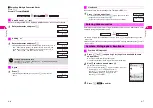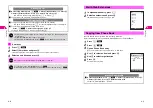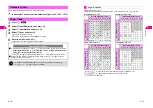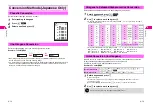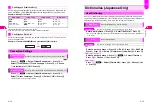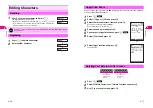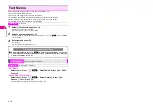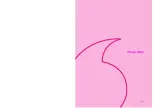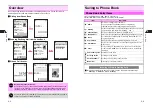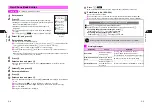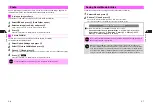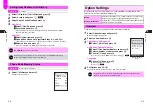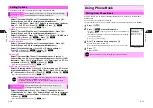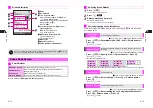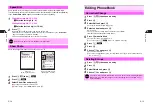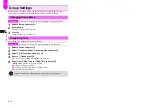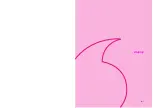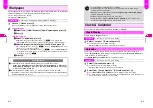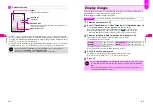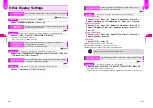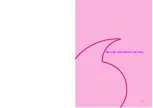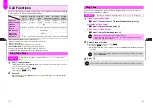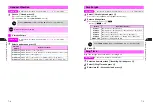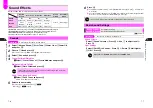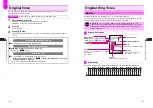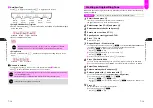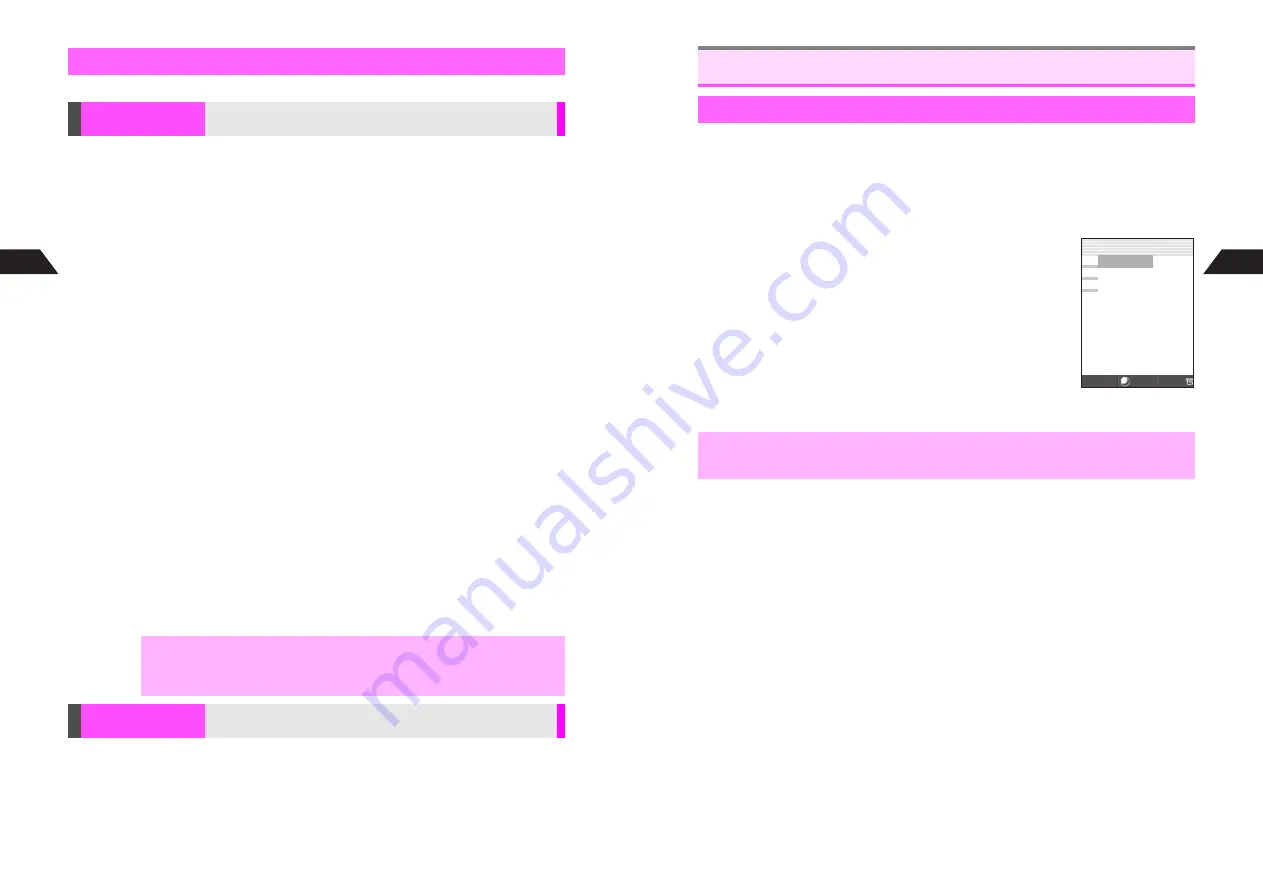
5-10
5
Phone Book
Follow these steps after opening Option Settings menu (see
P.5-9
).
Ring Tone
Select
1
Personal Ring Tone
or
2
Incoming Notice
A
Press
b
A
Perform Step 3 on P.5-9 to set target number/address
A
Select
1
Ring Tone
A
Press
b
A
Select a tone or melody (perform
Steps 1 - 3 on P.7-3)
A
Press
e
j
A
Press
e
j
C
For One Number/Address, press
e
j
again.
Vibration
Select
1
Personal Ring Tone
or
2
Incoming Notice
A
Press
b
A
Perform Step 3 on P.5-9 to set target number/address
A
Select
2
Vibration
A
Press
b
A
Select
1
On
,
2
Off
or
3
SMAF Link
A
Press
b
A
Press
e
j
A
Press
e
j
C
For One Number/Address, press
e
j
again.
Vibration Pattern
Select
1
Personal Ring Tone
or
2
Incoming Notice
A
Press
b
A
Perform Step 3 on P.5-9 to set target number/address
A
Select
3
Vibration Pattern
A
Press
b
A
Select a pattern
A
Press
b
A
Press
e
j
A
Press
e
j
C
For One Number/Address, press
e
j
again.
Small Light
Select
1
Personal Ring Tone
or
2
Incoming Notice
A
Press
b
A
Perform Step 3 on P.5-9 to set target number/address
A
Select
4
LED
Indicator
A
Press
b
A
Perform Steps 1 - 3 in "Small Light" on P.7-5 to
set pattern
A
Press
e
j
A
Press
e
j
C
For One Number/Address, press
e
j
again.
Ring Time (for Incoming Notice)
Select
2
Incoming Notice
A
Press
b
A
Perform Step 3 on P.5-9 to set
target number/address
A
Select
5
Ring Time
A
Press
b
A
Enter time
(01 - 99 seconds)
A
Press
b
A
Press
e
j
A
Press
e
j
C
For One Number/Address, press
e
j
again.
Select
4
Mail Folder
A
Press
b
A
Select
1
Inbox Auto Sort
or
2
Sent Auto Sort
A
Press
b
A
Perform Step 3 on P.5-9 to set target
number/address
A
Select a folder
A
Press
b
A
Press
e
j
A
Press
e
j
C
For One Number/Address, press
e
j
again.
Setting Options
Personal Ring Tone
& Incoming Notice
Select Ring Tone, vibration, etc. for incoming calls/mail from
numbers/addresses saved in Phone Book
,
^
When source file in Data Folder is deleted, Ring Tone is set to
Pattern 1
for
Personal Ring Tone and
for Incoming Notice.
^
To apply Personal Ring Tone or Incoming Notice setting to Secret Mode
entries, activate Secret Mode first.
Mail Folder
Specify Mail Folder for each Phone Book entry to sort
messages automatically
5-11
Phone Book
5
Search Phone Book by Memory Number (default search method) to call numbers
within entries.
^
To search by other methods, see
P.5-13
.
^
To dial numbers saved in Secret Mode entries, first activate Secret Mode (see
P.10-6
).
1
Press
A
(
M
)
2
Press
D
+
or enter Memory No.
^
Press
D
+
to open a list of Phone Book entries in Memory
Number order.
^
Enter Memory Number to open Phone Book Entry List including
the entered number.
C
Use
E
to select an entry.
3
Use
E
to select an entry and press
b
Window Description: see
P.5-12
C
For entries with multiple numbers, use
F
to select other icons.
4
Press
f
Number is dialed.
Using Phone Book
Dialing from Phone Book
,
Cancel Phone Book Lock (see
P.10-3
) to open Phone Book.
Select Menu
Entry List
005Ueda Mikio
007Kitayama Kaoru
008Kimura Tetsuya
J
E
Q
n
Содержание V201SH
Страница 14: ...1 1 Getting Started...
Страница 27: ...2 1 Basic Handset Operations...
Страница 38: ...3 1 Manner Mode...
Страница 42: ...4 1 Text Entry...
Страница 52: ...5 1 Phone Book...
Страница 61: ...6 1 Display...
Страница 66: ...7 1 Sounds Related Functions...
Страница 78: ...8 1 Managing Files Data Folder...
Страница 91: ...9 1 Infrared...
Страница 94: ...10 1 Handset Security...
Страница 98: ...11 1 Additional Functions...
Страница 115: ...12 1 Vodafone live Overview...
Страница 118: ...13 1 Mail...
Страница 144: ...14 1 Station Japanese Only...
Страница 152: ...15 1 Appendix...