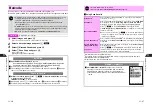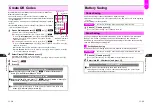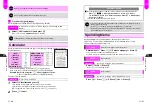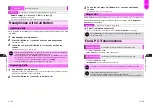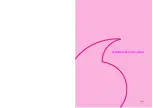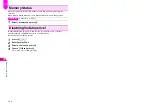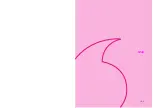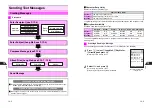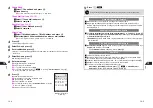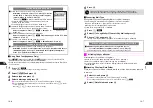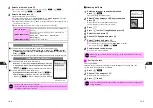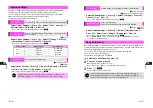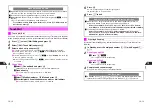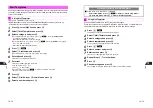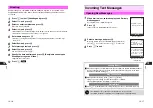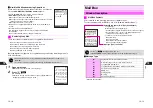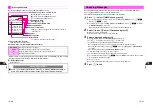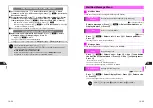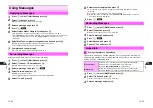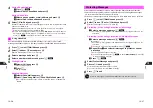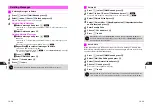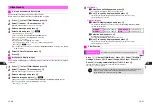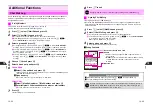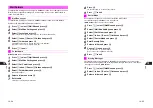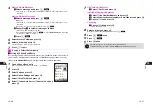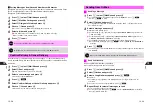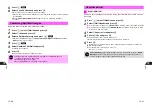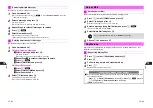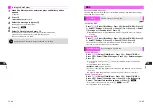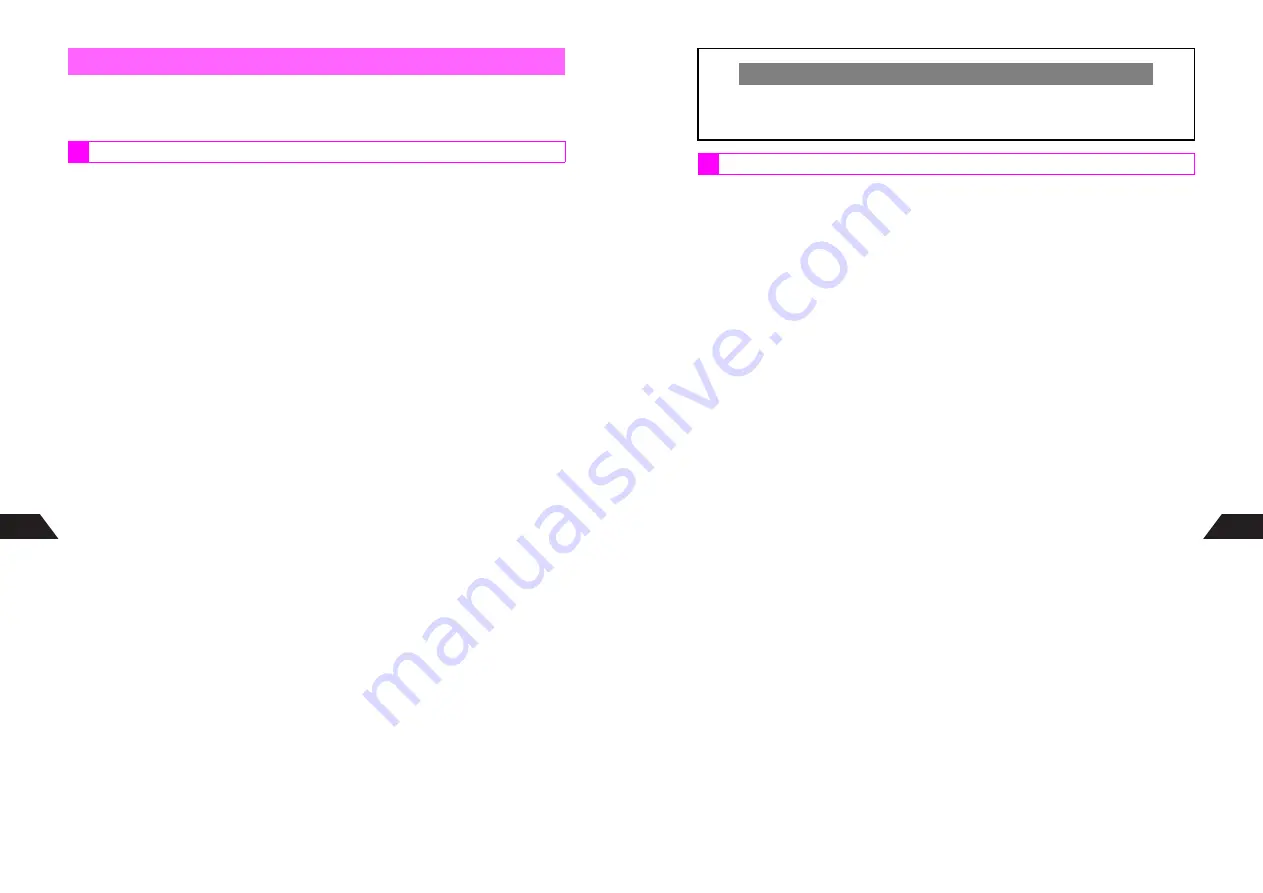
13-14
13
Save frequently used messages to Mail Templates. Choose a template and fill in fields
to easily create messages. Templates consist of fixed text and Items (free text fields).
Fixed text is editable.
^
Save up to 10 templates per category.
^
元データ
(Japanese templates) and
Preset Text
(English templates) are saved by
default. Edit default templates to make your own templates.
1
Press
b
, select
My Files
and press
b
2
Select
3
Mail Templates
and press
b
3
Select a category and press
b
C
To edit template titles, select one
A
Press
d
I
A
Select
3
Change Title
A
Press
b
A
Edit title
A
Press
b
B
Default template titles cannot be changed.
C
To delete templates, select one
A
Press
d
I
A
Select
4
Delete
A
Press
b
A
Choose
1
Yes
A
Press
b
B
Default templates cannot be deleted.
4
Press
d
I
5
Select
1
Create New
and press
b
C
To edit templates, select one
A
Press
b
A
Press
b
6
Enter title and press
b
^
Enter up to 24 single-byte characters.
7
Enter text
^
Enter up to 2000 single-byte characters.
^
Use up to 10 Items (
1
-
0
).
^
Press
i
to delete Items.
C
To enter Items, press
e
B
A
Select a number
A
Press
b
B
Items in use cannot be selected.
8
Press
b
9
Select
1
New Entry
or
2
Overwrite
and press
b
10
Select a number and press
b
Mail Templates
Saving Mail Templates
13-15
13
Use saved Mail Templates to easily create text messages.
Follow these steps after opening New Message window in Step 7 on
P.13-4
. When
finished, Mail Composition window returns. Complete and send message.
1
Press
e
p
^
Templates cannot be inserted after entering text.
2
Select
1
Mail Templates
and press
b
3
Select a category and press
b
4
Select a template and press
b
^
To keep the text unchanged, skip ahead to Step 9.
5
Press
e
B
6
Select a number and press
b
7
Enter text and press
b
^
Enter up to 100 single-byte characters per Item.
8
Repeat Steps 5 - 7 for other Items
9
Press
b
10
Check message and press
b
^
For Long Mail, template title will be the subject if not already entered.
Creating Mail Directly from Mail Templates
C
Follow these steps after Step 3 on
P.13-14
.
Select a template
A
Press
e
A
A
Select
1
Create Long Mail
or
2
Create Sky Mail
A
Press
b
A
Perform from Step 5 below
Using Mail Templates
Содержание V201SH
Страница 14: ...1 1 Getting Started...
Страница 27: ...2 1 Basic Handset Operations...
Страница 38: ...3 1 Manner Mode...
Страница 42: ...4 1 Text Entry...
Страница 52: ...5 1 Phone Book...
Страница 61: ...6 1 Display...
Страница 66: ...7 1 Sounds Related Functions...
Страница 78: ...8 1 Managing Files Data Folder...
Страница 91: ...9 1 Infrared...
Страница 94: ...10 1 Handset Security...
Страница 98: ...11 1 Additional Functions...
Страница 115: ...12 1 Vodafone live Overview...
Страница 118: ...13 1 Mail...
Страница 144: ...14 1 Station Japanese Only...
Страница 152: ...15 1 Appendix...