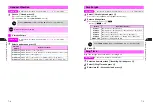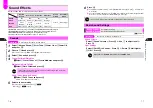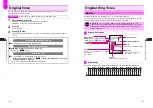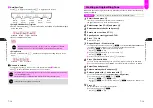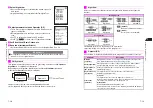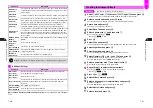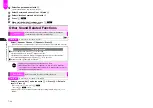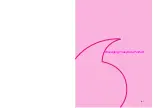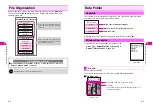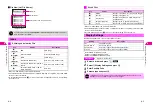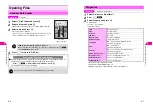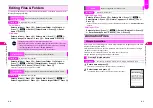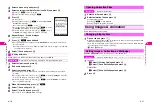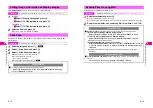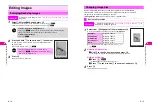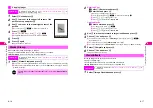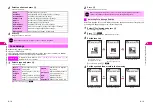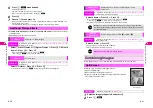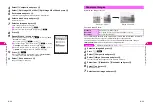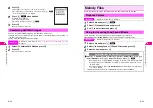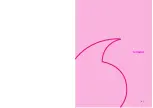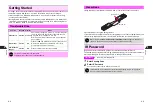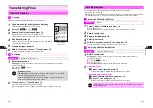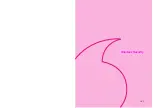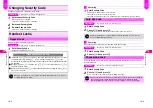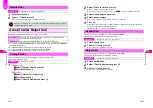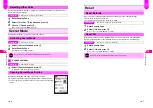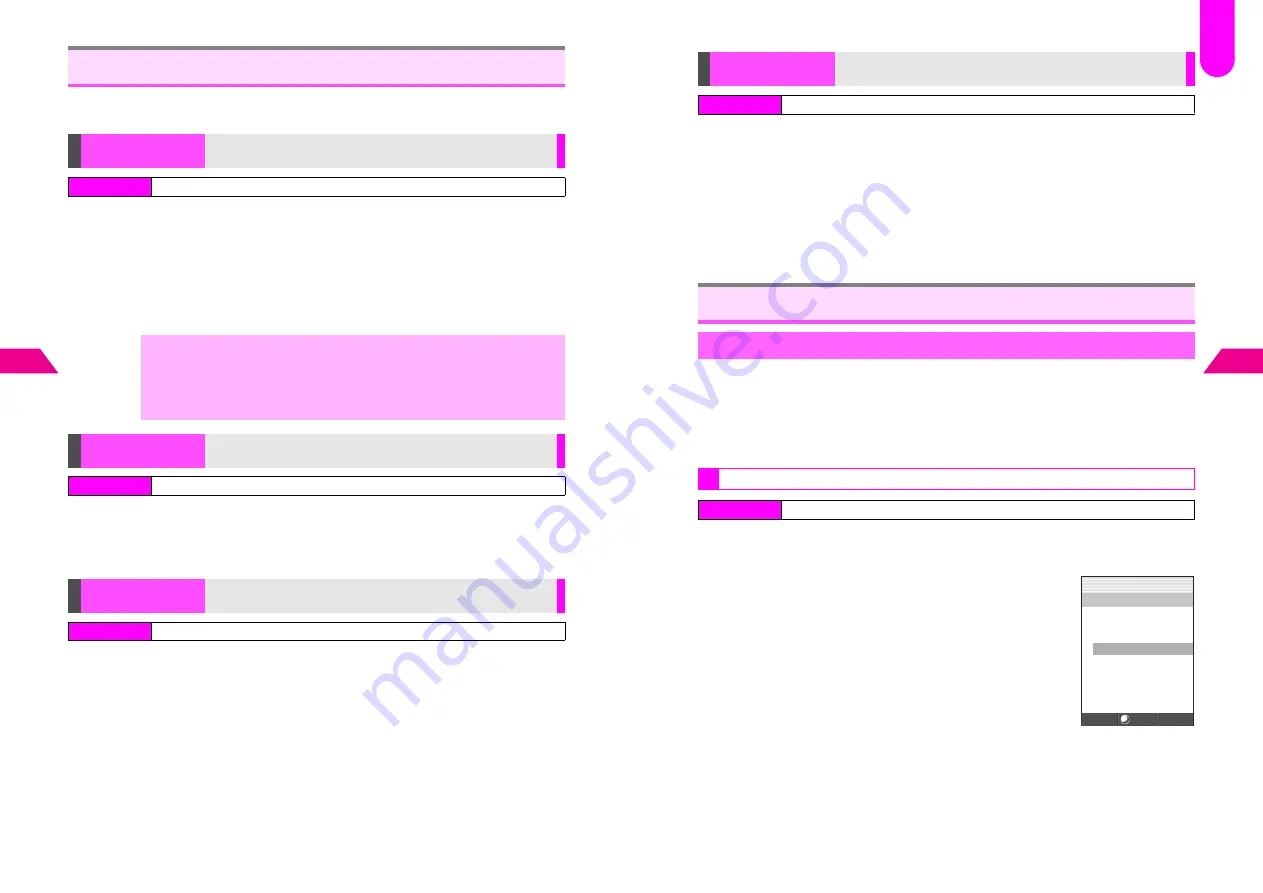
8-8
8
Managing Files (Data F
older)
To change folder names or activate/cancel Secret Mode, set folders to appear from
Display Settings (see
P.8-5
).
Folder Name
Select a folder
A
Press
b
A
Select from
Folder 1
to
Folder 9
A
Press
d
I
A
Select
2
Folder Name
A
Press
b
A
Enter
name
A
Press
b
File Names
Select a folder
A
Press
b
A
Select a file
A
Press
d
I
A
Select
Change File Name
A
Press
b
A
Enter name
A
Press
b
Select a folder
A
Press
b
A
Select from
Folder 1
to
Folder 9
A
Press
d
I
A
Select
3
Secret Mode
A
Press
b
A
Enter
Security Code
A
Choose
1
On
or
2
Off
A
Press
b
^
Enter Security Code to open folders set to
On
.
Select a folder
A
Press
b
A
Select a file
A
Press
d
I
A
Select
Copy
or
Move
A
Press
b
A
Select a target folder
A
Press
b
Editing Files & Folders
Changing Folder/
File Name
Rename folders (except Folder 0) or files
Index Menu
H
My Files
A
Data Folder
,
^
Changing names does not affect titles of melody files.
^
When you attach a file to Long Mail, single-byte katakana used in the name
change to double-byte, and Pictographs are deleted. File names consisting
only of Pictographs are changed to
image
,
melody
, etc.
^
Some single-byte Symbols may not be used for file names.
Secret Mode
Restrict access to folders (except Folder 0)
Index Menu
H
My Files
A
Data Folder
Copy/Move
Copy or move files to other folders within each Data Folder
Index Menu
H
My Files
A
Data Folder
8-9
Managing Files (Data F
older)
8
Deleting Single Files
Select a folder
A
Press
b
A
Select a file
A
Press
d
I
A
Select
Delete
A
Press
b
A
Delete?
*
appears
A
Choose
1
Yes
A
Press
b
*If the file is used for Incoming Tone, Picture Call/Mail, Useful Diary, etc.,
File in Use Delete?
appears.
Deleting All Files
Select a folder
A
Press
d
I
A
Select
3
Delete All
A
Press
b
A
Enter Security Code
A
Choose
1
Yes
A
Press
b
Select up to four JPEG images to create Simple Animation. Images appear one after
another at the selected tempo.
^
Simple Animation files are saved to Animation folder. However, those made of a single
image are saved to Images folder.
^
When memory is full, delete files to free some space (see above).
^
Image quality may change when used for animation.
1
Enter name and press
b
^
Enter up to 32 single-byte characters. Name is mandatory.
2
Select tempo and press
b
In animation, images appear in numerical order at the tempo.
Delete
Delete a single file or all files at once
Index Menu
H
My Files
A
Data Folder
Animation Files
Simple Animation
Creating Simple Animation
Index Menu
H
Functions
A
Settings 2
A
Animation
A
Simple Animation
A
New
Simple Animation
*
.
*
KB
File Name[Easy‑
g
oin]
Tempo[Sli
g
htly Slow]
1
‑‑‑‑‑‑‑‑‑‑‑‑‑‑‑‑‑‑
2
‑‑‑‑‑‑‑‑‑‑‑‑‑‑‑‑‑‑
3
‑‑‑‑‑‑‑‑‑‑‑‑‑‑‑‑‑‑
4
‑‑‑‑‑‑‑‑‑‑‑‑‑‑‑‑‑‑
Select
J
E
Q
n
F
48
Содержание V201SH
Страница 14: ...1 1 Getting Started...
Страница 27: ...2 1 Basic Handset Operations...
Страница 38: ...3 1 Manner Mode...
Страница 42: ...4 1 Text Entry...
Страница 52: ...5 1 Phone Book...
Страница 61: ...6 1 Display...
Страница 66: ...7 1 Sounds Related Functions...
Страница 78: ...8 1 Managing Files Data Folder...
Страница 91: ...9 1 Infrared...
Страница 94: ...10 1 Handset Security...
Страница 98: ...11 1 Additional Functions...
Страница 115: ...12 1 Vodafone live Overview...
Страница 118: ...13 1 Mail...
Страница 144: ...14 1 Station Japanese Only...
Страница 152: ...15 1 Appendix...