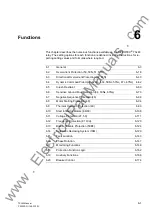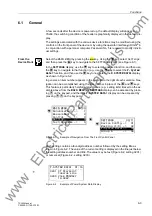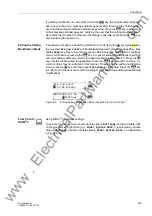Configuration
5-42
7SJ63 Manual
C53000-G1140-C120-1
5.4
Establishing a Default Display
Under normal conditions, a preset image is shown as the default display. The layout
of this default display may be configured by the user. In general, a single-line diagram
of the protected system is designed as the default display in order to show a continu-
ous graphical image of the switching condition of the protected equipment. Operation
of switching devices from this display is not possible. The display, however, may be
enhanced with additional information. So, for example, the most significant operating
values (system currents and voltages) may be displayed continuously.
As delivered, the relay shows a basic default image (see Figure 5-45) which may be
modified or replaced to show the actual equipment conditions. It is also possible, how-
ever, to show information in addition to the single-line diagram. The display may also
be used, for example, to show a number of measured values.
Procedure
The Display Editor in DIGSI
®
4 is used to create or modify the default or control dis-
play. The basic procedure is described in Section 4.9.2. For detailed information, con-
sult the Display Editor Manual (order number E50417–H1176–C095).
A precondition for modification or creation of dynamic objects within this display is, the
information which is to appear must be configured in the configuration matrix.
A library is provided which contains symbols for circuit breakers, isolation switches,
and grounding switches, and other devices. The standard setup may be modified, at
any time, using the DIGSI
®
4 diagram editor. User defined symbols may also be cre-
ated and saved in the library.
The user may assign various symbols to any operating equipment condition in the di-
alog window presented (e.g. CLOSE/OPEN/INTERMEDIATE) for the circuit breaker.
The layout of the image may be displayed enlarged or reduced to show details or an
overview of the entire image.
A title bar is provided at the top of the display. It can contain the user defined name of
the substation or feeder. The status bar at the bottom may not be configured.
Proceed as follows:
•
In DIGSI
®
4, select the default display under the
6HWWLQJ
option. The Display Ed-
itor is started and the default display is opened (see Figure 5-45).
Right-click
in the
title bar and select
2SHQ
in the context menu which appears. The desired text may
be entered.
•
Draw the desired topology (e.g., common busbars, lines, and grounding path). Se-
lect nodes, horizontal lines, and vertical lines from the library, mark them, and con-
firm the selection with
2.
.
•
Locate the operating equipment and symbols (e.g., switching devices, instrument
transformers, measured values) by selecting from the library, and click in the draw-
ing area on the desired location. Link the equipment with the respective information.
•
Use dynamic symbols for breaker and switches (See Figure 5-50).
www
. ElectricalPartManuals
. com
Содержание siprotec 7SJ63
Страница 16: ...xiv 7SJ63 Instruction Manual C53000 G1140 C120 1 w w w E l e c t r i c a l P a r t M a n u a l s c o m ...
Страница 28: ...Introduction 1 12 7SJ63 Manual C53000 G1140 C120 1 w w w E l e c t r i c a l P a r t M a n u a l s c o m ...
Страница 112: ...SIPROTEC 4 Devices 4 38 7SJ63 Manual C53000 G1140 C120 1 w w w E l e c t r i c a l P a r t M a n u a l s c o m ...
Страница 346: ...Functions 6 182 7SJ63 Manual C53000 G1140 C120 1 w w w E l e c t r i c a l P a r t M a n u a l s c o m ...
Страница 494: ...Technical Data 10 48 7SJ63 Manual C53000 G1140 C120 1 w w w E l e c t r i c a l P a r t M a n u a l s c o m ...
Страница 604: ...Index Index 6 7SJ63 Instruction Manual C53000 G1140 C120 1 w w w E l e c t r i c a l P a r t M a n u a l s c o m ...