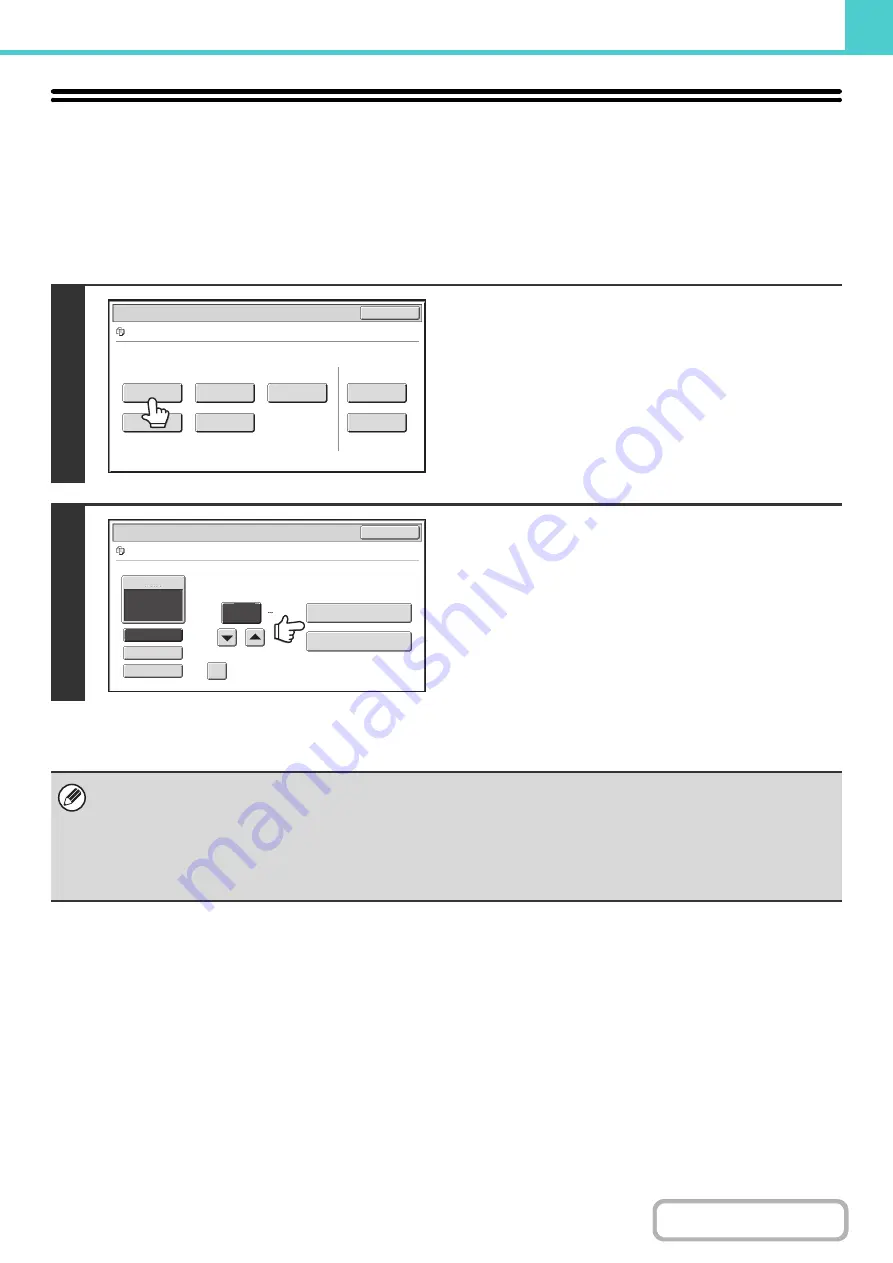
6-31
PRINTING A STORED FILE
A file stored using document filing can be retrieved and printed when needed. The settings used when the file was
stored are also stored, and thus the file can be printed again using those settings. The file can also be modified before
printing by changing the print settings.
After selecting the desired file, follow the steps below.
☞
(page 6-29)
1
Touch the [Print] key.
2
Touch the [Print and Delete the Data] key
or the [Print and Save the Data] key.
If the [Print and Delete the Data] key is touched, the files will be
automatically deleted after printing.
If the [Print and Save the Data] key is touched, the files will be
saved after printing.
Output settings, 2-sided printing, special modes, the number of
copies, and other settings can be selected. For more
information, see "
" (page 6-32).
• A file saved in black and white or grayscale cannot be printed in color.
• When a long size document is stored from Scan to HDD or scan mode, the file cannot be printed. A file stored from scan
mode that included fax mode or Internet fax mode destinations in a broadcast transmission can be printed.
• If print settings are changed when a stored file is printed, the only changed setting that can be stored is the number of
copies.
• The printing speed may be somewhat slow depending on the resolution and exposure mode settings of the stored file.
Job Settings
Cancel
file-01
Name 1
8½x11
F. Color
Send
Image Check
Property
Change
Move
Delete
Detail
Select the job.
Output
2-Sided
Special Modes
Paper Select
Auto
file-01
Name 1
8½x11
F. Color
Job Settings / Print
Cancel
B/W Print
Number of Prints
1
(1 999)
Print and Delete the Data
Print and Save the Data
Содержание MX-C311
Страница 79: ...mxc401_us_saf book 76 ページ 2008年10月15日 水曜日 午前11時52分 ...
Страница 80: ...mxc401_us_saf book 77 ページ 2008年10月15日 水曜日 午前11時52分 ...
Страница 156: ...Reduce copy mistakes Print one set of copies for proofing ...
Страница 158: ...Make a copy on this type of paper Envelopes and other special media Transparency film ...
Страница 159: ...Add the date or page numbers 2010 04 04 Add the date Add a stamp 9 10 11 Add the page number ABCDEFG Add text ...
Страница 160: ...Assemble output into a pamphlet Create a pamphlet Staple output Create a blank margin for punching ...
Страница 163: ...Conserve Print on both sides of the paper Print multiple pages on one side of the paper ...
Страница 171: ...Conserve Send when the rate is lowest Check received data before printing Relay a transmission through a branch office ...
Страница 181: ...Prevent transmission to the wrong destination Check the result of transmission Check the log of previous transmissions ...
Страница 185: ...SAVE A JOB AND REUSE IT LATER Search for a file Organize my files Save an important document Print a batch of files ...
Страница 186: ...Search for a file abc Search for a file using a keyword Search by checking the contents of files ...
Страница 187: ...Organize my files Delete a file Delete all files Periodically delete files Change the folder ...
Страница 364: ...3 18 PRINTER Contents 4 Click the Print button Printing begins ...






























