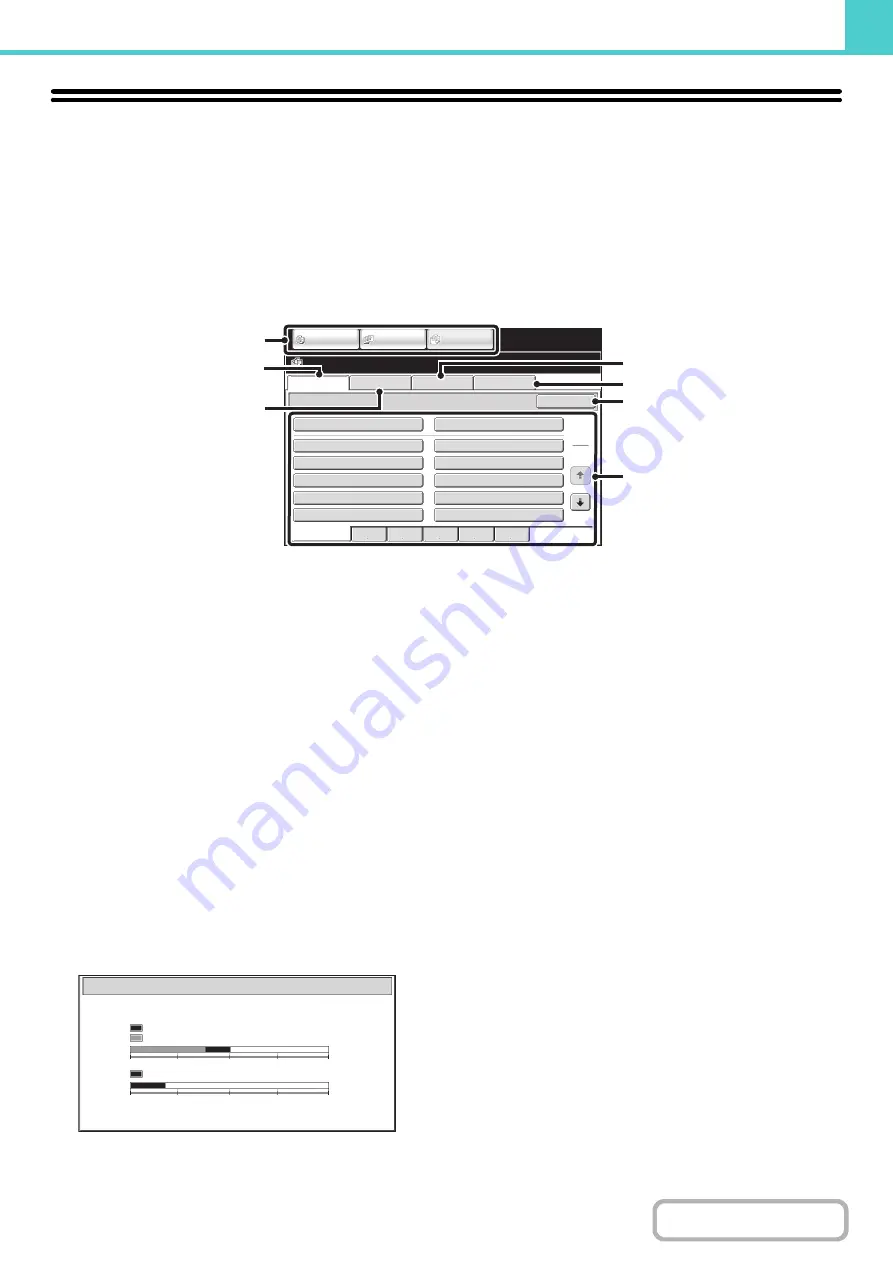
6-10
BASE SCREEN OF DOCUMENT FILING
MODE
Touch the [DOCUMENT FILING] key in the touch panel to open the base screen of document filing mode.
Files stored on the hard drive in the machine can be retrieved from this screen.
When user authentication is used and My Folder is configured, the file selection screen of My Folder will appear.
If the user that logged in does not have My Folder configured, the folder selection screen will appear.
☞
(page 6-26)
☞
(1)
Mode switch keys
Use these keys to switch between copy, image send, and
document filing modes.
To switch to document filing mode, touch the
[DOCUMENT FILING] key.
(2)
[File Retrieve] tab
Touch this tab to retrieve a file stored by document filing.
The folder selection screen will appear.
☞
(page 6-26)
(3)
[Scan to HDD] tab
Touch this key to select Scan to HDD. Neither printing
nor transmission are performed.
The file will be stored in the Main folder or a custom
folder.
☞
SAVING A DOCUMENT FILE ONLY (Scan to HDD)
(page 6-18)
(4)
[HDD Status] tab
Touch this key to check how much of the machine's hard
drive is being used.
The amount used is shown as a percentage.
(5)
[External Data Access] tab
This can be selected when an FTP server is stored or a
USB memory device is connected to the machine.
☞
DIRECTLY PRINTING FROM THE MACHINE
(page 3-55) in "3. PRINTER"
(6)
[Search] key
Touch this key to search for a file stored in a folder.
You can search using the user name, file name, or folder
name.
☞
(page 6-47)
(7)
When retrieving a stored file, use this to select the
folder where the file is stored.
☞
File Retrieve
Scan to HDD
HDD Status
Ex Data Access
Main Folder
User 1
User 3
User 5
User 7
User 9
User 2
User 4
User 6
User 8
User 10
Quick File Folder
Search
Folder Select
1
2
All Folders
ABCD
EFGHI
JKLMN
OPQRST
UVWXYZ
IMAGE SEND
DOCUMENT
FILING
COPY
(1)
(3)
(4)
(5)
(6)
(7)
(2)
HDD Status
Main Folder:10%
Custom Folder:40%
Quick File Folder:20%
Free Space:50%
Free Space:80%
0
25
50
75
100%
0
25
50
75
100%
Содержание MX-C311
Страница 79: ...mxc401_us_saf book 76 ページ 2008年10月15日 水曜日 午前11時52分 ...
Страница 80: ...mxc401_us_saf book 77 ページ 2008年10月15日 水曜日 午前11時52分 ...
Страница 156: ...Reduce copy mistakes Print one set of copies for proofing ...
Страница 158: ...Make a copy on this type of paper Envelopes and other special media Transparency film ...
Страница 159: ...Add the date or page numbers 2010 04 04 Add the date Add a stamp 9 10 11 Add the page number ABCDEFG Add text ...
Страница 160: ...Assemble output into a pamphlet Create a pamphlet Staple output Create a blank margin for punching ...
Страница 163: ...Conserve Print on both sides of the paper Print multiple pages on one side of the paper ...
Страница 171: ...Conserve Send when the rate is lowest Check received data before printing Relay a transmission through a branch office ...
Страница 181: ...Prevent transmission to the wrong destination Check the result of transmission Check the log of previous transmissions ...
Страница 185: ...SAVE A JOB AND REUSE IT LATER Search for a file Organize my files Save an important document Print a batch of files ...
Страница 186: ...Search for a file abc Search for a file using a keyword Search by checking the contents of files ...
Страница 187: ...Organize my files Delete a file Delete all files Periodically delete files Change the folder ...
Страница 364: ...3 18 PRINTER Contents 4 Click the Print button Printing begins ...






























