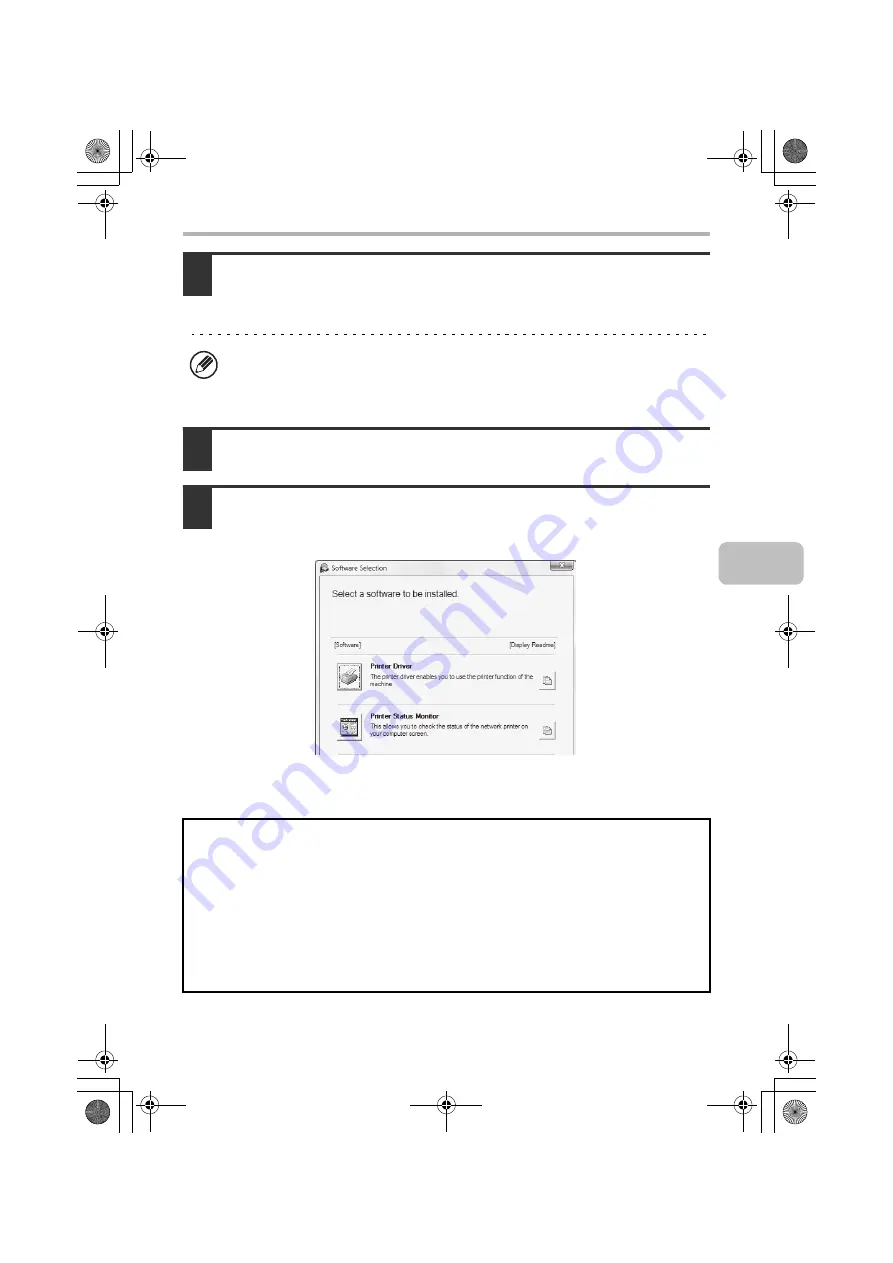
9
OPENING THE SOFTWARE SELECTION SCREEN (FOR ALL SOFTWARE)
4
The "SOFTWARE LICENSE" window will appear. Make sure that you
understand the contents of the license agreement and then click the
[Yes] button.
5
Read the message in the "Welcome" window and then click the [Next]
button.
6
The software selection screen appears.
Before installing the software, be sure to click the [Display Readme] button and
view the detailed information on the software.
*The above screen appears when using the "Disc 1" CD-ROM.
For the steps that follow, see the appropriate page below for the software that
you are installing.
You can show the "SOFTWARE LICENSE" in a different language by selecting
the desired language from the language menu. To install the software in the
selected language, continue the installation with that language selected.
INSTALLING THE PRINTER DRIVER / PC-FAX DRIVER
•
WHEN THE MACHINE IS CONNECTED TO A NETWORK
•
Standard installation: page 11
•
Installation by specifying the machine's address: page 15
•
Printing using the IPP function and the SSL function: page 19
•
WHEN THE MACHINE WILL BE CONNECTED WITH A USB CABLE: page 22
•
USING THE MACHINE AS A SHARED PRINTER: page 30
INSTALLING THE PRINTER STATUS MONITOR: page 40
INSTALLING THE SCANNER DRIVER: page 42
!mxc381_us_ins.book 9 ページ 2008年8月19日 火曜日 午前10時42分
Содержание MX-C311
Страница 79: ...mxc401_us_saf book 76 ページ 2008年10月15日 水曜日 午前11時52分 ...
Страница 80: ...mxc401_us_saf book 77 ページ 2008年10月15日 水曜日 午前11時52分 ...
Страница 156: ...Reduce copy mistakes Print one set of copies for proofing ...
Страница 158: ...Make a copy on this type of paper Envelopes and other special media Transparency film ...
Страница 159: ...Add the date or page numbers 2010 04 04 Add the date Add a stamp 9 10 11 Add the page number ABCDEFG Add text ...
Страница 160: ...Assemble output into a pamphlet Create a pamphlet Staple output Create a blank margin for punching ...
Страница 163: ...Conserve Print on both sides of the paper Print multiple pages on one side of the paper ...
Страница 171: ...Conserve Send when the rate is lowest Check received data before printing Relay a transmission through a branch office ...
Страница 181: ...Prevent transmission to the wrong destination Check the result of transmission Check the log of previous transmissions ...
Страница 185: ...SAVE A JOB AND REUSE IT LATER Search for a file Organize my files Save an important document Print a batch of files ...
Страница 186: ...Search for a file abc Search for a file using a keyword Search by checking the contents of files ...
Страница 187: ...Organize my files Delete a file Delete all files Periodically delete files Change the folder ...
Страница 364: ...3 18 PRINTER Contents 4 Click the Print button Printing begins ...






























