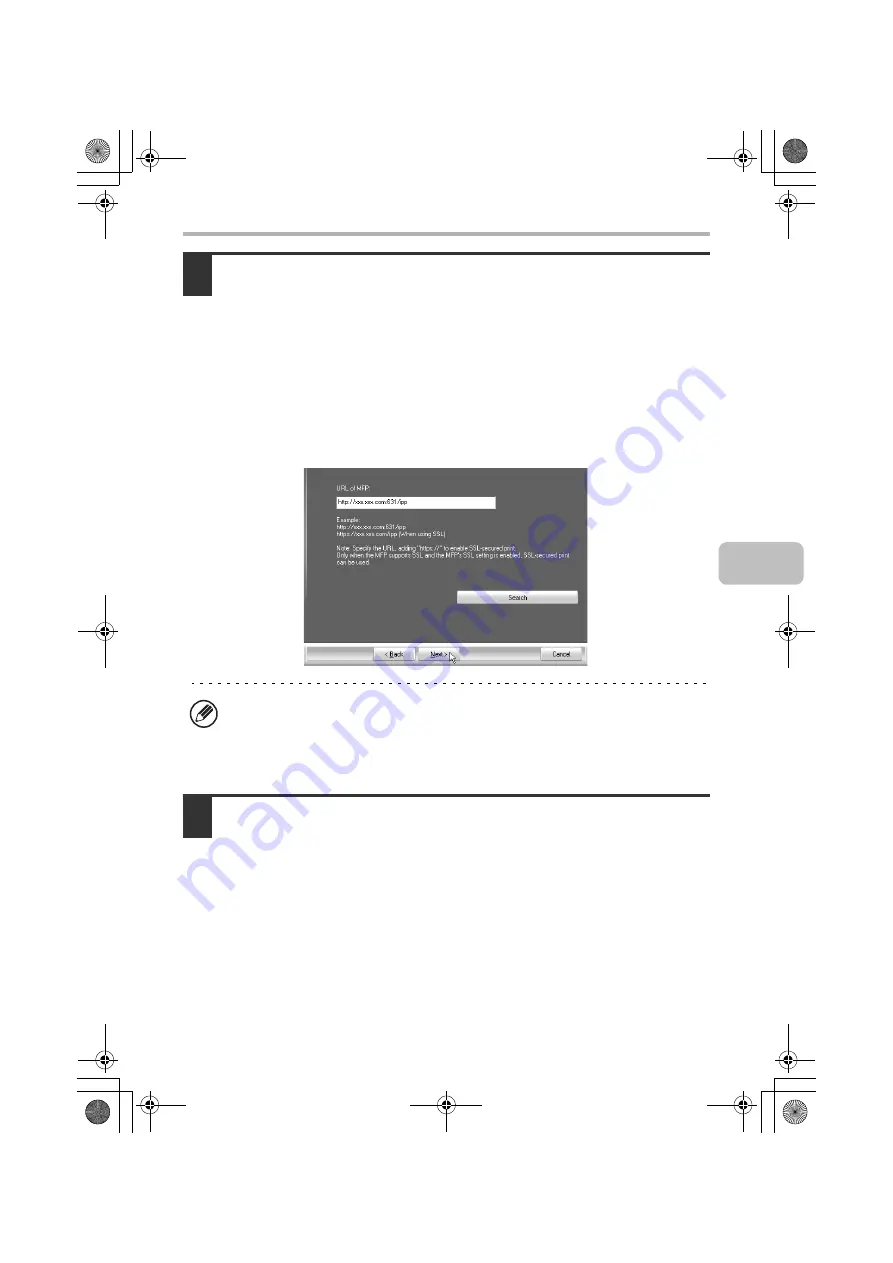
21
INSTALLING THE PRINTER DRIVER / PC-FAX DRIVER
5
Enter the machine's URL and click the [Next] button.
Enter the URL in the following format:
Normal format:
http://<the machine's domain name or IP address>:631*
1
/ipp
*1 Normally "631" should be entered for the port number. If the IPP port number
has been changed on the machine, enter the new port number.
When SSL is used:
https://< the machine's domain name or IP address>:<port number*
2
>/ipp
*2 Normally the port number and the colon ":" immediately preceding the port
number can be omitted. If the IPP port number for SSL has been changed on
the machine, enter the new port number.
6
Perform steps 5 through 12 on page 16 to continue the installation.
This completes the installation.
After installation, see "CONFIGURING THE PRINTER DRIVER FOR THE
OPTIONS INSTALLED ON THE MACHINE" (page 35) to configure the printer
driver settings.
If your computer and the machine are connected to the same local area
network, you can click the [Search] button to search for the machine. The
machine's URL will appear. Select the URL and click the [OK] button. You will
return to the above screen and the machine's URL will be automatically entered.
!mxc381_us_ins.book 21 ページ 2008年8月19日 火曜日 午前10時42分
Содержание MX-C311
Страница 79: ...mxc401_us_saf book 76 ページ 2008年10月15日 水曜日 午前11時52分 ...
Страница 80: ...mxc401_us_saf book 77 ページ 2008年10月15日 水曜日 午前11時52分 ...
Страница 156: ...Reduce copy mistakes Print one set of copies for proofing ...
Страница 158: ...Make a copy on this type of paper Envelopes and other special media Transparency film ...
Страница 159: ...Add the date or page numbers 2010 04 04 Add the date Add a stamp 9 10 11 Add the page number ABCDEFG Add text ...
Страница 160: ...Assemble output into a pamphlet Create a pamphlet Staple output Create a blank margin for punching ...
Страница 163: ...Conserve Print on both sides of the paper Print multiple pages on one side of the paper ...
Страница 171: ...Conserve Send when the rate is lowest Check received data before printing Relay a transmission through a branch office ...
Страница 181: ...Prevent transmission to the wrong destination Check the result of transmission Check the log of previous transmissions ...
Страница 185: ...SAVE A JOB AND REUSE IT LATER Search for a file Organize my files Save an important document Print a batch of files ...
Страница 186: ...Search for a file abc Search for a file using a keyword Search by checking the contents of files ...
Страница 187: ...Organize my files Delete a file Delete all files Periodically delete files Change the folder ...
Страница 364: ...3 18 PRINTER Contents 4 Click the Print button Printing begins ...






























