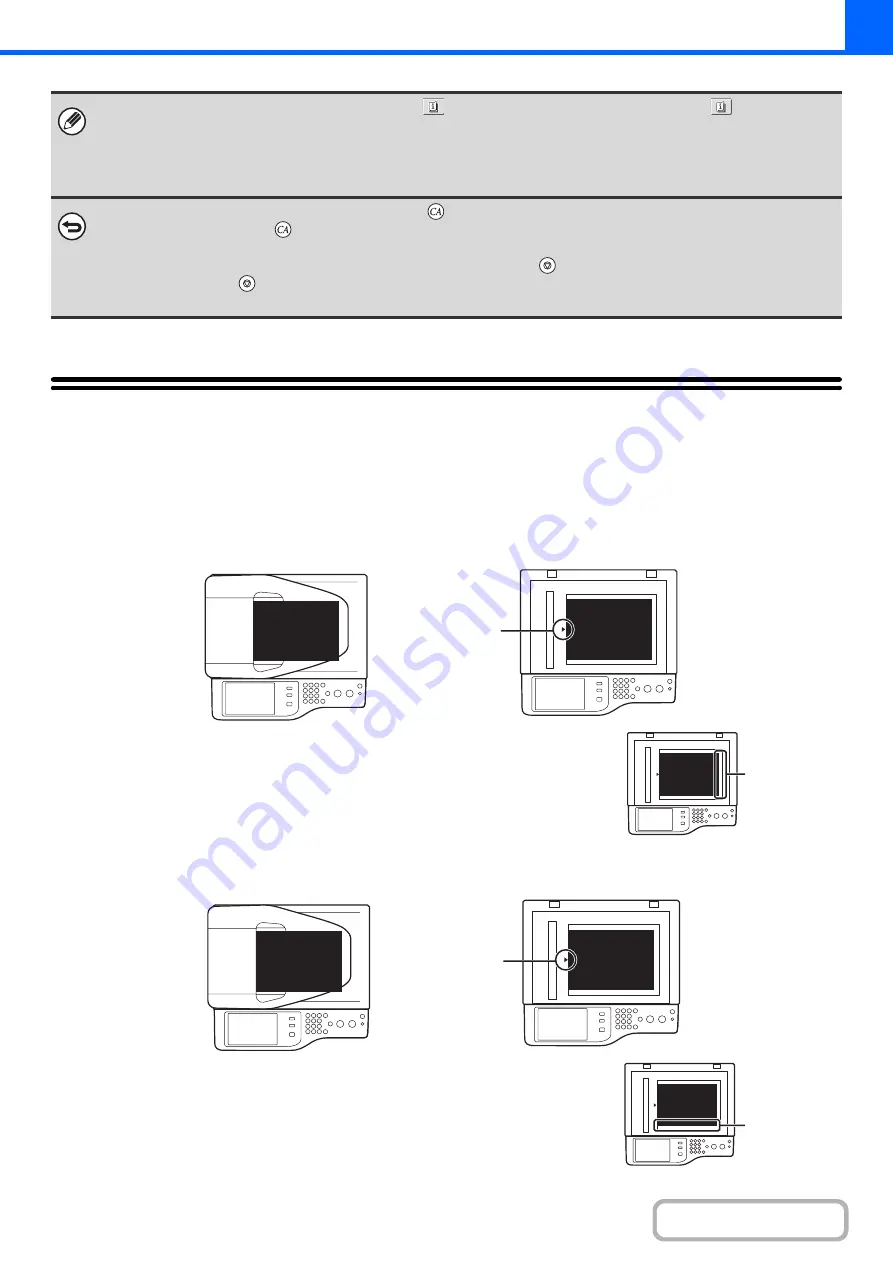
2-8
ORIGINALS
STANDARD ORIGINAL PLACEMENT ORIENTATIONS
Place the original so that the top and bottom edges are oriented as shown below. For more information on placing the
original, see "
(page
)
in "1. BEFORE USING THE MACHINE".
• When one or more special modes are selected, the
key appears in the base screen. Touch the
key to display a
list of the selected special modes. This lets you check what special modes are selected and the settings of each mode.
☞
Checking what special modes are selected
(page 2-5)
• To store a copy job using the document filing function, select copy settings and then touch the [File] key or the [Quick File]
key.
To cancel all settings, press the [CLEAR ALL] key (
).
When the [CLEAR ALL] key (
) is pressed, all settings selected to that point are cleared and you will return to the base
screen.
To stop scanning of the original and copying, press the [STOP] key (
).
When the [STOP] key (
) is pressed, a message will appear asking you if you want to cancel the job. Touch the [Yes] key
in the message screen.
abc
abc
Document glass
Document feeder tray
Place the original
face down in the
left center position
of the document
glass
Portrait original
abc
When using the below functions in copy
mode, place the original so that the top
of the image is to the right.
• Staple sort
• Pamphlet copy
• 2in1
• Stamp
Top of image to
the right
abc
abc
Document glass
Document feeder tray
Place the original
face down in the
left center position
of the document
glass
Landscape original
abc
When using the staple sort function,
place the original so that the top of the
image is toward you.
Top of image
toward you
Содержание MX-C311
Страница 79: ...mxc401_us_saf book 76 ページ 2008年10月15日 水曜日 午前11時52分 ...
Страница 80: ...mxc401_us_saf book 77 ページ 2008年10月15日 水曜日 午前11時52分 ...
Страница 156: ...Reduce copy mistakes Print one set of copies for proofing ...
Страница 158: ...Make a copy on this type of paper Envelopes and other special media Transparency film ...
Страница 159: ...Add the date or page numbers 2010 04 04 Add the date Add a stamp 9 10 11 Add the page number ABCDEFG Add text ...
Страница 160: ...Assemble output into a pamphlet Create a pamphlet Staple output Create a blank margin for punching ...
Страница 163: ...Conserve Print on both sides of the paper Print multiple pages on one side of the paper ...
Страница 171: ...Conserve Send when the rate is lowest Check received data before printing Relay a transmission through a branch office ...
Страница 181: ...Prevent transmission to the wrong destination Check the result of transmission Check the log of previous transmissions ...
Страница 185: ...SAVE A JOB AND REUSE IT LATER Search for a file Organize my files Save an important document Print a batch of files ...
Страница 186: ...Search for a file abc Search for a file using a keyword Search by checking the contents of files ...
Страница 187: ...Organize my files Delete a file Delete all files Periodically delete files Change the folder ...
Страница 364: ...3 18 PRINTER Contents 4 Click the Print button Printing begins ...






























