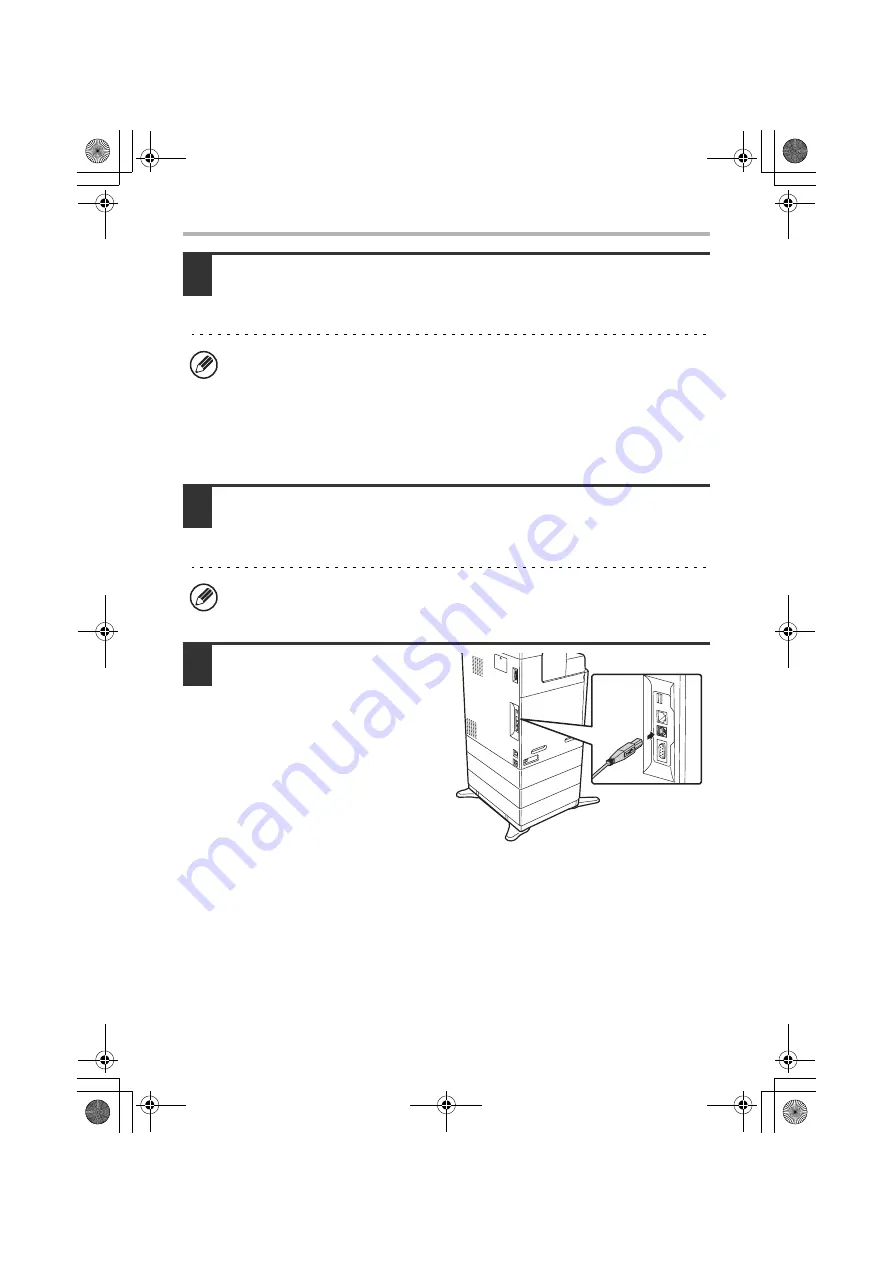
24
INSTALLING THE PRINTER DRIVER / PC-FAX DRIVER
5
Follow the on-screen instructions.
Read the message in the window that appears and click the [Next] button.
When the installation completed screen appears, click the [OK] button.
6
Click the [Close] button in the window of step 1.
When a message appears prompting you to connect the machine to your
computer, click the [OK] button.
7
Connect the machine to your
computer with a USB cable.
(1) Make sure that the
machine is powered on.
(2) Connect the cable to the
USB connector (B type) on
the machine.
The USB interface on the
machine complies with the USB
2.0 (Hi-Speed) standard. Please
purchase a shielded USB cable.
(3) Connect the other end of the cable to the USB connector (A type)
on your computer.
The machine is found and a Plug and Play window appears.
•
If you are using Windows Vista/Server 2008
If a security warning window appears, be sure to click [Install this driver
software anyway].
•
If you are using Windows 2000/XP/Server 2003
If a warning message regarding the Windows logo test or digital signature
appears, be sure to click the [Continue Anyway] or [Yes] button.
After the installation, a message prompting you to restart your computer may
appear. If this message appears, click the [Yes] button to restart your computer.
!mxc381_us_ins.book 24 ページ 2008年8月19日 火曜日 午前10時42分
Содержание MX-C311
Страница 79: ...mxc401_us_saf book 76 ページ 2008年10月15日 水曜日 午前11時52分 ...
Страница 80: ...mxc401_us_saf book 77 ページ 2008年10月15日 水曜日 午前11時52分 ...
Страница 156: ...Reduce copy mistakes Print one set of copies for proofing ...
Страница 158: ...Make a copy on this type of paper Envelopes and other special media Transparency film ...
Страница 159: ...Add the date or page numbers 2010 04 04 Add the date Add a stamp 9 10 11 Add the page number ABCDEFG Add text ...
Страница 160: ...Assemble output into a pamphlet Create a pamphlet Staple output Create a blank margin for punching ...
Страница 163: ...Conserve Print on both sides of the paper Print multiple pages on one side of the paper ...
Страница 171: ...Conserve Send when the rate is lowest Check received data before printing Relay a transmission through a branch office ...
Страница 181: ...Prevent transmission to the wrong destination Check the result of transmission Check the log of previous transmissions ...
Страница 185: ...SAVE A JOB AND REUSE IT LATER Search for a file Organize my files Save an important document Print a batch of files ...
Страница 186: ...Search for a file abc Search for a file using a keyword Search by checking the contents of files ...
Страница 187: ...Organize my files Delete a file Delete all files Periodically delete files Change the folder ...
Страница 364: ...3 18 PRINTER Contents 4 Click the Print button Printing begins ...






























