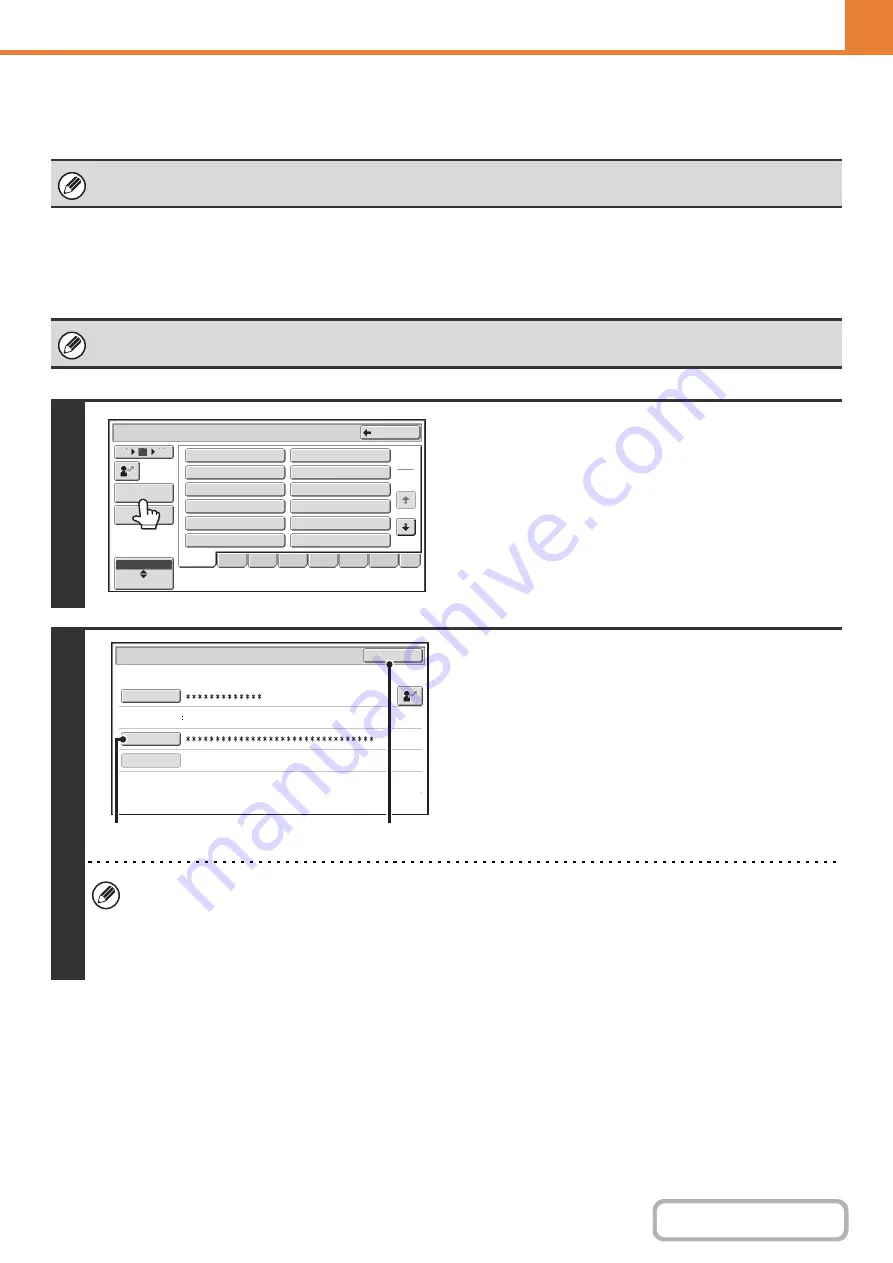
7-27
When User Authentication is Enabled
When "
" (page 7-45) is enabled, follow the procedure below to log in.
When user authentication is by login name and password (and e-mail
address)
When auto login is enabled, the login screen will not appear.
Administrator login is performed in the user selection screen. For more information on the login procedure when user
authentication is enabled, see "
" (page 1-16) in "1. BEFORE USING THE MACHINE".
1
Touch the [Admin Login] key.
2
Log in.
(1) Touch the [Password] key.
Enter the administrator password in the administrator
password entry screen.
(2) Touch the [OK] key.
• If login name / password / e-mail address is selected for the authentication method, the [E-mail Address] key will
appear below the "User Name".
• For the factory default administrator password, see "TO THE ADMINISTRATOR OF THE MACHINE" in the
Maintenance & Safety Guide.
• This completes the administrator login procedure. The system settings (administrator) can now be used.
1
2
Device Account Mode User Selection
Back
12
18
6
Direct Entry
Group
ABC
Admin Login
1
2
Name 1
Name 2
Name 3
Name 4
Name 5
Name 6
Name 7
Name 8
Name 9
Name 10
Name 11
Name 12
All
EFGH
ABCD
IJKL
MNOP
QRSTU
VWXYZ
etc.
User Authentication
OK
Login Name
Login Locally
User Name
Administrator
Password
Auth to:
(2)
(1)
Содержание MX-C311
Страница 79: ...mxc401_us_saf book 76 ページ 2008年10月15日 水曜日 午前11時52分 ...
Страница 80: ...mxc401_us_saf book 77 ページ 2008年10月15日 水曜日 午前11時52分 ...
Страница 156: ...Reduce copy mistakes Print one set of copies for proofing ...
Страница 158: ...Make a copy on this type of paper Envelopes and other special media Transparency film ...
Страница 159: ...Add the date or page numbers 2010 04 04 Add the date Add a stamp 9 10 11 Add the page number ABCDEFG Add text ...
Страница 160: ...Assemble output into a pamphlet Create a pamphlet Staple output Create a blank margin for punching ...
Страница 163: ...Conserve Print on both sides of the paper Print multiple pages on one side of the paper ...
Страница 171: ...Conserve Send when the rate is lowest Check received data before printing Relay a transmission through a branch office ...
Страница 181: ...Prevent transmission to the wrong destination Check the result of transmission Check the log of previous transmissions ...
Страница 185: ...SAVE A JOB AND REUSE IT LATER Search for a file Organize my files Save an important document Print a batch of files ...
Страница 186: ...Search for a file abc Search for a file using a keyword Search by checking the contents of files ...
Страница 187: ...Organize my files Delete a file Delete all files Periodically delete files Change the folder ...
Страница 364: ...3 18 PRINTER Contents 4 Click the Print button Printing begins ...






























