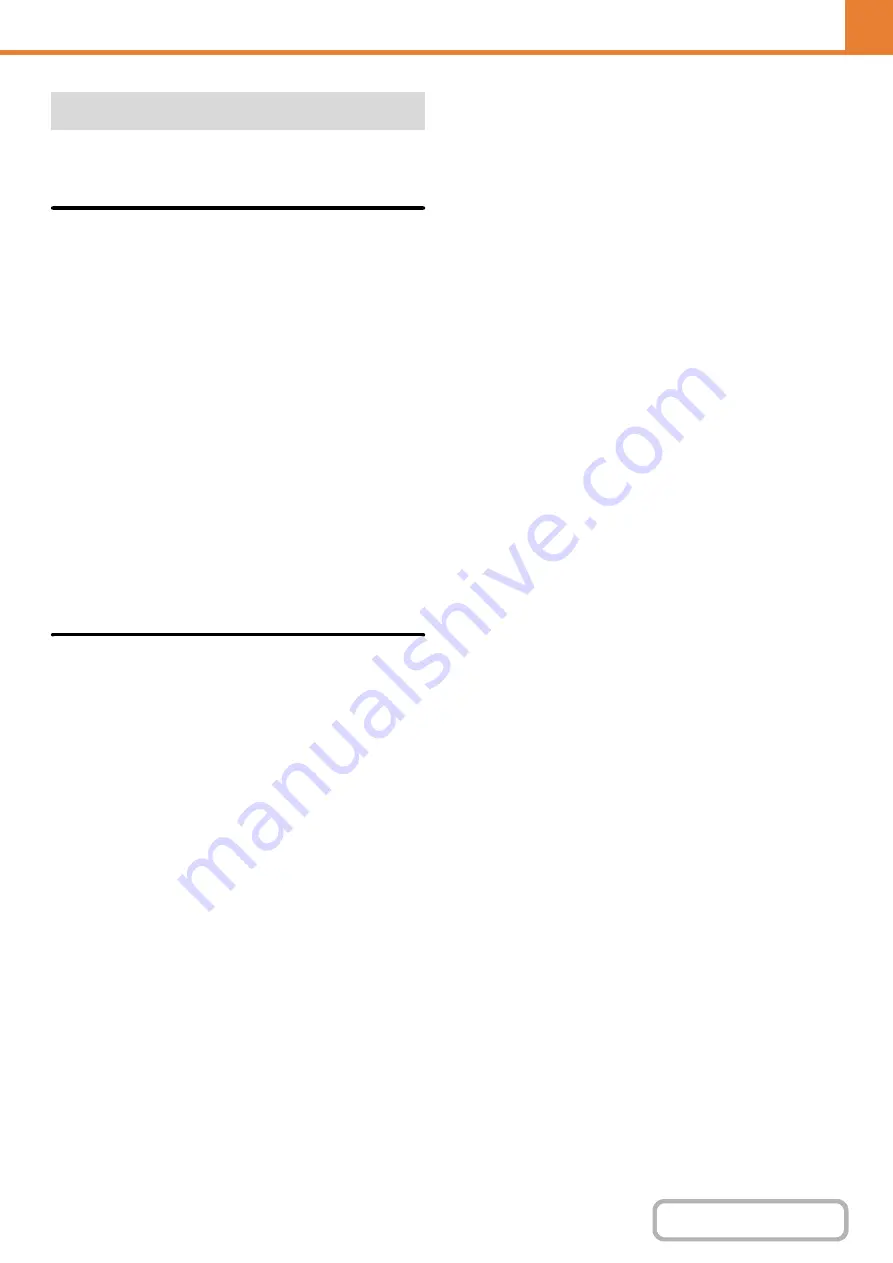
7-75
Use this setting to enter the Internet fax address, fax
number of the machine and the name of the user.
Sender Data Registration
Use this to store the sender name for fax and Internet
fax, the sender number for fax, and the sender address
for Internet fax.
The stored sender name and fax sender number or
Internet sender address will be printed at the top of the
received fax.
Sender Name
Enter the sender name. A maximum of 20 characters
can be entered for the sender name.
Sender Fax Number
This is used to set the sender fax number.
To insert a pause between digits of the number, touch
the [-] key.
To insert a space between digits of the number, touch
the [Space] key.
I-Fax Own Address
Enter a default sender address (maximum of 56
characters).
Registration of Own Name Select
Store sender names used in "Own Name Select" in the
special modes. Up to 18 sender names can be stored.
Add New
Store a sender name. A maximum of 20 characters can
be stored.
After entering a sender name, touch the [Store] key. The
lowest unused registration number from 01 to 18 will be
automatically assigned to the sender name. This number
cannot be changed.
Sender Name List
This shows a list of the stored sender names.
A sender name can be selected to delete it.
Own Name and Destination Set
Содержание MX-C311
Страница 79: ...mxc401_us_saf book 76 ページ 2008年10月15日 水曜日 午前11時52分 ...
Страница 80: ...mxc401_us_saf book 77 ページ 2008年10月15日 水曜日 午前11時52分 ...
Страница 156: ...Reduce copy mistakes Print one set of copies for proofing ...
Страница 158: ...Make a copy on this type of paper Envelopes and other special media Transparency film ...
Страница 159: ...Add the date or page numbers 2010 04 04 Add the date Add a stamp 9 10 11 Add the page number ABCDEFG Add text ...
Страница 160: ...Assemble output into a pamphlet Create a pamphlet Staple output Create a blank margin for punching ...
Страница 163: ...Conserve Print on both sides of the paper Print multiple pages on one side of the paper ...
Страница 171: ...Conserve Send when the rate is lowest Check received data before printing Relay a transmission through a branch office ...
Страница 181: ...Prevent transmission to the wrong destination Check the result of transmission Check the log of previous transmissions ...
Страница 185: ...SAVE A JOB AND REUSE IT LATER Search for a file Organize my files Save an important document Print a batch of files ...
Страница 186: ...Search for a file abc Search for a file using a keyword Search by checking the contents of files ...
Страница 187: ...Organize my files Delete a file Delete all files Periodically delete files Change the folder ...
Страница 364: ...3 18 PRINTER Contents 4 Click the Print button Printing begins ...






























