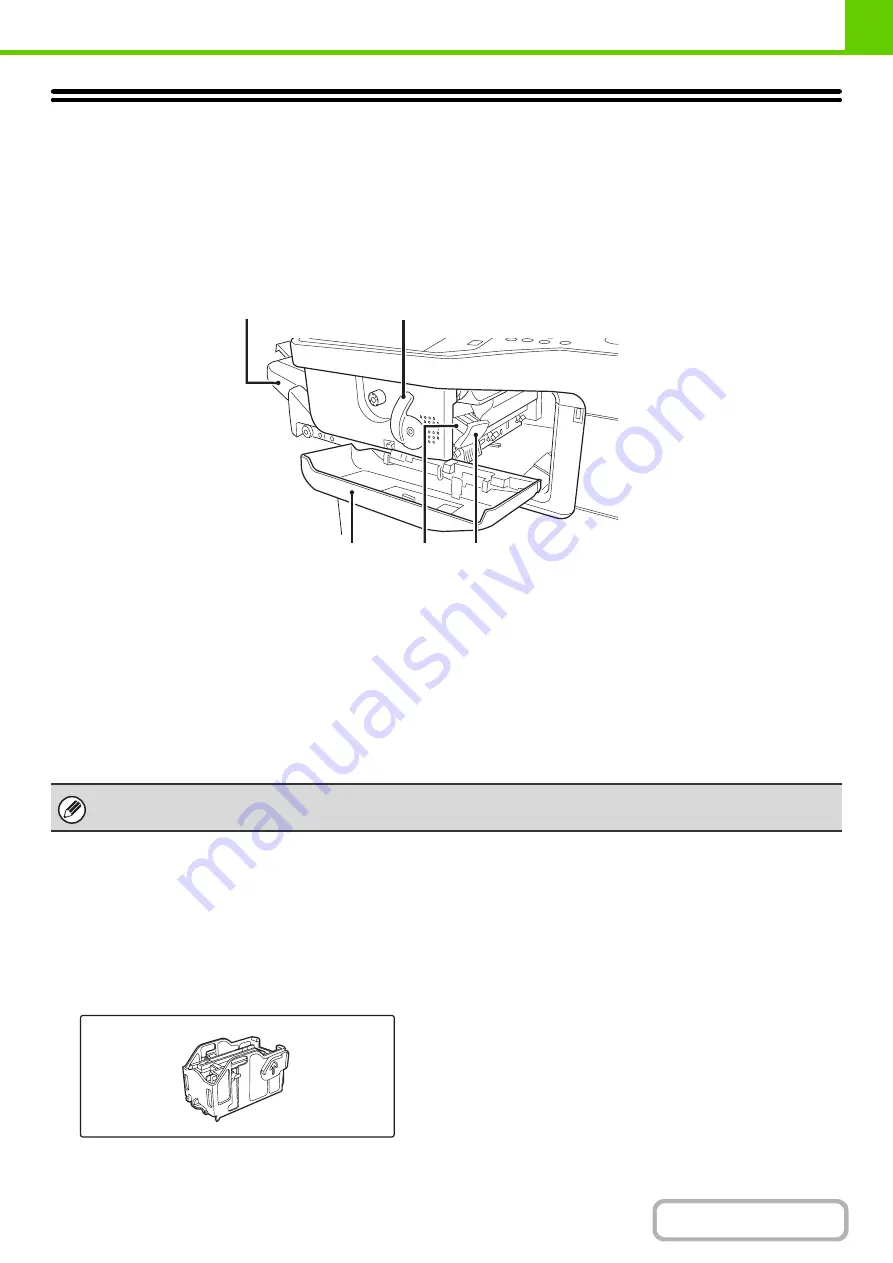
1-39
FINISHER
The finisher is equipped with the offset function, which offsets each set of output from the previous set.
In addition, each set of sorted output can be stapled.
PART NAMES
The following parts can be accessed when the finisher is open.
(1)
Output tray
Stapled and offset output is delivered to this tray.
The tray is slidable. Extend the tray for large output
(8-1/2" x 14", 8-1/2" x 13", 8-1/2" x 13-1/2", and
8-1/2" x 13-2/5" sizes).
(2)
Lever
Use this to move the finisher in order to remove a paper
misfeed, replace staples, or remove a staple jam.
(3)
Front cover
Open this cover to remove a paper misfeed, replace
staples, or remove a staple jam.
(4)
Staple case
This holds the staple cartridge. Pull the case out to
replace the staple cartridge or remove a staple jam.
(5)
Staple case release lever
Use this to remove the staple case.
SUPPLIES
The finisher requires the following staple cartridge:
Staple cartridge
(approx. 5000 staples per cartridge x 3 cartridges)
MX-SCX1
(1)
(5)
(4)
(2)
(3)
Use caution when you turn on the power and when printing is taking place, as the tray may move up and down.
Содержание MX-C311
Страница 79: ...mxc401_us_saf book 76 ページ 2008年10月15日 水曜日 午前11時52分 ...
Страница 80: ...mxc401_us_saf book 77 ページ 2008年10月15日 水曜日 午前11時52分 ...
Страница 156: ...Reduce copy mistakes Print one set of copies for proofing ...
Страница 158: ...Make a copy on this type of paper Envelopes and other special media Transparency film ...
Страница 159: ...Add the date or page numbers 2010 04 04 Add the date Add a stamp 9 10 11 Add the page number ABCDEFG Add text ...
Страница 160: ...Assemble output into a pamphlet Create a pamphlet Staple output Create a blank margin for punching ...
Страница 163: ...Conserve Print on both sides of the paper Print multiple pages on one side of the paper ...
Страница 171: ...Conserve Send when the rate is lowest Check received data before printing Relay a transmission through a branch office ...
Страница 181: ...Prevent transmission to the wrong destination Check the result of transmission Check the log of previous transmissions ...
Страница 185: ...SAVE A JOB AND REUSE IT LATER Search for a file Organize my files Save an important document Print a batch of files ...
Страница 186: ...Search for a file abc Search for a file using a keyword Search by checking the contents of files ...
Страница 187: ...Organize my files Delete a file Delete all files Periodically delete files Change the folder ...
Страница 364: ...3 18 PRINTER Contents 4 Click the Print button Printing begins ...






























