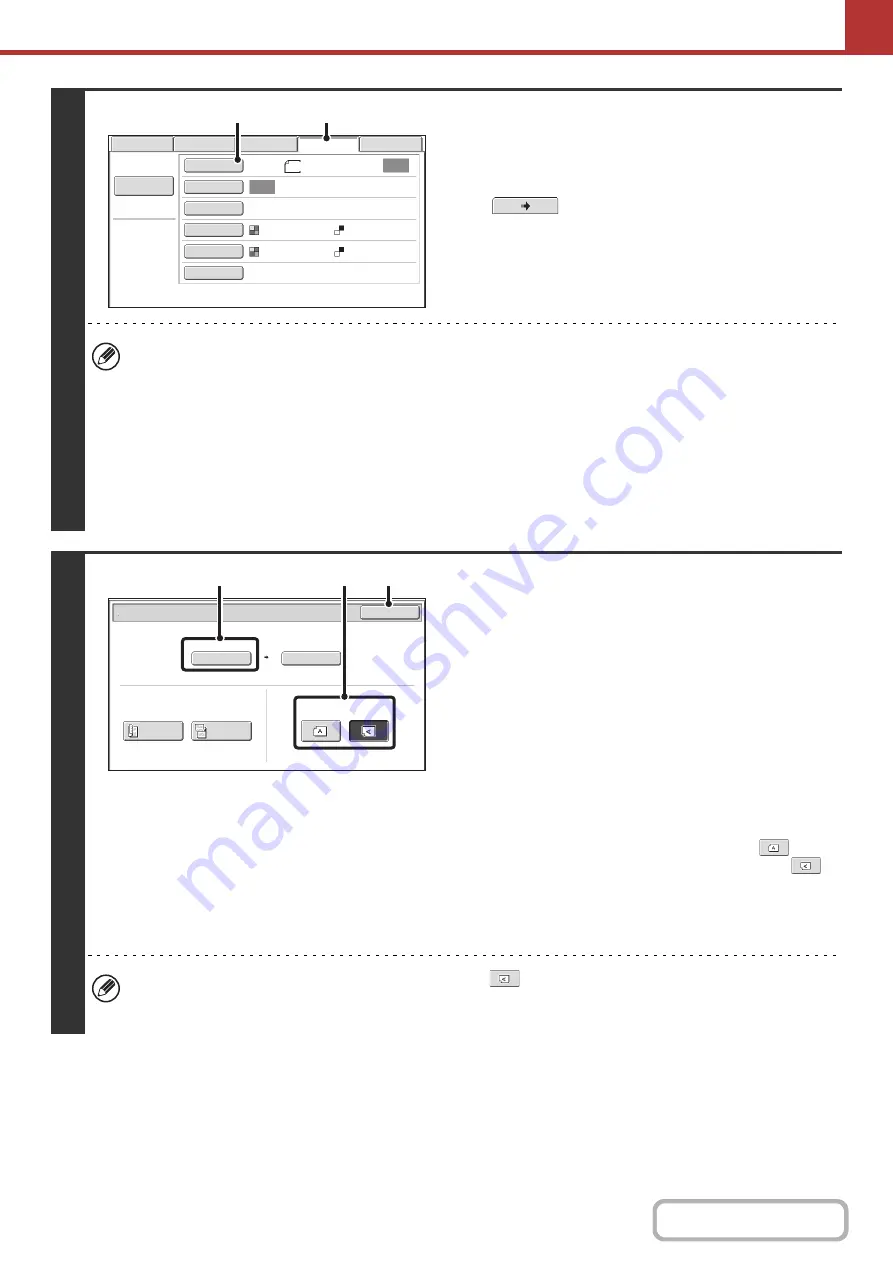
5-33
3
Switch to USB memory mode and
display the image settings screen.
(1) Touch the [USB Mem. Scan] tab
If the [USB Mem. Scan] tab does not appear, touch the
tab to move the screen.
(2) Touch the [Original] key.
• When scanning to USB memory, there is no need to specify the destination.
• If a destination of another mode has been previously specified, a message will appear when you change to USB
memory mode indicating that the destination setting will be cleared. Touch the [OK] key in the message screen and
go to the next step.
• The current settings for [Original], [Exposure], [Resolution], [File Format], and [Color Mode] are indicated at the right
of each key. To change a setting, touch the appropriate key.
☞
AUTOMATICALLY SCANNING BOTH SIDES OF AN ORIGINAL (2-Sided Original)
THE ORIGINAL SCAN SIZE AND SEND SIZE
CHANGING THE EXPOSURE AND ORIGINAL
(page 5-60),
(page 5-65)
4
Check the original scan size and
placement orientation.
To make sure that the original is scanned in the correct
orientation (the orientation in which the top edge of the original
appears at the top of the display), check the size and
orientation of the original placed in step 1.
(1) Check the scan size.
Check if the size of the placed original is displayed. If the
displayed size is different from the size of the placed
original, set the original size.
☞
SPECIFYING THE ORIGINAL SCAN SIZE AND
SEND SIZE
(2) Touch the appropriate orientation key.
If the top edge of the original is up, touch the
key. If
the top edge of the original is to the left, touch the
key.
(3) Touch the [OK] key.
You will return to the screen of step 3.
• The placement orientation of the original is initially set to
. If you placed the original with the top edge to the
left, this step is not necessary.
• The original size set in the system settings appears as the original size.
File Name
USB Mem. Scan
Fax
Internet Fax
PC Scan
Scan
Auto
Scan:
Send:
Auto
Text
200X200dpi
Auto/Grayscale
Mono2
Special Modes
Color Mode
File Format
Resolution
Exposure
Original
8½x11
(1)
(2)
USB Mem. Scan/Original
OK
Auto
Scan Size
2-Sided
Tablet
2-Sided
Booklet
Send Size
100%
Image Orientation
8½x11
(3)
(2)
(1)
Содержание MX-C311
Страница 79: ...mxc401_us_saf book 76 ページ 2008年10月15日 水曜日 午前11時52分 ...
Страница 80: ...mxc401_us_saf book 77 ページ 2008年10月15日 水曜日 午前11時52分 ...
Страница 156: ...Reduce copy mistakes Print one set of copies for proofing ...
Страница 158: ...Make a copy on this type of paper Envelopes and other special media Transparency film ...
Страница 159: ...Add the date or page numbers 2010 04 04 Add the date Add a stamp 9 10 11 Add the page number ABCDEFG Add text ...
Страница 160: ...Assemble output into a pamphlet Create a pamphlet Staple output Create a blank margin for punching ...
Страница 163: ...Conserve Print on both sides of the paper Print multiple pages on one side of the paper ...
Страница 171: ...Conserve Send when the rate is lowest Check received data before printing Relay a transmission through a branch office ...
Страница 181: ...Prevent transmission to the wrong destination Check the result of transmission Check the log of previous transmissions ...
Страница 185: ...SAVE A JOB AND REUSE IT LATER Search for a file Organize my files Save an important document Print a batch of files ...
Страница 186: ...Search for a file abc Search for a file using a keyword Search by checking the contents of files ...
Страница 187: ...Organize my files Delete a file Delete all files Periodically delete files Change the folder ...
Страница 364: ...3 18 PRINTER Contents 4 Click the Print button Printing begins ...






























