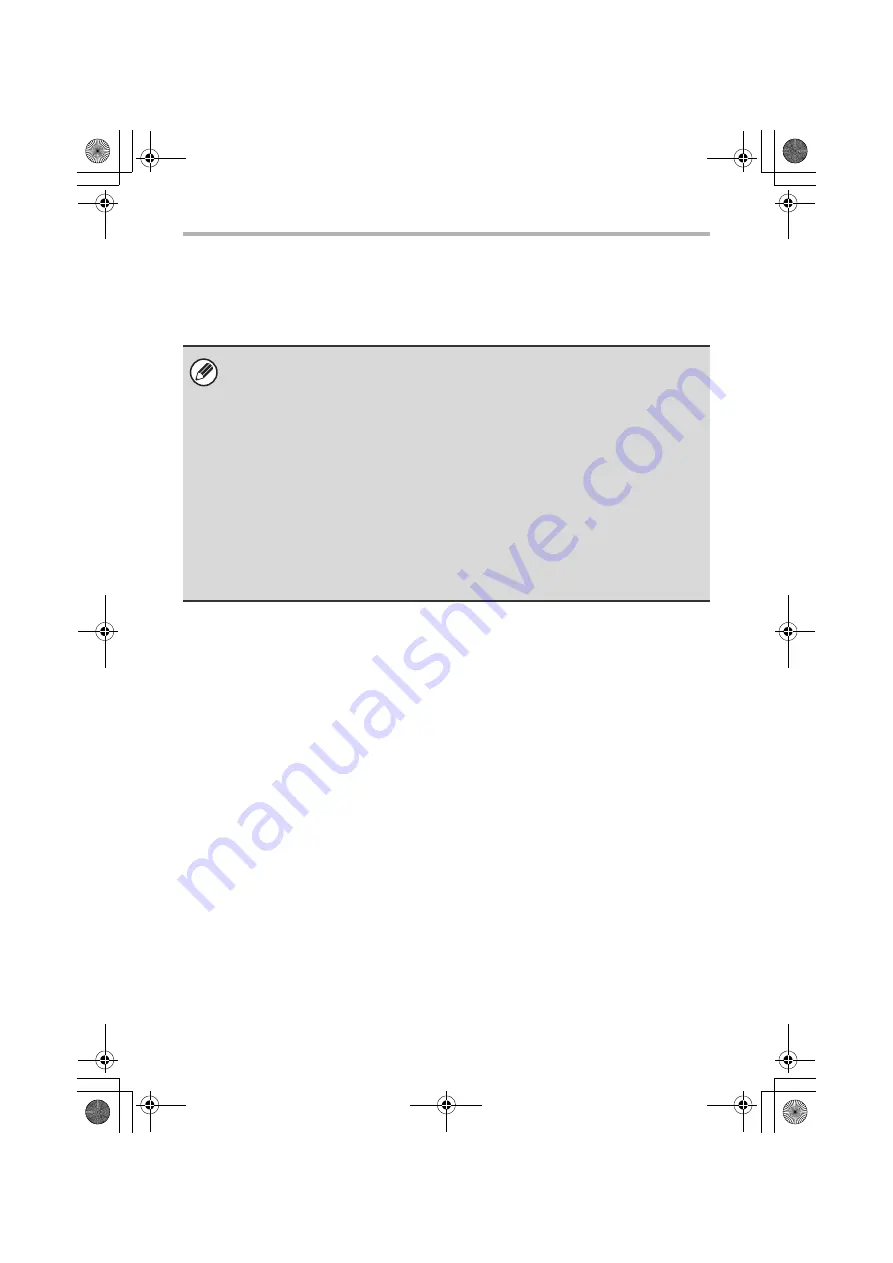
30
INSTALLING THE PRINTER DRIVER / PC-FAX DRIVER
USING THE MACHINE AS A SHARED PRINTER
If you are going to use the machine as a shared printer on a Windows network with
the printer driver or the PC-Fax driver installed on a print server, follow the steps
below to install the printer driver or the PC-Fax driver on the client computers.
When the software selection screen appears in step 6 of "OPENING THE
SOFTWARE SELECTION SCREEN (FOR ALL SOFTWARE)" (page 8),
perform the steps below.
• Ask your network administrator for the server name and printer name of the
machine on the network.
• For the procedure for configuring settings on the print server, see the
operation manual or the Help file of the operating system. The "print server"
explained here is a computer that is connected directly to the machine, and
"clients" are other computers connected to the same network as the print
server.
• Install the same printer driver on client computers as the printer driver that is
installed on the print server.
• If the PPD driver is installed on the print server and the client computers are
running Windows 98/Me/NT 4.0, see "USING THE STANDARD WINDOWS
PS PRINTER DRIVER (Windows 98/Me/NT 4.0)" (page 33) to install the
printer driver using the Add Printer Wizard.
!mxc381_us_ins.book 30 ページ 2008年8月19日 火曜日 午前10時42分
Содержание MX-C311
Страница 79: ...mxc401_us_saf book 76 ページ 2008年10月15日 水曜日 午前11時52分 ...
Страница 80: ...mxc401_us_saf book 77 ページ 2008年10月15日 水曜日 午前11時52分 ...
Страница 156: ...Reduce copy mistakes Print one set of copies for proofing ...
Страница 158: ...Make a copy on this type of paper Envelopes and other special media Transparency film ...
Страница 159: ...Add the date or page numbers 2010 04 04 Add the date Add a stamp 9 10 11 Add the page number ABCDEFG Add text ...
Страница 160: ...Assemble output into a pamphlet Create a pamphlet Staple output Create a blank margin for punching ...
Страница 163: ...Conserve Print on both sides of the paper Print multiple pages on one side of the paper ...
Страница 171: ...Conserve Send when the rate is lowest Check received data before printing Relay a transmission through a branch office ...
Страница 181: ...Prevent transmission to the wrong destination Check the result of transmission Check the log of previous transmissions ...
Страница 185: ...SAVE A JOB AND REUSE IT LATER Search for a file Organize my files Save an important document Print a batch of files ...
Страница 186: ...Search for a file abc Search for a file using a keyword Search by checking the contents of files ...
Страница 187: ...Organize my files Delete a file Delete all files Periodically delete files Change the folder ...
Страница 364: ...3 18 PRINTER Contents 4 Click the Print button Printing begins ...






























