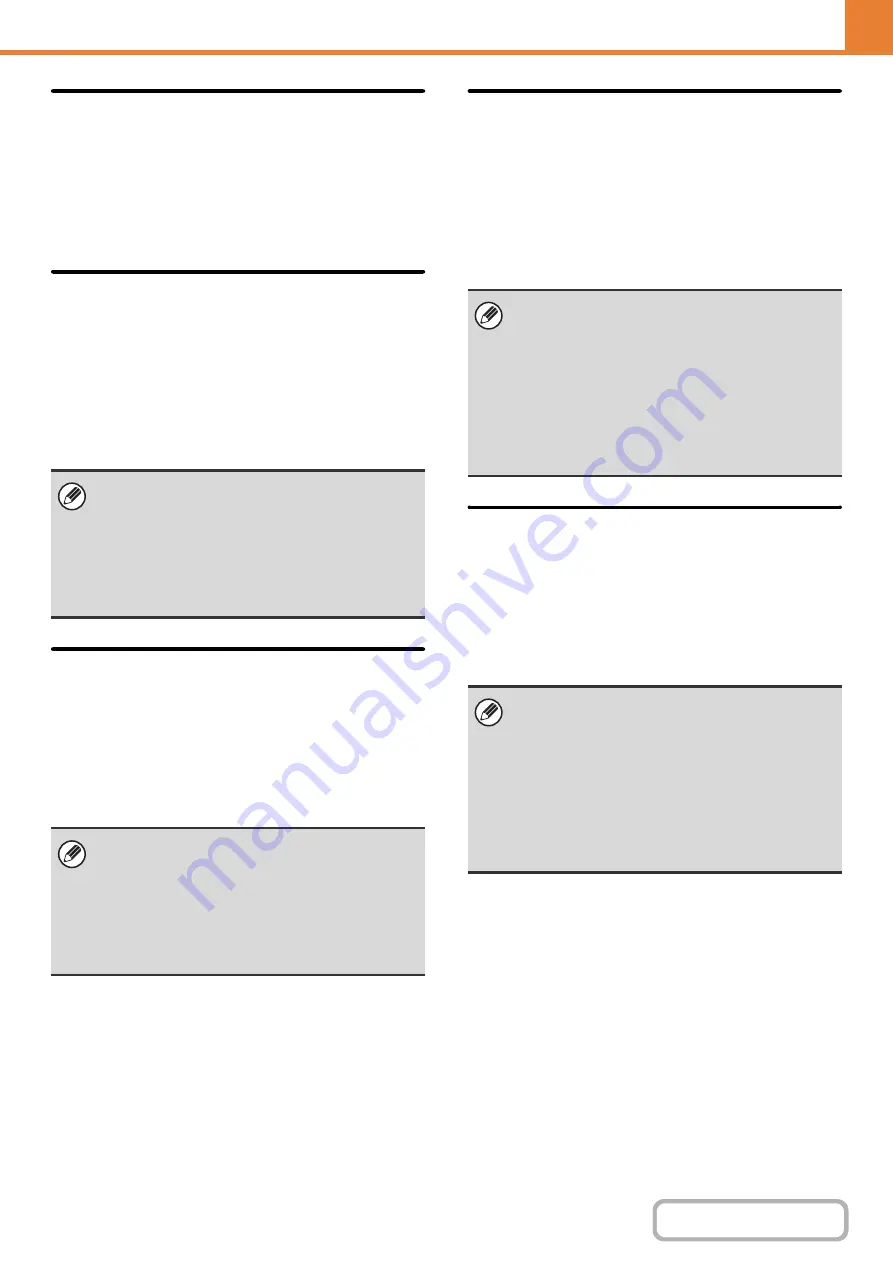
7-66
Auto Selection of Paper Tray that
was Last Loaded
When this setting is enabled and the machine is on
standby in copy mode, the last paper tray that was
loaded with paper automatically becomes the default
paper tray for copy mode, until the machine is reset.
Color 600dpi x 600dpi Scanning
Mode for Document Feeder
The resolution for copying in color using the automatic
document feeder can be changed from 600 x 300 dpi to
600 x 600 dpi (high quality mode).
When high quality mode is used, fine print and thin lines
are reproduced with greater clarity, however, the
scanning speed is slower.
Color Quick Scan from Document
Glass
The resolution for copying in color using the document
glass can be changed from 600 x 600 dpi to 600 x 300
dpi (high speed mode).
When high speed mode is selected, the first copy time is
quicker, however, the copy image is not as clear.
B/W 600dpi x 600dpi Scanning
Mode for Document Feeder
The resolution for copying in black and white using the
automatic document feeder can be changed from 600 x
300 dpi to 600 x 600 dpi (high quality mode).
When high quality mode is used, fine print and thin lines
are reproduced with greater clarity, however, the
scanning speed is slower.
B/W Quick Scan from Document
Glass
The resolution for copying in black and white using the
document glass can be changed from 600 x 600 dpi to
600 x 300 dpi (high speed mode).
When high speed mode is selected, the first copy time is
quicker, however, the copy image is not as clear.
When high quality mode is not selected, the following
conditions must be satisfied in order to scan at 600 x
300 dpi and attain the fastest speed.
• The copy ratio must be set to 100%.
• Do not select a special mode that will change the
ratio.
• [Copy of Copy] must not be enabled.
When high speed mode is selected, the following
conditions must be satisfied in order to scan at 600 x
300 dpi and attain the fastest speed.
• The copy ratio must be set to 100%.
• Do not select a special mode that will change the
ratio.
• [Copy of Copy] must not be enabled.
When high quality mode is not selected, the following
conditions must be satisfied in order to scan at 600 x
300 dpi and attain the fastest speed.
• The copy ratio must be set to 100%.
• Do not select a special mode that will change the
ratio.
• [Copy of Copy] must not be enabled.
• Do not copy in black and white with the [COLOR
START] key.
When high speed mode is selected, the following
conditions must be satisfied in order to scan at 600 x
300 dpi and attain the fastest speed.
• The copy ratio must be set to 100%.
• Do not select a special mode that will change the
ratio.
• [Copy of Copy] must not be enabled.
• Do not copy in black and white with the [COLOR
START] key.
Содержание MX-C311
Страница 79: ...mxc401_us_saf book 76 ページ 2008年10月15日 水曜日 午前11時52分 ...
Страница 80: ...mxc401_us_saf book 77 ページ 2008年10月15日 水曜日 午前11時52分 ...
Страница 156: ...Reduce copy mistakes Print one set of copies for proofing ...
Страница 158: ...Make a copy on this type of paper Envelopes and other special media Transparency film ...
Страница 159: ...Add the date or page numbers 2010 04 04 Add the date Add a stamp 9 10 11 Add the page number ABCDEFG Add text ...
Страница 160: ...Assemble output into a pamphlet Create a pamphlet Staple output Create a blank margin for punching ...
Страница 163: ...Conserve Print on both sides of the paper Print multiple pages on one side of the paper ...
Страница 171: ...Conserve Send when the rate is lowest Check received data before printing Relay a transmission through a branch office ...
Страница 181: ...Prevent transmission to the wrong destination Check the result of transmission Check the log of previous transmissions ...
Страница 185: ...SAVE A JOB AND REUSE IT LATER Search for a file Organize my files Save an important document Print a batch of files ...
Страница 186: ...Search for a file abc Search for a file using a keyword Search by checking the contents of files ...
Страница 187: ...Organize my files Delete a file Delete all files Periodically delete files Change the folder ...
Страница 364: ...3 18 PRINTER Contents 4 Click the Print button Printing begins ...






























