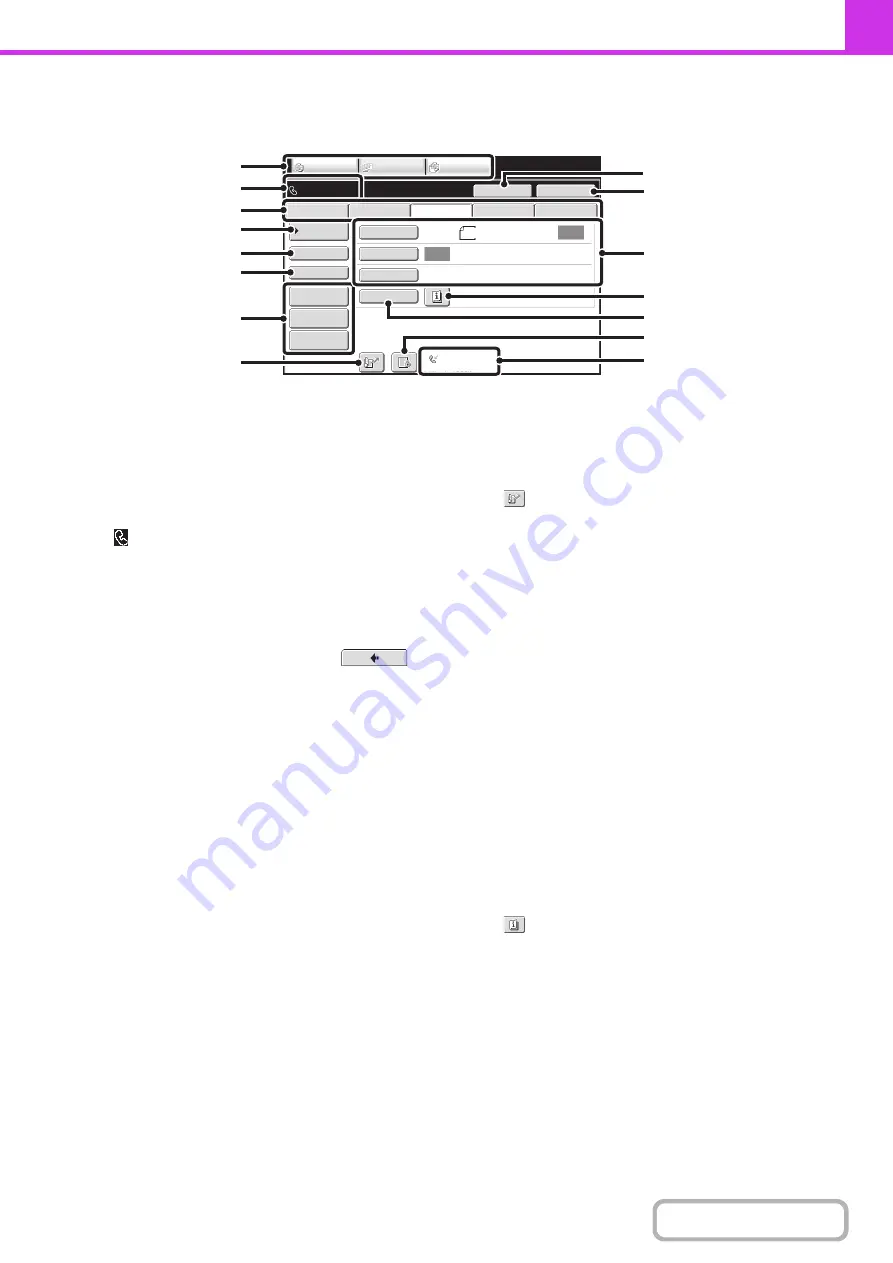
4-8
BASE SCREEN OF FAX MODE
This screen is used to select settings and operations in fax mode.
(1)
Mode select keys
Use these keys to switch between copy, image send, and
document filing modes.
To switch to fax mode, touch the [IMAGE SEND] key.
(2)
This shows various messages and the destinations
that have been entered.
The
icon on the left indicates fax mode.
(3)
Send mode tabs
Use these keys to change the mode of the image send
function.
Tabs of modes that cannot be used because the
appropriate options are not installed do not appear.
If the [Fax] tab does not appear, touch the
tab to move the screen.
☞
(page 4-7)
(4)
[Address Book] key
Touch this key to dial using a one-touch key or group
key. When the key is touched, the address book screen
appears.
☞
RETRIEVING A FAX NUMBER FROM THE
ADDRESS BOOK
(page 4-17)
(5)
[Direct TX] key
Touch this key to send a fax by direct transmission.
When the [Direct TX] key is not highlighted, normal
transmission (memory TX mode) is selected.
☞
To fax a large number of sheet originals, use the
automatic document feeder.
☞
(6)
[Sub Address] key
Touch this key to enter a sub-address and passcode for
F-code transmission.
☞
(7)
Customized keys
The keys that appear here can be changed to show
settings or functions that you prefer.
☞
(page 4-9)
(8)
key
Touch this key to dial a fax destination using a search
number.
☞
USING A SEARCH NUMBER TO RETRIEVE A
DESTINATION
(9)
[Speaker] key / [Pause] key / [Space] key
Touch this key to dial using the speaker.
When entering a fax number to be dialed, the key
changes to the [Pause] key. When entering a
sub-address, the key changes to the [Space] key.
☞
TRANSMISSION USING THE SPEAKER
(page
4-36)
(10) [Resend] key / [Next Address] key
Touch this key to redial a fax number. When entering a
fax number to be dialed, this key changes to the [Next
Address] key.
☞
(11) Image settings
Image settings (original size, exposure, resolution) can
be selected.
☞
(12)
key
This key appears when a special mode or 2-sided
scanning is selected. Touch the key to display the
selected special modes.
☞
Checking what special modes are selected
(page
(13) [Special Modes] key
Touch this key to use a special mode.
☞
(page 4-64)
Auto
Auto
File
Quick File
Address Review
Direct TX
Sub Address
Address Book
USB Mem. Scan
Fax
Internet Fax
PC Scan
Special Modes
Resolution
Exposure
Original
Scan:
Scan
Send:
Standard
Auto Reception
Fax Memory:100%
Speaker
Ready to send.
Resend
IMAGE SEND
DOCUMENT
FILING
COPY
8½x11
(1)
(2)
(9)
(3)
(4)
(5)
(6)
(14)
(7)
(8)
(15)
(13)
(12)
(11)
(10)
Содержание MX-C311
Страница 79: ...mxc401_us_saf book 76 ページ 2008年10月15日 水曜日 午前11時52分 ...
Страница 80: ...mxc401_us_saf book 77 ページ 2008年10月15日 水曜日 午前11時52分 ...
Страница 156: ...Reduce copy mistakes Print one set of copies for proofing ...
Страница 158: ...Make a copy on this type of paper Envelopes and other special media Transparency film ...
Страница 159: ...Add the date or page numbers 2010 04 04 Add the date Add a stamp 9 10 11 Add the page number ABCDEFG Add text ...
Страница 160: ...Assemble output into a pamphlet Create a pamphlet Staple output Create a blank margin for punching ...
Страница 163: ...Conserve Print on both sides of the paper Print multiple pages on one side of the paper ...
Страница 171: ...Conserve Send when the rate is lowest Check received data before printing Relay a transmission through a branch office ...
Страница 181: ...Prevent transmission to the wrong destination Check the result of transmission Check the log of previous transmissions ...
Страница 185: ...SAVE A JOB AND REUSE IT LATER Search for a file Organize my files Save an important document Print a batch of files ...
Страница 186: ...Search for a file abc Search for a file using a keyword Search by checking the contents of files ...
Страница 187: ...Organize my files Delete a file Delete all files Periodically delete files Change the folder ...
Страница 364: ...3 18 PRINTER Contents 4 Click the Print button Printing begins ...






























